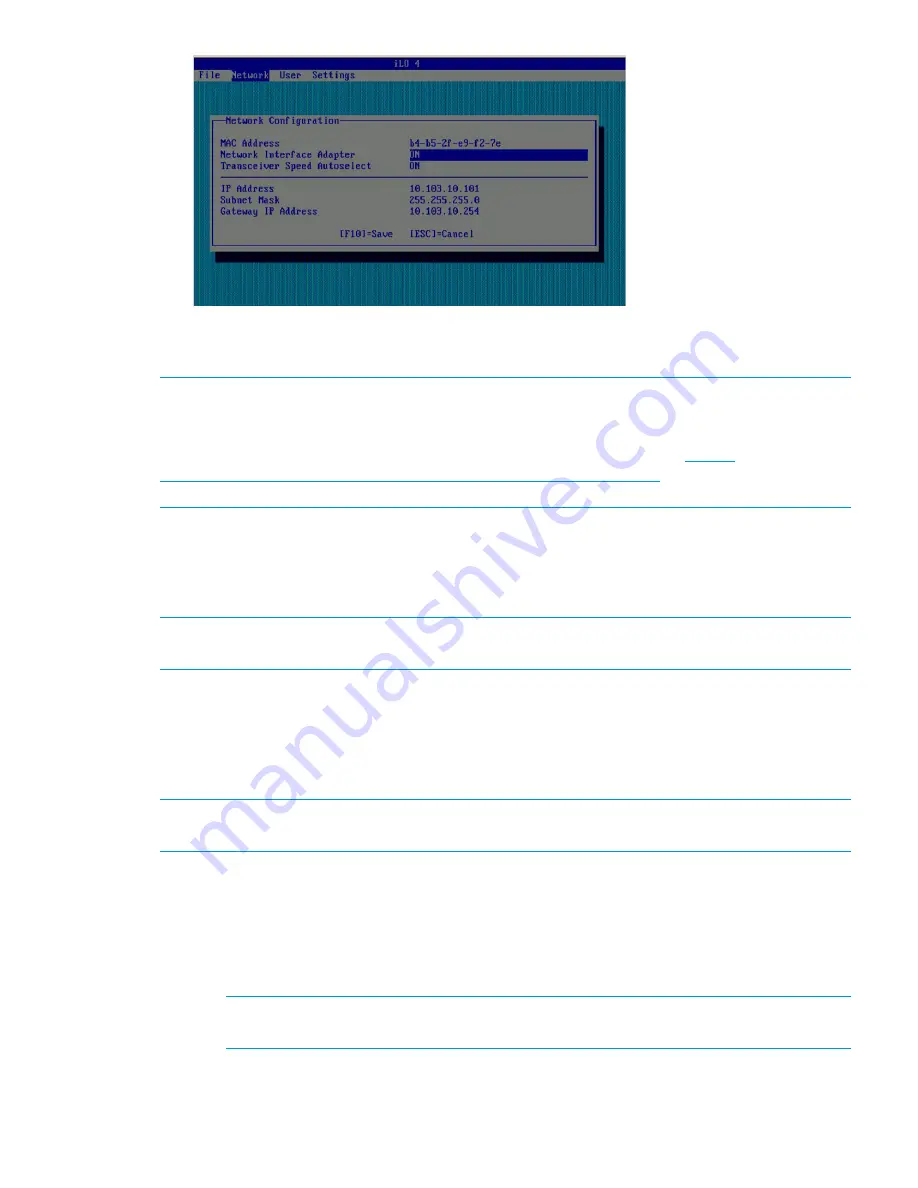
9.
Press
F10
to save network configurations and exit the application.
10. Repeat these steps for each HP StoreAll node.
NOTE:
iLO creates a default, self-signed certificate for SSL connections, but it can result in an
"invalid certificate" error when accessing iLO web pages. You can safely ignore this error and
continue with the login process. If your environment requires the use of a valid certificate, see
"Administering SSL certificates" in the HP iLO 4 User Guide (available at:
http://
h20628.www2.hp.com/km-ext/kmcsdirect/emr_na-c03334051-10.pdf
) for information about
importing certificates.
Verifying LUNs and component firmware
Before you run the StoreAll Installation wizard, you must verify LUNs and component firmware.
Verifying LUNs
NOTE:
You do not need to run the these verification commands on HP StoreAll 8200 or 9300
systems.
Verify volumes by entering the following command on one node in the couplet:
hpsp_spt -lv
Verify that the name of each LUN is unique. If not unique, run the following command on one node
in the couplet, which fixes the names:
hpsp_spt -fn
NOTE:
You only need to run this command if you are assembling the hardware components on
site. If you have a complete factory-assembled rack, do not run this command.
Verifying component firmware
To ensure you are running the latest firmware:
1.
Verify the firmware and save the output to a file for review verification later.
•
Run this command on one node in each couplet:
hpsp_fmt -fr storage >/local/fwstorage.out
NOTE:
You do not need to run
hpsp_fmt -fr storage
on HP StoreAll 8200 or
9300 systems.
•
Run this command on the servers:
hpsp_fmt -fr server >/local/fwserver.out
Configuring initial and subsequent nodes on HP StoreAll 8xxx and 93xx Storage systems
57






























