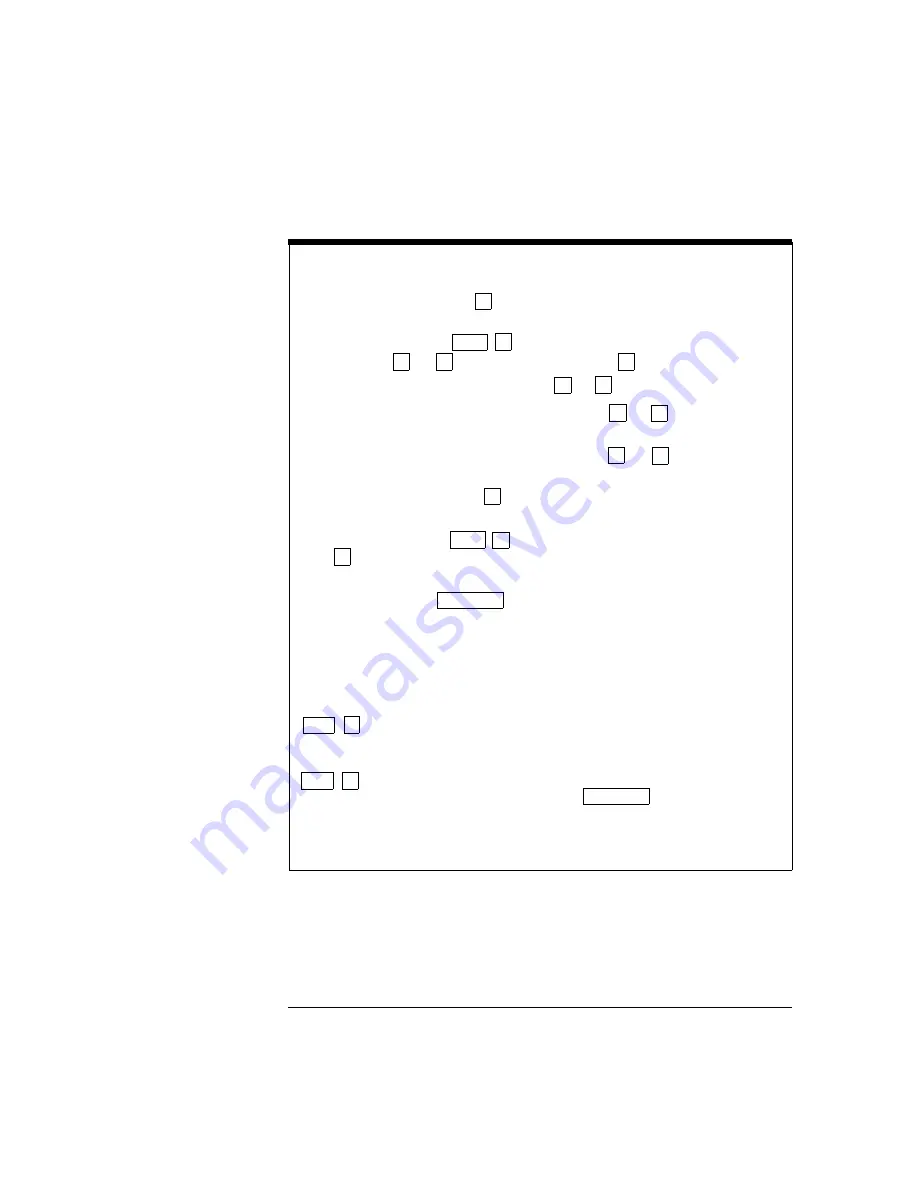
MESSAGES DISPLAYED DURING MENU USE
TOP OF MENU You pressed while on the “menus” level; this is the top level of the
menu and you cannot go any higher.
To turn off the menu, press (Menu On/Off). To move across the choices
on a level, press or . To move down a level, press .
MENUS You are on the “menus” level. Press or to view the choices.
COMMANDS You are on the “commands” level. Press or to view the
command choices within the selected menu group.
PARAMETER You are on the “parameter” level. Press or to view and edit
the parameter for the selected command.
MENU BOTTOM You pressed while on the “parameter” level; this is the bottom
level of the menu and you cannot go any lower.
To turn off the menu, press (Menu On/Off). To move up a level,
press .
CHANGE SAVED The change made on the “parameter” level is saved. This is
displayed after you press (Menu Enter) to execute the command.
MIN VALUE The value you specified on the “parameter” level is too small for the
selected command. The minimum value allowed is displayed for you to edit.
MAX VALUE The value you specified on the “parameter” level is too large for the
selected command. The maximum value allowed is displayed for you to edit.
EXITING MENU You will see this message if you turn off the menu by pressing
(Menu On/Off) or a front-panel function/math key. You did not edit any values
on the “parameter” level and changes were NOT saved.
NOT ENTERED You will see this message if you turn off the menu by pressing
(Menu On/Off) or a front-panel function/math key. You did some editing of
parameters but the changes were NOT saved. Press (Menu Enter)
to save changes made on the “parameter” level.
NOT RELEVANT The selected math operation is NOT valid for the function in use.
∨
∧
∧
∨
<
>
Shift <
Auto/Man
<
>
<
>
<
>
Shift <
Shift
Auto/Man
<
Shift
<
Chapter 2 Front-Panel Menu Operation
A Front-Panel Menu Tutorial
30
Summary of Contents for 34401A
Page 12: ...1 Quick Start 1 ...
Page 26: ...2 Front Panel Menu Operation 2 ...
Page 50: ...3 Features and Functions 3 ...
Page 103: ...4 Remote Interface Reference 4 ...
Page 135: ...SCPI Status System 4 Chapter 4 Remote Interface Reference The SCPI Status Model 135 ...
Page 170: ...5 Error Messages 5 ...
Page 182: ...6 Application Programs 6 ...
Page 196: ...7 Measurement Tutorial 7 ...
Page 214: ...8 Specifications 8 ...
















































