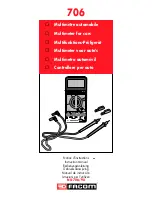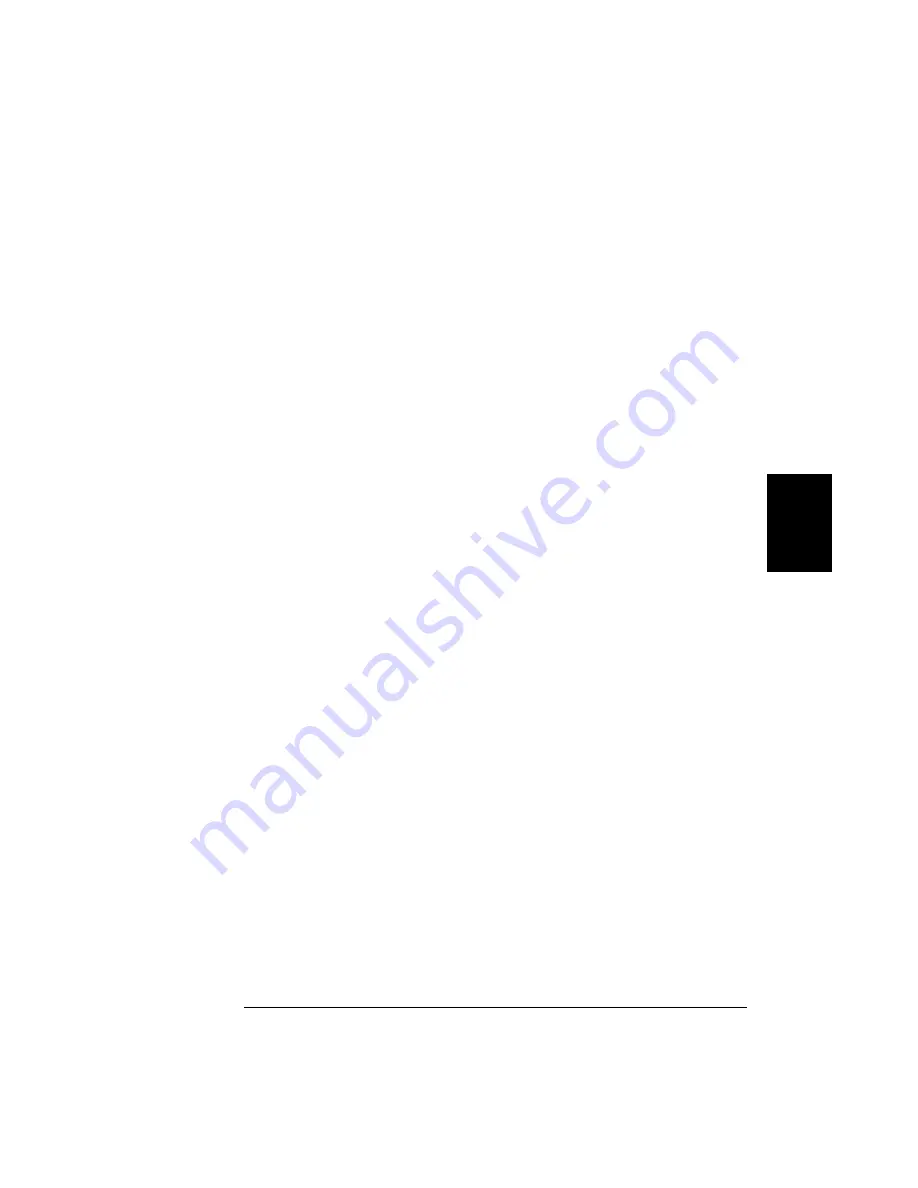
DTR / DSR Handshake Protocol
The multimeter is configured as a
DTE
(
Data Terminal Equipment
) device
and uses the
DTR
(
Data Terminal Ready
) and
DSR
(
Data Set Ready
) lines
of the
RS
-232 interface to handshake. The multimeter uses the
DTR
line
to send a hold-off signal. The
DTR
line must be
TRUE
before the
multimeter will accept data from the interface. When the multimeter
sets the
DTR
line
FALSE
, the data must cease within 10 characters.
To disable the
DTR
/
DSR
handshake,
do not
connect the
DTR
line and tie
the
DSR
line to logic
TRUE
. If you disable the
DTR
/
DSR
handshake,
also select a slower baud rate (300, 600, or 1200 baud) to ensure that
the data is transmitted correctly.
The multimeter sets the DTR line FALSE in the following cases:
1
When the multimeter’s input buffer is full (when approximately
100 characters have been received), it sets the
DTR
line
FALSE (
pin 4 on
the
RS
-232 connector). When enough characters have been removed to
make space in the input buffer, the multimeter sets the
DTR
line
TRUE
,
unless the second case (
see below
) prevents this.
2
When the multimeter wants to “talk” over the interface (which means
that it has processed a query) and has received a <
new line
> message
terminator, it will set the
DTR
line
FALSE
. This implies that once a
query has been sent to the multimeter, the controller should read the
response before attempting to send more data. It also means that a
<
new line
> must terminate the command string. After the response has
been output, the multimeter sets the
DTR
line
TRUE
again, unless the
first case (
see above
) prevents this.
The multimeter monitors the
DSR
line to determine when the controller
is ready to accept data over the interface. The multimeter monitors the
DSR
line (pin 6 on the
RS
-232 connector) before each character is sent.
The output is suspended if the
DSR
line is
FALSE
. When the
DSR
line
goes
TRUE
, transmission will resume.
4
Chapter 4 Remote Interface Reference
RS-232 Interface Configuration
151
Summary of Contents for 34401A
Page 12: ...1 Quick Start 1 ...
Page 26: ...2 Front Panel Menu Operation 2 ...
Page 50: ...3 Features and Functions 3 ...
Page 103: ...4 Remote Interface Reference 4 ...
Page 135: ...SCPI Status System 4 Chapter 4 Remote Interface Reference The SCPI Status Model 135 ...
Page 170: ...5 Error Messages 5 ...
Page 182: ...6 Application Programs 6 ...
Page 196: ...7 Measurement Tutorial 7 ...
Page 214: ...8 Specifications 8 ...