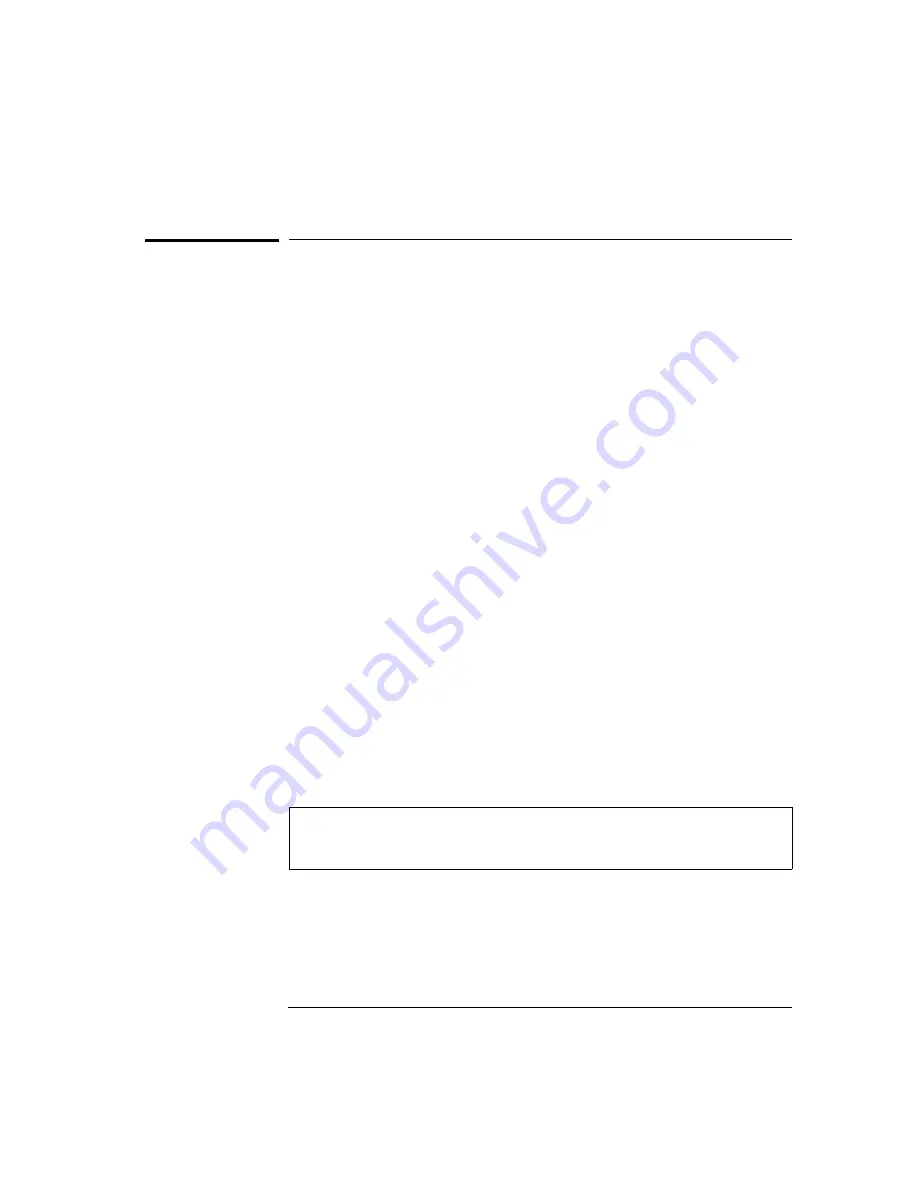
If the Multimeter Does Not Turn On
Use the following steps to help solve problems you might encounter
when turning on the multimeter. If you need more help, see the
Service Guide
for instructions on returning the multimeter to
Hewlett-Packard for service.
1 Verify that there is ac power to the multimeter.
First, verify that the multimeter’s Power switch is in the “On” position.
Also, make sure that the power cord is firmly plugged into the power
module on the rear panel. You should also make sure that the power
source you plugged the multimeter into is energized.
2 Verify the power-line voltage setting.
The line voltage is set to the proper value for your country when the
multimeter is shipped from the factory. Change the voltage setting if
it is not correct. The settings are: 100, 120, 220, or 240 Vac (for 230 Vac
operation, use the 220 Vac setting).
See the next page if you need to change the line-voltage setting.
3 Verify that the power-line fuse is good.
The multimeter is shipped from the factory with a power-line fuse
installed. If you determine that the fuse is faulty, replace it with one
that has the same rating as indicated on the multimeter’s rear panel.
See the next page if you need to replace the power-line fuse.
To replace the 250 mAT fuse, order HP part number 2110-0817.
To replace the 125 mAT fuse, order HP part number 2110-0894.
Chapter 1 Quick Start
If the Multimeter Does Not Turn On
14
Summary of Contents for 34401A
Page 12: ...1 Quick Start 1 ...
Page 26: ...2 Front Panel Menu Operation 2 ...
Page 50: ...3 Features and Functions 3 ...
Page 103: ...4 Remote Interface Reference 4 ...
Page 135: ...SCPI Status System 4 Chapter 4 Remote Interface Reference The SCPI Status Model 135 ...
Page 170: ...5 Error Messages 5 ...
Page 182: ...6 Application Programs 6 ...
Page 196: ...7 Measurement Tutorial 7 ...
Page 214: ...8 Specifications 8 ...






























