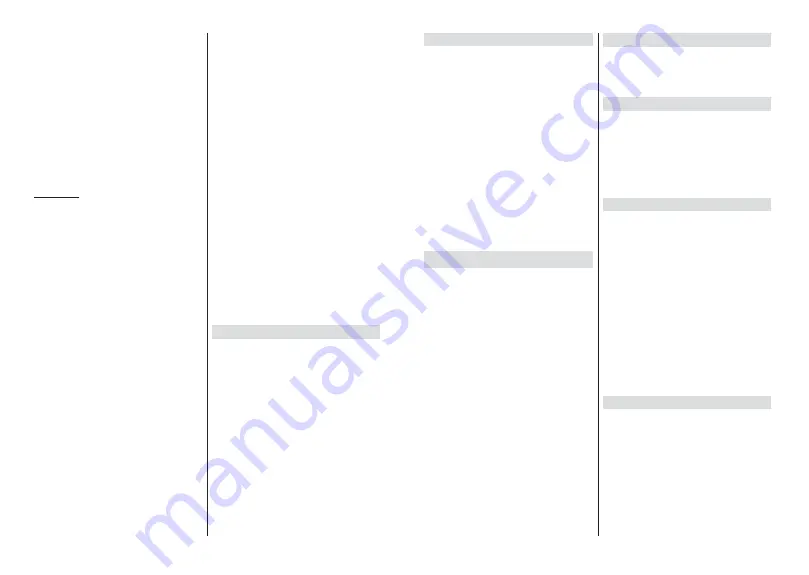
English
- 23 -
When you press the
OK
button slide show will start
and
DOOWH[W¿OHVLQWKHFXUUHQWIROGHURULQWKHVWRUDJH
device, depends on the viewing style, will be displayed
in order. If the
Repeat
option is set to
None
only the
¿OHV
between the highlighted one and the last listed
one will be displayed. The slide show will stop after
WKHODVWOLVWHG¿OHLVGLVSOD\HG
Info:
Display the info bar. Press twice to display the
extended information.
Play/pause:
Pause and resume the slide show.
Pro:
6ZLWFKWRQH[W¿OH
Programme -:
6ZLWFKWRSUHYLRXV¿OH
Directional buttons (Down or Right / Up or Left):
Switch to next page. / Switch to previous page.
Back/Return:
Stop the slide show and return to the
media player screen.
Menu Options
Press the
Menu
button to see available options while
SOD\LQJEDFNRUGLVSOD\LQJPHGLD¿OHV7KHFRQWHQWRI
WKLVPHQXGLႇHUVGHSHQGLQJRQWKHPHGLD¿OHW\SH
Pause/Play:
Pause and resume the playback or the
slide show.
Repeat:
Set the repeat option. Highlight an option and
press
OK
to change the setting. If
Repeat One
option is
VHOHFWHGWKHFXUUHQWPHGLD¿OHZLOOEHUHSHDWHGO\SOD\HG
back or displayed. If the
Repeat All
option is selected
DOOPHGLD¿OHVRIWKHVDPHW\SHLQWKHFXUUHQWIROGHURU
in the storage device, depends on the viewing style,
will be repeatedly played back or displayed.
6KXႉH2Q2ႇ
7XUQWKHVKXႉHRSWLRQRQRURႇ3UHVV
OK
to change the setting.
Duration:
Set the interval between the slides. Highlight
an option and press
OK
to change the setting. You can
also press the
Green
button to set. This option will not
be available if the slide show is paused.
Rotate:
Rotate the image. The image will be rotated
90 degrees clockwise each time you press
OK
. You
can also press the
Green
button to rotate. This option
will not be available if the slide show is not paused.
Effect:
Apply various effects to the slide show.
Highlight an option and press
OK
to change the setting.
You can also press the
Yellow
button to set. This option
will not be available if the slide show is paused.
Zoom:
Zoom in on the image that is currently being
displayed. Highlight an option and press
OK
to change
the setting. You can also press the
Yellow
button to
zoom in. This option will not be available if the slide
show is not paused.
Font:
Set the font options. Size, style and colour can
be set according to your preferences.
Show Info:
Display the extended information.
Photo Frame Image:
Set the currently displayed
image as photo frame image. This image will be
displayed if the
One Photo mode
is selected instead
of the connected storage device while activating the
SKRWRIUDPHIHDWXUH2WKHUZLVHDOO¿OHVZLOOEHSOD\HG
back as a slide show when photo frame feature is
activated.
Hide/Show Spectrum:
Hide or show the spectrum
if available.
Lyric Options:
Display lyric options if available.
3LFWXUH2ႇ
Open the power menu of your TV. You
can use the
3LFWXUHRႇ
option here to turn the screen
Rႇ3
ress a button on the remote or on the TV to turn
the screen on again.
Picture Settings:
Display the picture settings menu.
Sound Settings:
Display the sound settings menu.
Audio Settings:
Set the soundtrack option if more
then one available.
Last Memory:
Set to
Time
if you want to resume the
playback from the position where it was stopped next
WLPH \RX RSHQ WKH VDPH YLGHR ¿OH ,I VHW WR
2ႇ
the
playback will start from the beginning. Highlight an
option and press
OK
to change the setting.
Seek:
-XPSWRDVSHFL¿FWLPHRIWKHYLGHR¿OH8VH
the numeric and directional buttons to enter the time
and press
OK
.
Subtitle:
Set your subtitle preference if any available.
Set to
2ႇ
WRWXUQWKHVXEWLWOHVRႇ
Subtitle Encoding:
Display subtitle encoding options
if available.
From USB Connection
IMPORTANT!
%DFNXSWKH¿OHVRQ\RXU86%VWRUDJHGHYLFHV
before connecting them to the TV. Manufacturer will not be
UHVSRQVLEOHIRUDQ\¿OHGDPDJHRUGDWDORVV&HUWDLQW\SHV
of USB devices (e.g. MP3 Players) or USB hard disk drives/
memory sticks may not be compatible with this TV. The TV
supports FAT32 and NTFS disk formatting. FAT32 formatted
devices with a storage capacity larger than 192TB are not
supported. NTFS formatted devices with a storage capacity
larger than 16TB are not supported.
You can view your photos, text documents or play your
PXVLFDQGYLGHR¿OHVLQVWDOOHGRQDFRQQHFWHG86%
storage device on the TV. Plug in the USB storage
device to one of the USB inputs on the TV.
On the main media
player screen select the desired
PHGLDW\SH2QWKHQH[WVFUHHQKLJKOLJKWD¿OHQDPH
IURPWKHOLVWRIDYDLODEOHPHGLD¿OHVDQGSUHVVWKH
OK
button. Follow the on-screen instructions for more
information on other available button functions.
Note: Wait a little while before each plugging and unplugging
DVWKHSOD\HUPD\VWLOOEHUHDGLQJ¿OHV)DLOXUHWRGRVRPD\
cause physical damage to the USB player and the USB device
LWVHOI'RQRWSXOORXW\RXUGULYHZKLOHSOD\LQJD¿OH
English
- 24 -
From a Mobile Device via DMR
Make sure that your mobile device is connected to the
same network as your TV. On the TV, scroll to
Apps
row on the Home Screen, select
Multi Media Player
(MMP)
and press the
OK
button
to launch. Select
the media type on the main media player screen. On
the next screen, press the
Blue
button to switch the
List View layout. Then press the
Back
button.
DMR
(Digital Media Renderer) option will appear among
the media type options. Highlight the
DMR
option and
press the
OK
button. The TV is ready to receive the
PHGLD¿OHVHQWIURP\RXUPRELOHGHYLFH2QWKHPRELOH
GHYLFHRSHQWKH¿OH\RXZDQWWRVKDUHDQGWDSRQWKH
sharing icon or on the related option from the options
menu of your mobile device. Available devices will be
listed. Select your TV from the list. You can get the
device name of your TV from the
Settings>Device
Preferences>About
menu on the Home screen. If
desired, the name of the TV can also be changed
E\ HLWKHU VHOHFWLQJ RQH RI WKH SUHGH¿QHG QDPHV RU
entering a custom name using the options of the
Device name
menu. If the connection is successfully
HVWDEOLVKHG WKH VHOHFWHG PHGLD ¿OH ZLOO EH SOD\HG
displayed on your TV.
USB Recording
7RUHFRUGDSURJUDPPH\RXVKRXOG¿UVWFRQQHFWD86%
storage device to your TV while the TV is switched
Rႇ<RXVKRXOGWKHQVZLWFKRQWKH79WRHQDEOHWKH
recording feature.
To record long duration programmes such as movies, it
is recommended to use USB Hard disk drives (HDD’s).
Recorded programmes are saved onto the connected
USB storage device. If desired, you can store/copy
UHFRUGLQJVRQWRDFRPSXWHUKRZHYHUWKHVH¿OHVZLOO
not be available to be played on a computer. You can
play the recordings only via your TV.
Lip Sync delay may occur during the timeshifting. Radio
record is supported.
If the writing speed of the connected USB storage
GHYLFHLVQRWVXႈFLHQWWKHUHFRUGLQJPD\IDLODQGWKH
timeshifting feature may not be available.
It is recommended to use USB hard disk drives for
recording HD programmes.
Do not pull out the USB/HDD during a recording. This
may harm the connected USB/HDD.
Some stream packets may not be recorded because
of signal problems, as a result sometimes videos may
freeze during playback.
If a recording starts from timer when teletext is on, a
dialogue will be displayed. If you highlight
Yes
and press
OK
WHOHWH[WZLOOEHWXUQHGRႇDQGUHFRUGLQJZLOOVWDUW
Instant Recording
Press
Record
button to start recording an event
instantly while watching a programme. Press
Stop
button to stop and save the instant recording.
You can not switch broadcasts during the recording
mode.
Watching Recorded Programmes
Select
Record List
from the
Record
menu in Live
TV mode and press
OK
. Select a recorded item from
the list (if previously recorded). Press the
OK
button
to watch.
Press the
Stop
or Back/Return
button to stop a
playback.
The recordings will be named in the following
format: Channel Name_Date(Year/Month/Day)_
Duration(Hour/Minute/Second)_Programme Name.
Timeshift Recording
In order to use timeshift recording feature
Time Shift
Mode
option in the
Record>Time Shift
Mode
menu
VKRXOGEHHQDEOHG¿UVW
In timeshifting mode, the programme is paused and
simultaneously recorded to the connected USB storage
device. Press
Pause/Play
button while watching a
broadcast to activate timeshifting mode. Press
Pause/
Play
button again to resume the paused programme
from where you stopped. Press the
Stop
button to stop
timeshift recording and return to the live broadcast.
:KHQWKLVIHDWXUHLVXVHGIRUWKH¿UVWWLPH
Disk Setup
wizard will be displayed when the
Pause/Play
button is
pressed. You can either choose
Auto
or
Manual
setup
mode. In
Manual
mode, if you prefer, you can format
your USB storage device and specify the storage space
that will be used for timeshift function. When the setup
is complete, the Disk Setup Result will be displayed.
Press
Exit
button.
Timeshift function will not be available for radio
broadcasts.
Disk Format
When using a new USB storage device, it is
UHFRPPHQGHGWKDW\RX¿UVWIRUPDWLWXVLQJWKH
Format
option in the
Record>Device Info
menu in Live TV
mode. Highlight the connected device on the
Device
Info
screen and press
OK
or Right directional button
to see the list of available options. Then highlight
Format
and press
OK
WR SURFHHG$ FRQ¿UPDWLRQ
dialogue will be displayed. Highlight
Yes
and press
OK
to start formatting.
IMPORTANT:
Formatting your USB storage device
ZLOOHUDVH$//WKHGDWDRQLWDQGLWV¿OHV\VWHPZLOOEH
converted to FAT32. In most cases operation errors will
EH¿[HGDIWHUDIRUPDWEXW\RXZLOOORVH$//\RXUGDWD
Summary of Contents for 55HQ8590U/B
Page 95: ...2 3 P...
Page 97: ...6 0 63 63 86 CAM module LAN WKHUQHW 1 WKHUQHW 86 P P 0 0 9 OK OK 7 26 QGURLG 79 2 2 2...
Page 102: ...16 2 2 1 2 1 2 2 2 2 2 2 2 5 2 1 1 1 2 2 1 2 1 17 2 2 2 2 2 2 2 2 2 2 2 2...
Page 105: ...22 RRJOH 0 0DLQ 2 2 2 2 2 2 2 23 1 2 2 2 2 LYH 79 2...
Page 115: ......
Page 116: ...50617034...






























