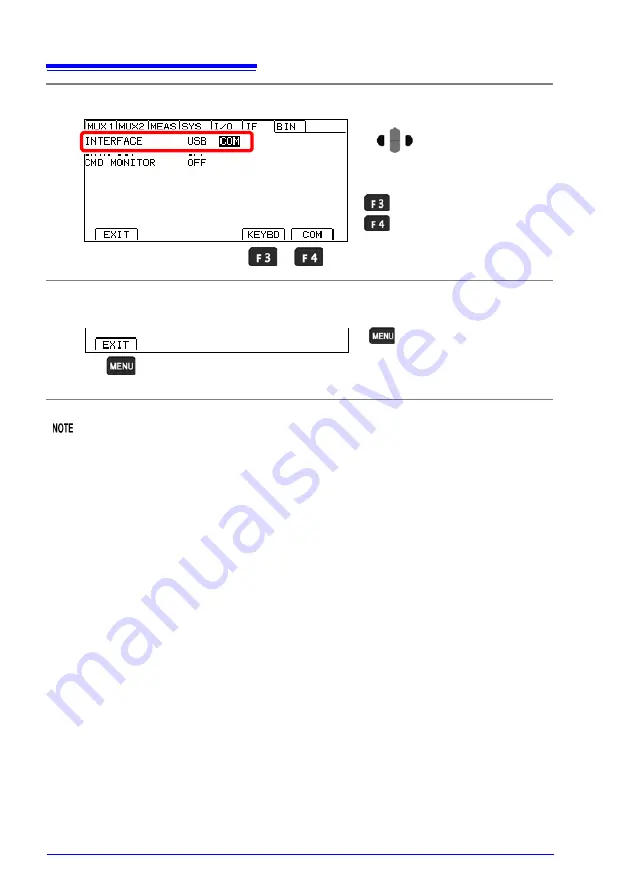
11.2 Preparations before Use (Connections and Settings)
222
•
USB keyboard mode is provided for data output use only. When using commands, set the
connection to COM mode.
•
There is no need to install the USB driver in USB keyboard mode.
•
Install the USB driver when using COM mode for the first time. (p.222)
2. Install the USB driver. (When COM mode is selected)
When connecting the instrument to the computer for the first time using the COM Class
method, you will need a dedicated USB driver. The following procedure need not be fol-
lowed if the driver has already been installed, for example in the course of using another
Hioki product. The USB driver can be found on the included application disc or down-
loaded from the Hioki website (http://www.hioki.com).
There is no need to install the driver when using the USB keyboard Class method.
4
Select the USB connection mode.
5
Return to the Measurement screen.
2
USB keyboard mode
COM mode (default)
Move the cursor to the
setting you wish to
configure.
1
Return to the Measure-
ment screen, and enable
the communications inter-
face.
Summary of Contents for RM3545
Page 2: ......
Page 4: ......
Page 26: ...Operating Precautions 18...
Page 42: ...1 5 Checking the Measurement Target 34...
Page 54: ...2 6 Pre Operation Inspection 46...
Page 70: ...3 5 Checking Measured Values 62...
Page 226: ...10 6 Supplied Connector Assembly 218...
Page 290: ...Chapter 13 Specifications 282...
Page 312: ...14 4 Disposing of the Instrument 304...
Page 349: ...Appendix 18 Outline Drawing A37 Appendix Appendix 18 Outline Drawing...
Page 362: ...Index Index 4...
Page 363: ......
Page 364: ......






























