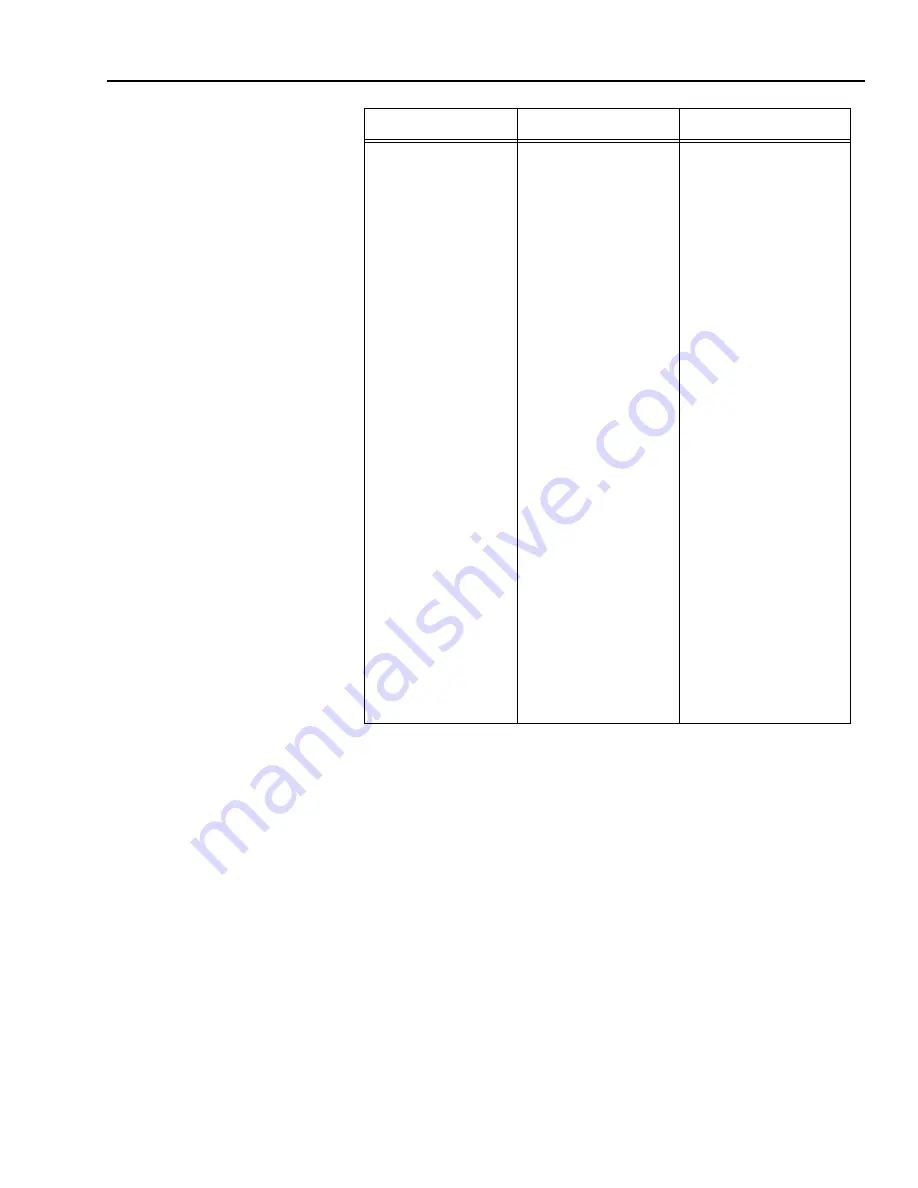
Chapter 9 - Torubleshooting and Repair
9-15
Allen-Bradley RIO error
codes for C2 Calibration
07 = C2 LC count did not match # read.
17 = C2 Reference point < 0 or > scale capacity.
93 = No C2 load sensors found.
94 = The load sensor capacities or sensitivities did not match.
95 = C2 check sum failure.
96 =Current decimal point location is to far to the left for the current C2
range value.
Allen-Bradley RIO Error
Codes for Rate
Calibration
73 =Low% High%
74 =High rate cal% out of range
75 =Low rate cal High rate cal
76 = High rate cal value out of range
77 =Negative values not allowed
78 =System must be OFF to run auto rate calibration.
PROFIBUS Error Codes
for C2 Calibration
07 = C2 LC count did not match number of cells.
17 = C2 Reference point < 0 or greater than scale capacity.
93 = No C2 load sensors found.
94 = The load sensor capacities or sensitivities did not match.
The feeder does not shut
off completely at 4mA, or
zero level.
The Rate Calibration slope
is subject to the ability for
the material to move at a
given rate. If it requires
more energy to move the
material at a low motor
speed than at a high motor
speed. The zero point will
not pass through zero and
have a positive feed rate at
zero feed rate. If the mate-
rial tuns easier at the low
rate, the controller will
have a negative feed rate
at zero and will not feed
material at the low signal
level.
1.
Since the feed rate
slope insures that
material is flowing as
requested, the stopping
and starting of the feed
control must be con-
trolled.
2.
This can be done via
RIO or PROFIBUS
communication com-
mands or using the
remote input connec-
tions.
a.
The input connector is
located on the rear
panel of the controller.
b.
The connection must
be a dry contact
between the action and
the ground pin (#9).
c.
The start is a momen-
tary contact of approxi-
mately 500 ms. This
allows the stop button
on the key pad to stop
the process.
d.
The abort (stop) can be
held to insure there will
not be any unautho-
rized starts using the
key pad.
e.
The cable length must
be a twisted pair
shielded cable less
than 60” inches in
length and routed away
from high voltage.
TROUBLE
PROBABLE CAUSE
REMEDY
Summary of Contents for HI 2160RC PLUS
Page 1: ...HI 2160RCPLUS Rate Controller Operation and Installation Manual ...
Page 23: ...HI 2160RCPLUS MANUAL 2 6 ...
Page 49: ...HI 2160RCPLUS MANUAL 3 26 ...
Page 67: ...HI 2160RCPLUS MANUAL 4 18 ...
Page 91: ...HI 2160RCPLUS MANUAL 5 24 ...
Page 151: ...HI 2160RCPLUS MANUAL 7 12 ...
Page 187: ...HI 2160RCPLUS MANUAL 8 36 ...
Page 207: ...HI 2160RCPLUS MANUAL 9 20 ...
Page 219: ...Data Worksheets WKSHT 6 ...
















































