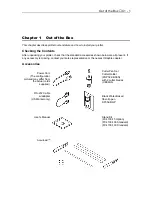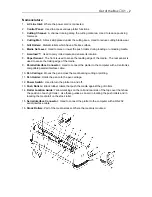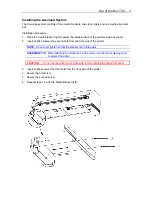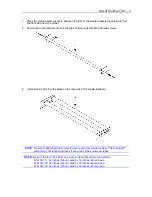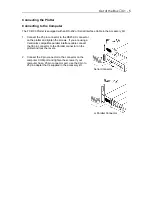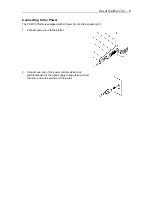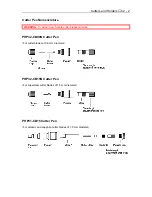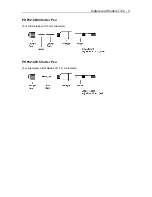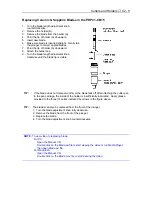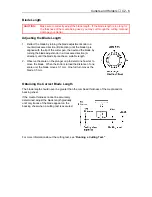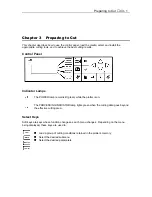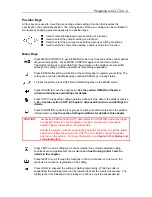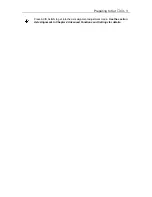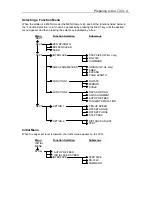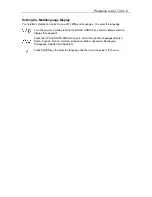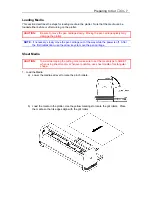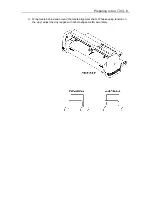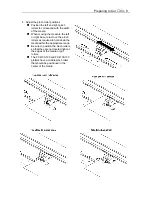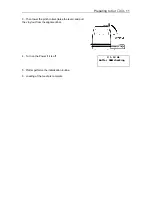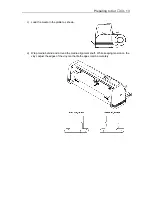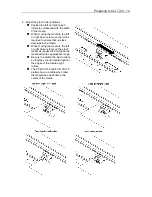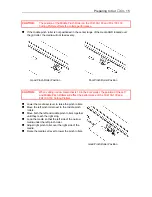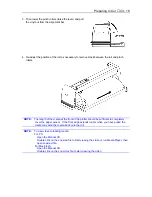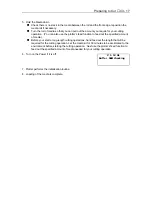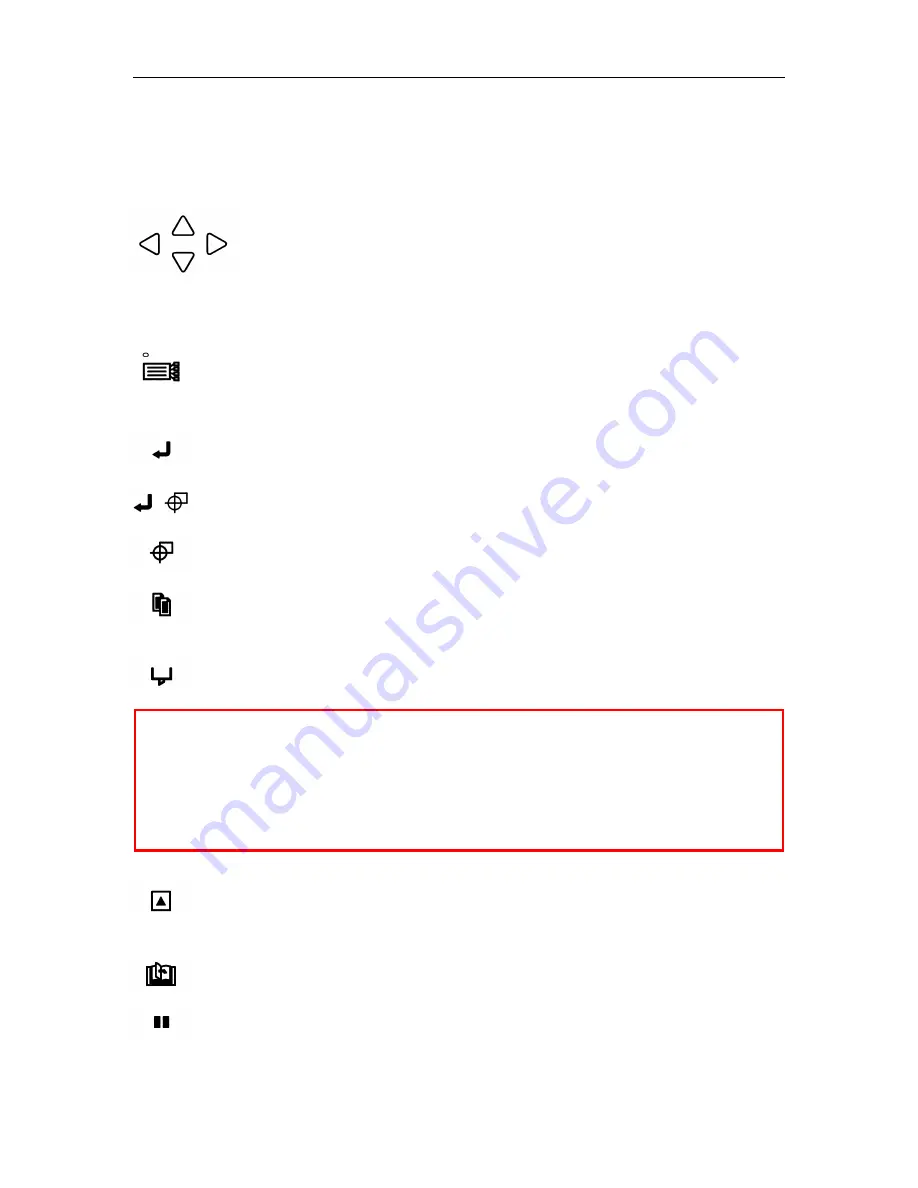
Preparing to Cut
♦
C3 - 2
Position Keys
All four keys are used to move the pen carriage when setting a function that requires the
specification of a coordinate position. The moving speed of the pen carriage can be controlled in
two levels by changing pressure applied to the position keys.
n
Used to raise the displayed numeric setting of a function.
n
Used to select the numeric setting of a function.
n
Used to select the pen type when setting a group of cutting conditions.
n
Used to shift the cursor when setting a numeric value for a function.
Menu Keys
Press MENU CONTROL to get into MENU mode to set functions at the control panels
(its green lamp lights). Press MENU CONTROL again to cancel menu mode.
The plotter continues to store data from the computer in the plotter’s receive buffer
although the cutting or plotting operation is temporarily suspended.
Press ENTER after setting a function at the control panel to register your setting. The
cutting area can also be displayed by pressing ENTER key in ready status.
To reset the plotter, press ENTER and ORIGIN together in the MENU mode.
Press ORIGIN to move the origin point.
See the section ORIGIN in Chapter 4
Advanced Functions and Settings for details.
Press COPY to repeat the cutting operation defined by the data in the plotter’s receive
buffer.
See the section COPY in Chapter 4 Advanced Functions and Settings for
details.
Press CONDITION to set the four groups of cutting conditions retained in the plotter’s
internal memory.
See the section Setting Conditions for details in this chapter.
CAUTION:
Excessive SPEED and QUALITY parameters in CONDITION mode may trigger
the position alarm to reset the system or system overload. An overloaded
system triggers the product’s circuit protection.
Should the system overload, causing the power to shut down, turn off the power
switch and unplug the power cord. After 5 to 10 minutes, connect the power
and turn on the system. For more information, see
Chapter 6 Test Modes and
Troubleshooting
.
Press TEST to run a cutting test to check whether the currently selected cutting
conditions are compatible with the media loaded.
See Running Cutter Tests for
details in this chapter.
Press NEXT to scroll through the functions in the control panel or to return to the
previous menu with no registration of the setting.
Press HOLD to suspend the cutting or plotting temporarily. While the cutter is
suspended, the media set lever can be lowered to reset the media if necessary. The
plotter is then not initialized, and is ready to continue or quit the suspended job.
Summary of Contents for Cutting Pro FC4100-100
Page 1: ...cutting pro FC4100 series series USER S MANUAL 1 a...
Page 138: ...Setting the Interface Functions C7 7 Input Output Circuitry Input Output Timing Chart...
Page 147: ...Specifications C8 6 FC4100 100 without Stand FC4100 100 with Stand Standard and Basket Option...
Page 148: ...Specifications C8 7 FC4100 130 without Stand FC4100 130 with Stand Standard and Basket Option...