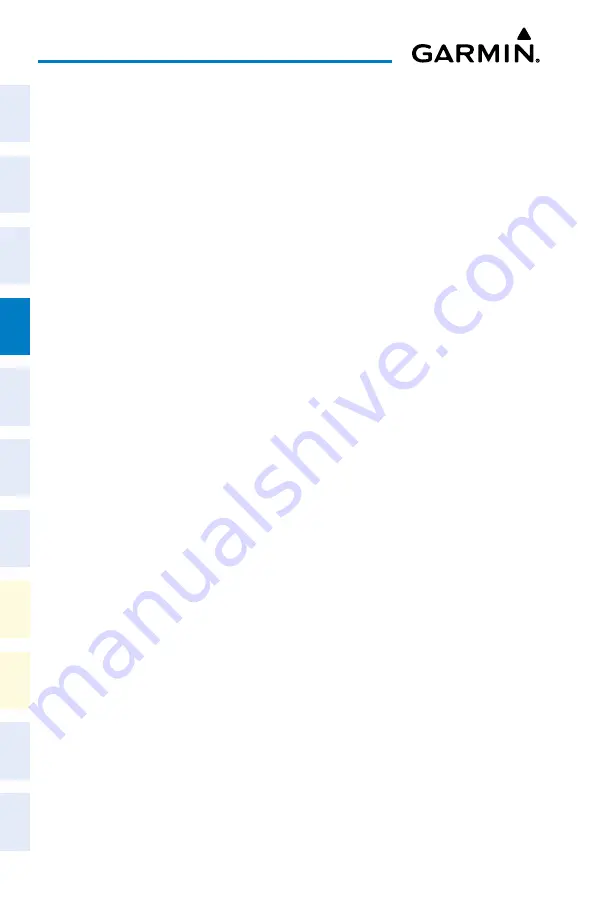
Garmin G1000 NXi Cockpit Reference Guide for the Cessna NAV III
190-02178-02 Rev. A
50
Flight Management
Flight
Instruments
EIS
Nav/Com/
XPDR/Audio
Flight
Management
Hazar
d
Avoidance
AFCS
Additional
Featur
es
Abnormal
Oper
ation
Annun/Alerts
Appendix
Index
9)
If desired, change the storage method of the waypoint to temporary or
normal by moving the cursor to “Temporary” and pressing the
ENT
Key to
check or uncheck the box.
10)
Turn the large
FMS
Knob to highlight ‘Load WPT to FPL’ and press the
ENT
Key. The ‘FPL – Active Flight Plan’ Page is displayed with the new user
waypoint added to the flight plan.
CREATING USER WAYPOINTS FROM MAP PAGES
1)
Push the
Joystick
to activate the panning function and pan to the map
location of the desired user waypoint.
2)
Press the
ENT
Key. The ‘WPT - User WPT Information’ Page is displayed
with the captured position.
3)
Enter a user waypoint name (up to six characters).
4)
Press the
ENT
Key to accept the selected name.
5)
If desired, define the type and location of the waypoint in one of the
following ways:
Select “RAD/RAD” using the small
FMS
Knob, press the
ENT
Key,
and enter the two reference waypoint identifiers and radials into the
‘Reference Waypoints’ Window using the
FMS
Knobs.
Or
:
Select “RAD/DIS” using the small
FMS
Knob, press the
ENT
Key, and
enter the reference waypoint identifier, the radial, and the distance into
the ‘Reference Waypoints’ Window using the
FMS
Knobs.
Or
:
Select “LAT/LON” using the small
FMS
Knob, press the
ENT
Key, and
enter the latitude and longitude into the ‘Information’ Window using
the
FMS
Knobs.
6)
Press the
ENT
Key to accept the new waypoint.
7)
If desired, change the storage method of the waypoint to temporary or
normal by moving the cursor to “Temporary” and pressing the
ENT
Key to
check or uncheck the box.
8)
Press the
FMS
Knob to remove the flashing cursor.
9)
Press the
Go Back
Softkey to return to the map page.
Summary of Contents for G1000 NXi
Page 1: ...Cockpit Reference Guide Cessna NAV III System Software Version 2501 09 or later...
Page 2: ......
Page 4: ......
Page 259: ......
















































