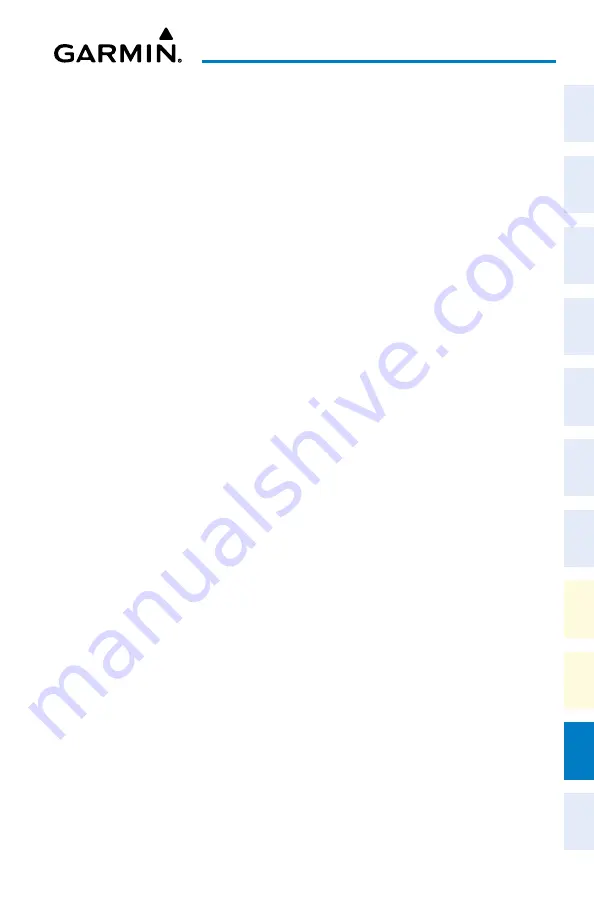
Garmin G1000 NXi Cockpit Reference Guide for the Cessna NAV III
190-02178-02 Rev. A
Appendix
225
Flight
Instruments
EIS
Nav/Com/
XPDR/Audio
Flight
Management
Hazar
d
Avoidance
AFCS
Additional
Featur
es
Abnormal
Oper
ation
Annun/Alerts
Appendix
Index
4)
On the mobile device, start Garmin Pilot and tap
Home > Connext >
Database Concierge.
5)
Turn the large
FMS
Knob and select Aux
.
6)
Turn the small
FMS
Knob and select the Connext Setup.
7)
Ensure that Wifi Database Import is enabled in the ‘Device’ Window (refer
to Additional Features section for instructions to enable Wifi Database
Import).
8)
Verify that the mobile device is enabled via Bluetooth in the Bluetooth
settings on the mobile device.
9)
In the ‘Paired Devices’ Window on the ‘Connext Setup’ Page, ensure the
system is paired with the mobile device in use. (refer to Additional Features
for instructions on connection to a preferred device).
10)
P
ress
the
Device
Softkey to view databases that are ready to be loaded
from the mobile device (pressing the
Stby/Actv
Softkey will again display
the current Standby and Active databases).
11)
T
he ‘Aux - Databases’ Page will show the databases connected to the mobile
device in place of the active databases on the system. Databases selected to
load to the system will be indicated by a single cyan arrow.
12)
Press the
Update
Softkey.
13)
If using a device that has not been previously paired with the system, a
password prompt will appear on the mobile device. Enter the password
shown in the ‘Password’ Field of the ‘Aux - Connext Setup’ Page.
14)
Database Update status will appear in the ‘Status’ Window at the top
of the page. Monitor update progress in the ‘Status’ Window, or on the
mobile device.
15)
When all databases have been successfully transferred from the mobile
device and appear in the Standby column, remove and reapply power to the
system.
16)
Press the
ENT
Key or the right-most softkey on MFD display to
acknowledge the startup screen.
17)
Turn the large
FMS
Knob and select Aux.
18)
Turn the small
FMS
Knob and select Databases.
19)
Verify that the standby databases transferred and are now in the Active
column.
Summary of Contents for G1000 NXi
Page 1: ...Cockpit Reference Guide Cessna NAV III System Software Version 2501 09 or later...
Page 2: ......
Page 4: ......
Page 259: ......
























