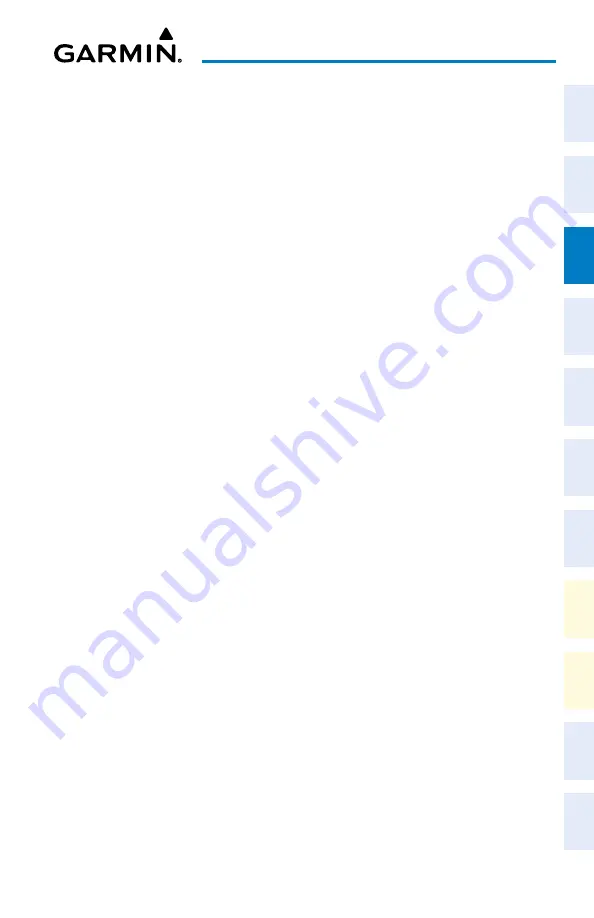
Garmin G1000 NXi Cockpit Reference Guide for the Cessna NAV III
190-02178-02 Rev. A
33
Nav/Com/XPDR/Audio Panel
Flight
Instruments
EIS
Nav/Com/
XPDR/Audio
Flight
Management
Hazar
d
Avoidance
AFCS
Additional
Featur
es
Abnormal
Oper
ation
Annun/Alerts
Appendix
Index
AUTO-TUNING RADIOS ON THE PFD
1)
Press the
Nearest
Softkey to display the Nearest Airports Window.
2)
Turn either
FMS
Knob to highlight the desired frequency.
3)
Press the
ENT
Key to place the frequency in the standby field of the active
COM.
4)
Press the
Frequency Transfer
Key to place the frequency in the active field.
NAV frequencies are entered automatically in the NAV frequency active or standby
field (depending in CDI selection) upon approach loading or approach activation.
AUTO-TUNING FROM THE MFD
Frequencies can be automatically loaded into the COM Frequency Box
from pages in the NRST or WPT page group by highlighting the frequency
and pressing the
ENT
Key.
Auto-tuning a COM frequency from the NRST and WPT Pages:
1)
From any page the COM frequency can be auto-tuned, activate the cursor
by pushing the
FMS
Knob or selecting the appropriate softkey.
2)
Turn the large
FMS
Knob to place the cursor on the desired COM
frequency.
3)
Press the
ENT
Key to display the ‘Load Frequency’ Screen.
4)
Turn the
FMS
Knob to select the desired COM1 or COM2 active or standby
location.
5)
Press the
ENT
Key to load the frequency.
Frequencies can be automatically loaded into the NAV Frequency Box
from pages in the NRST or WPT page group by highlighting the frequency
and pressing the
ENT
Key.
Auto-tuning a NAV frequency from the WPT and NRST Pages:
1)
From any page the NAV frequency can be auto-tuned, activate the cursor by
pushing the
FMS
Knob or the appropriate softkey.
2)
Turn the large
FMS
Knob to place the cursor on the desired NAV identifier
or NAV frequency.
Summary of Contents for G1000 NXi
Page 1: ...Cockpit Reference Guide Cessna NAV III System Software Version 2501 09 or later...
Page 2: ......
Page 4: ......
Page 259: ......






























