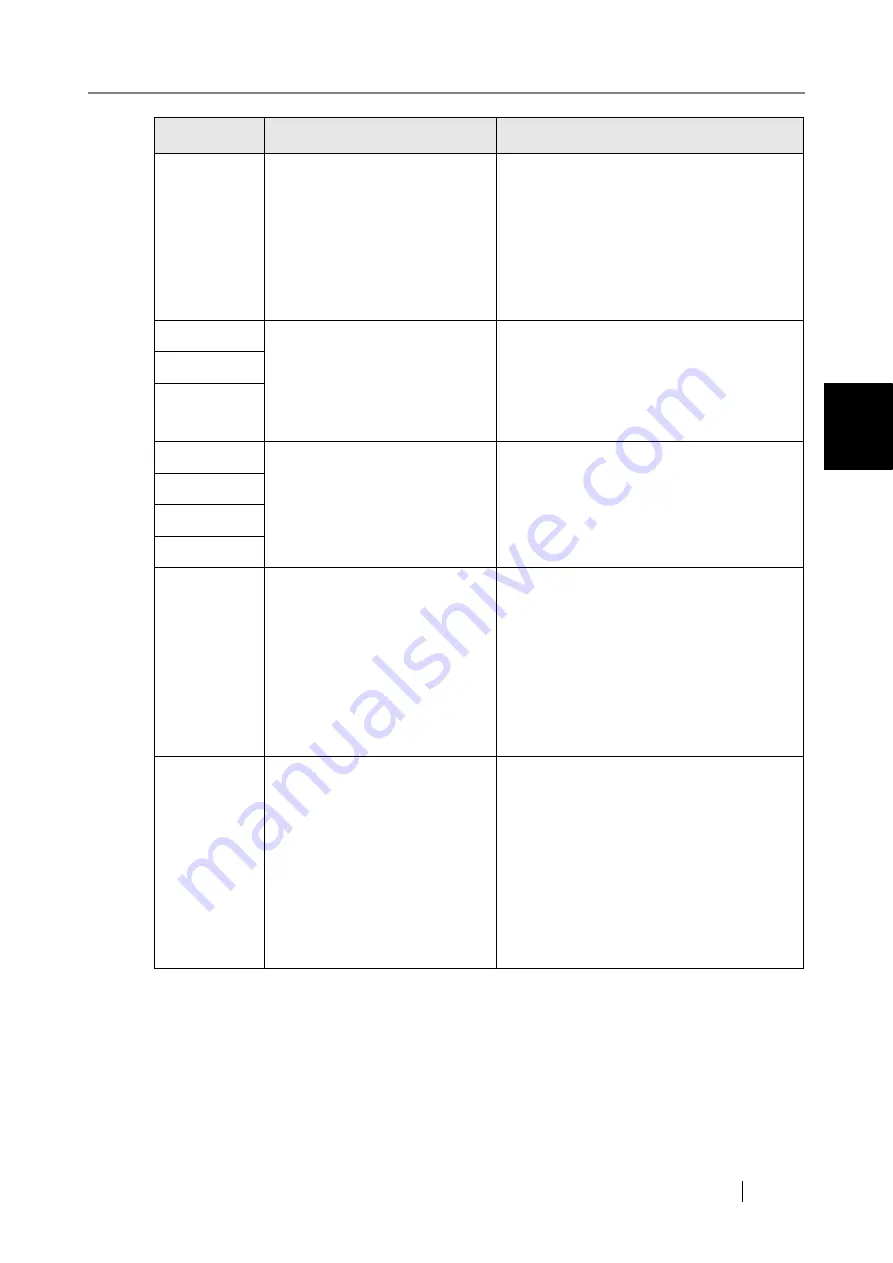
Network Scanner fi-6000NS Operator's Guide
391
C
1314002C
Insufficient memory. Try turn-
ing the power off and back on
again. If problem persists, the
administrator should contact the
FUJITSU scanner dealer or an
authorized FUJITSU scanner
service provider for help.
Reduce the size of the scan data or set a
lower resolution level, and try again.
13061001
Scan error occurred.
File name: xxxxx
Error code: xxxxx
Shutdown and press the startup button to
restart the scanner.
If the error status persists, contact your
FUJITSU scanner dealer or an authorized
FUJITSU scanner service provider.
13061002
13061003
83070006
Scanner hardware failure. The
administrator should contact the
FUJITSU scanner dealer or an
authorized FUJITSU scanner
service provider for help.
Shutdown and press the startup button to
restart the scanner.
If the problem persists, contact your
FUJITSU scanner dealer or an authorized
FUJITSU scanner service provider.
83070007
83070008
8307000C
84000001
An error has occurred. Try turn-
ing the power off and back on
again. If problem persists, the
administrator should contact the
FUJITSU scanner dealer or an
authorized FUJITSU scanner
service provider for help.
[alphanumeric eight digits]
Shutdown and press the startup button to
restart the scanner.
If the error status persists, contact your
FUJITSU scanner dealer or an authorized
FUJITSU scanner service provider.
84000002
An error has occurred. The sys-
tem must be restarted. Any
buffered jobs will be canceled.
If problem persists, the admin-
istrator should contact a
FUJITSU scanner dealer or an
authorized FUJITSU scanner
service provider for help.
[alphanumeric eight digits]
If the problem persists, the administrator
should contact a FUJITSU scanner dealer
or an authorized FUJITSU scanner service
provider.
Code
Message
Action
Summary of Contents for FI-6000NS
Page 1: ...P3PC 1852 06ENZ0 ...
Page 2: ......
Page 10: ...x ...
Page 28: ...xxviii ...
Page 70: ...42 3 Press the Connect button The Login screen appears ...
Page 78: ...50 5 Press the Now button The system is restarted ...
Page 122: ...94 4 Press the Add button The screen for adding a network printer is displayed ...
Page 202: ...174 ...
Page 296: ...268 ...
Page 316: ...288 6 Press the OK button The Maintenance screen is shown again ...
Page 348: ...320 ...
Page 358: ...330 ...
Page 362: ...334 ...
Page 426: ...398 ...
Page 427: ...Network Scanner fi 6000NS Operator s Guide 399 D Appendix D Glossary ...
Page 432: ...404 ...















































