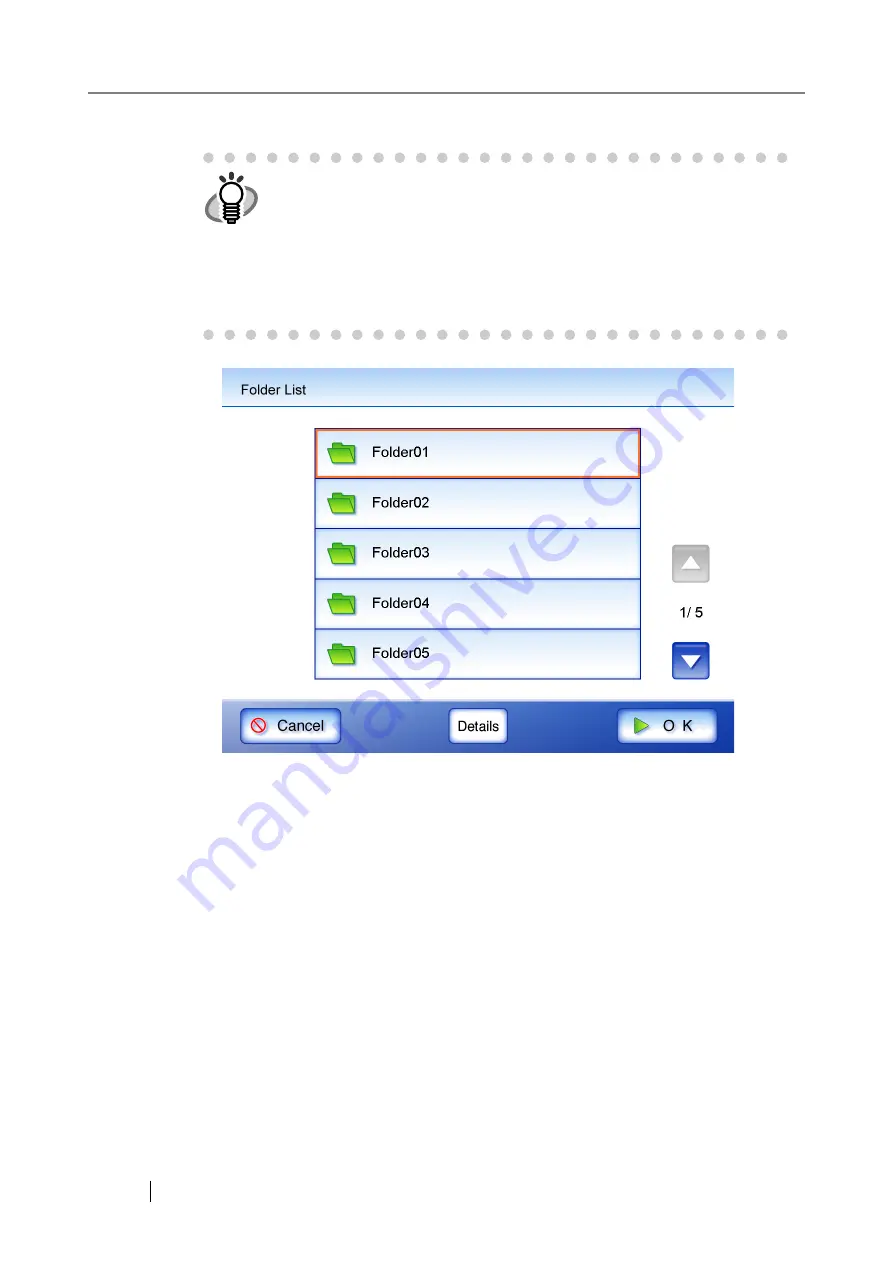
224
3. Select a network folder.
HINT
•
On the "Folder List" screen, select a folder and press the [Details] button
to view the details of the selected network folder. If a folder path is too
long for one line, the path will be automatically split into subsequent lines.
•
Only network folders which are in the list may be selected. Only the
administrator may add folders to the list, or edit the details of folders
already on the list.
For more details about adding network folders, refer to
Network Folders (File Servers)" (page 108)
.
Summary of Contents for FI-6000NS
Page 1: ...P3PC 1852 06ENZ0 ...
Page 2: ......
Page 10: ...x ...
Page 28: ...xxviii ...
Page 70: ...42 3 Press the Connect button The Login screen appears ...
Page 78: ...50 5 Press the Now button The system is restarted ...
Page 122: ...94 4 Press the Add button The screen for adding a network printer is displayed ...
Page 202: ...174 ...
Page 296: ...268 ...
Page 316: ...288 6 Press the OK button The Maintenance screen is shown again ...
Page 348: ...320 ...
Page 358: ...330 ...
Page 362: ...334 ...
Page 426: ...398 ...
Page 427: ...Network Scanner fi 6000NS Operator s Guide 399 D Appendix D Glossary ...
Page 432: ...404 ...






























