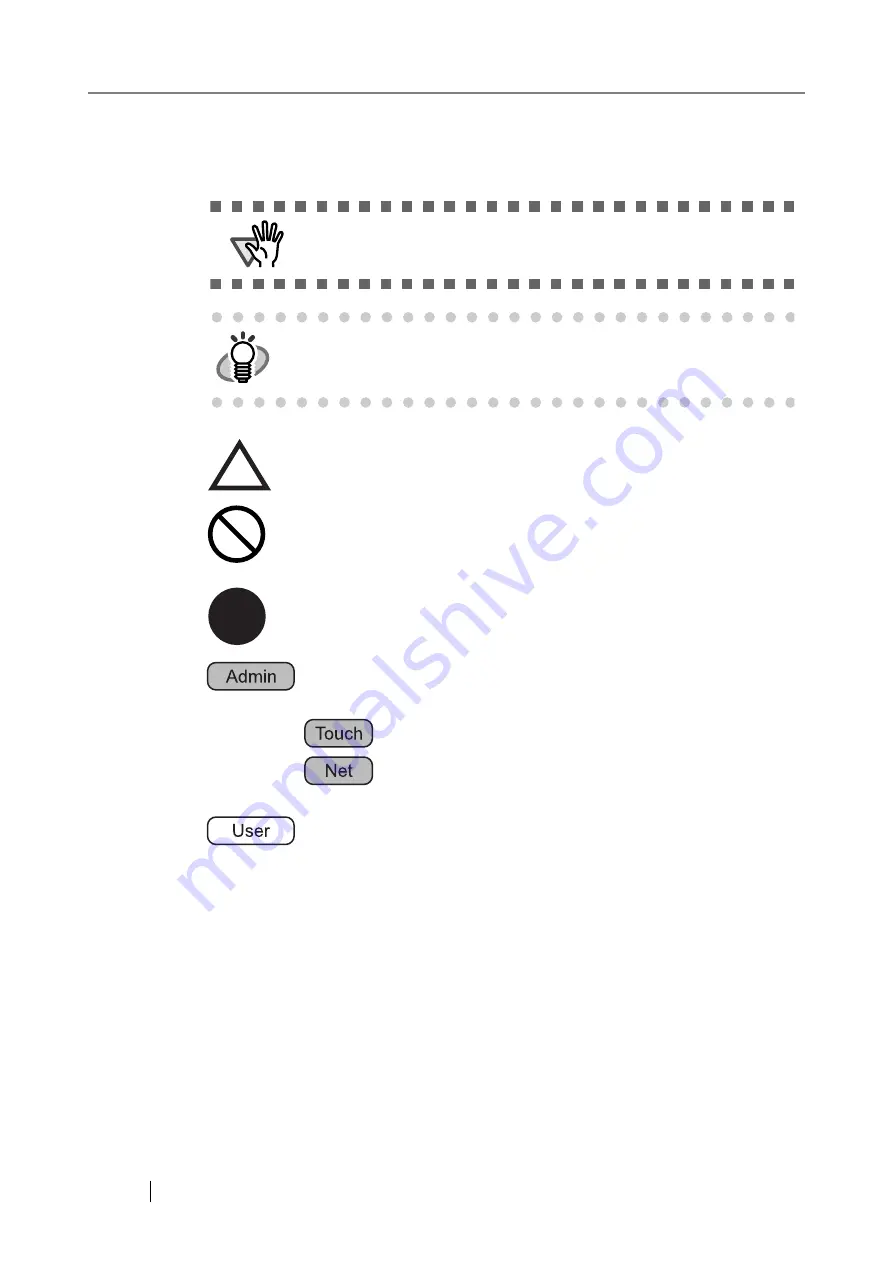
xxii
Symbols Used in This Manual
This manual uses the following symbols in the explanations in addition to the warning indications.
Screen Examples in This Manual
The screen examples in this manual are subject to change without notice in the interest of product
improvement. If the actual displayed screen differs from the screen examples in this manual, operate
by following the actual displayed screen while referring to the User's Manual of the scanner
application you are using.
The screen examples in this manual are created according to Microsoft Corporation guidelines.
ATTENTION
This symbol alerts operators to particularly important information. Be
sure to read this information.
HINT
This symbol alerts operators to helpful advice regarding operation.
A TRIANGLE symbol indicates that special care and attention is required.
The drawing inside the triangle shows the specific caution.
A CIRCLE with a diagonal line inside shows action which users may not
perform.
The drawing inside or under the circle shows the specific action that is not
allowed.
R
Outline characters on a colored background show instructions users should
follow.
It may also include the drawing that shows the specific instruction.
This symbol is used to indicate information about administrator operations.
In Chapter 3, operations that can be performed by either or both of the
administrator login modes one indicated by the following symbols:
: Administrator operating via the touch panel.
: Administrator operating via the network interface using the
fi Network Scanner Admin Tool.
This symbol is used to indicate information about regular user operations.
Summary of Contents for FI-6000NS
Page 1: ...P3PC 1852 06ENZ0 ...
Page 2: ......
Page 10: ...x ...
Page 28: ...xxviii ...
Page 70: ...42 3 Press the Connect button The Login screen appears ...
Page 78: ...50 5 Press the Now button The system is restarted ...
Page 122: ...94 4 Press the Add button The screen for adding a network printer is displayed ...
Page 202: ...174 ...
Page 296: ...268 ...
Page 316: ...288 6 Press the OK button The Maintenance screen is shown again ...
Page 348: ...320 ...
Page 358: ...330 ...
Page 362: ...334 ...
Page 426: ...398 ...
Page 427: ...Network Scanner fi 6000NS Operator s Guide 399 D Appendix D Glossary ...
Page 432: ...404 ...
















































