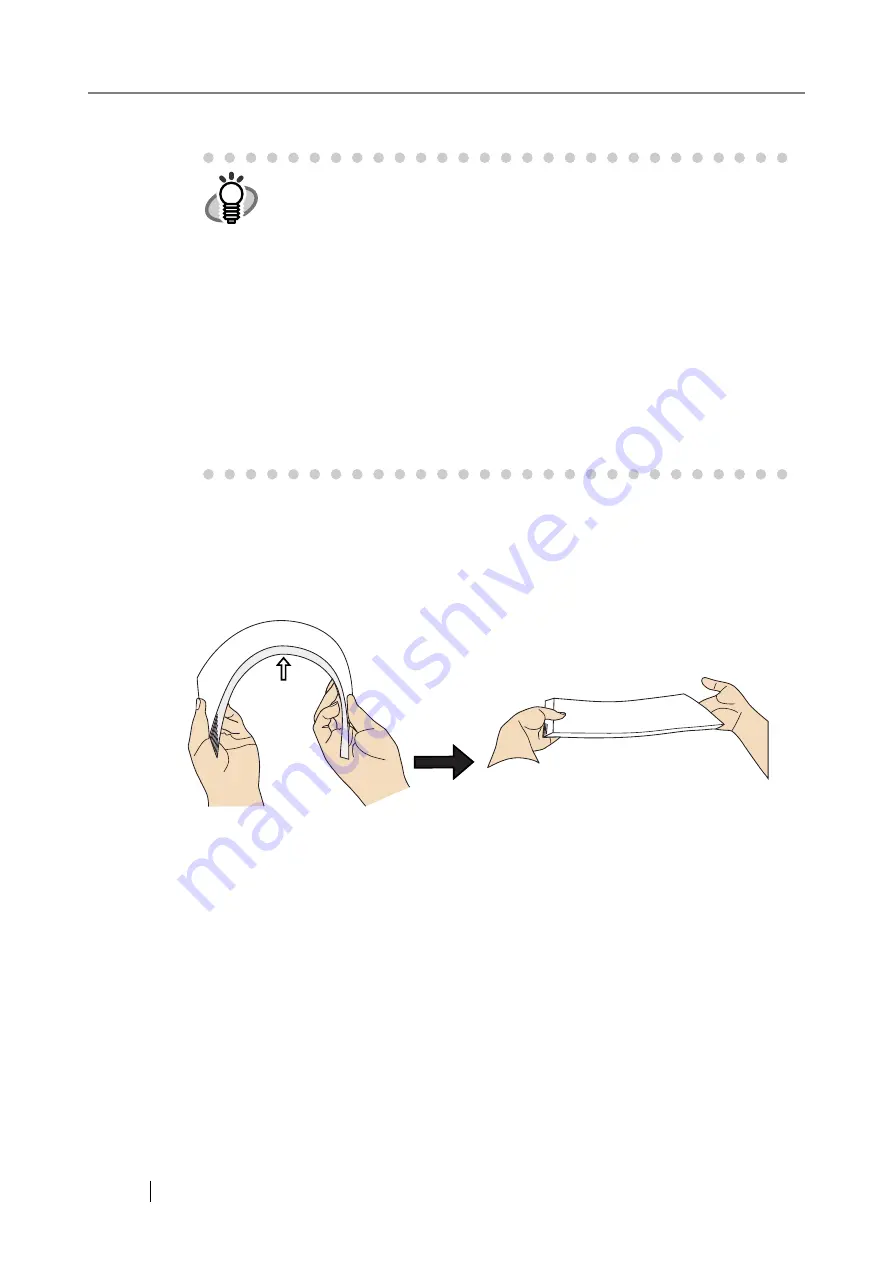
292
If document jams or multifeed errors occur frequently, try the following procedures.
1. Align the edges of the document sheets.
2. Lightly grip the ends of the document stack in both hands and flex it back forth, as
shown below.
⇒
The edge of the document stack that will be loaded into the ADF paper chute should be
skewed.
HINT
•
Although no error message is displayed, document pages may remain in
the ADF even after scanning is completed or cancelled. Follow the proce-
dure below to remove any such pages from the ADF.
1. Remove all documents from the ADF paper chute.
2. Push the ADF release button, then hold both sides of the top cover
and lift it open.
3. Remove the remaining documents.
4. Close the top cover.
•
If document pages become blocked while scanning, check the scanned
data. If documents become blocked whilst being fed into the scanner,
document pages which could not be scanned correctly may remain in the
ADF. In this case, delete all pages not correctly scanned using the
[Delete] button on the "Scan Viewer" screen.
For more details about the "Scan Viewer" screen, refer to
Summary of Contents for FI-6000NS
Page 1: ...P3PC 1852 06ENZ0 ...
Page 2: ......
Page 10: ...x ...
Page 28: ...xxviii ...
Page 70: ...42 3 Press the Connect button The Login screen appears ...
Page 78: ...50 5 Press the Now button The system is restarted ...
Page 122: ...94 4 Press the Add button The screen for adding a network printer is displayed ...
Page 202: ...174 ...
Page 296: ...268 ...
Page 316: ...288 6 Press the OK button The Maintenance screen is shown again ...
Page 348: ...320 ...
Page 358: ...330 ...
Page 362: ...334 ...
Page 426: ...398 ...
Page 427: ...Network Scanner fi 6000NS Operator s Guide 399 D Appendix D Glossary ...
Page 432: ...404 ...






























