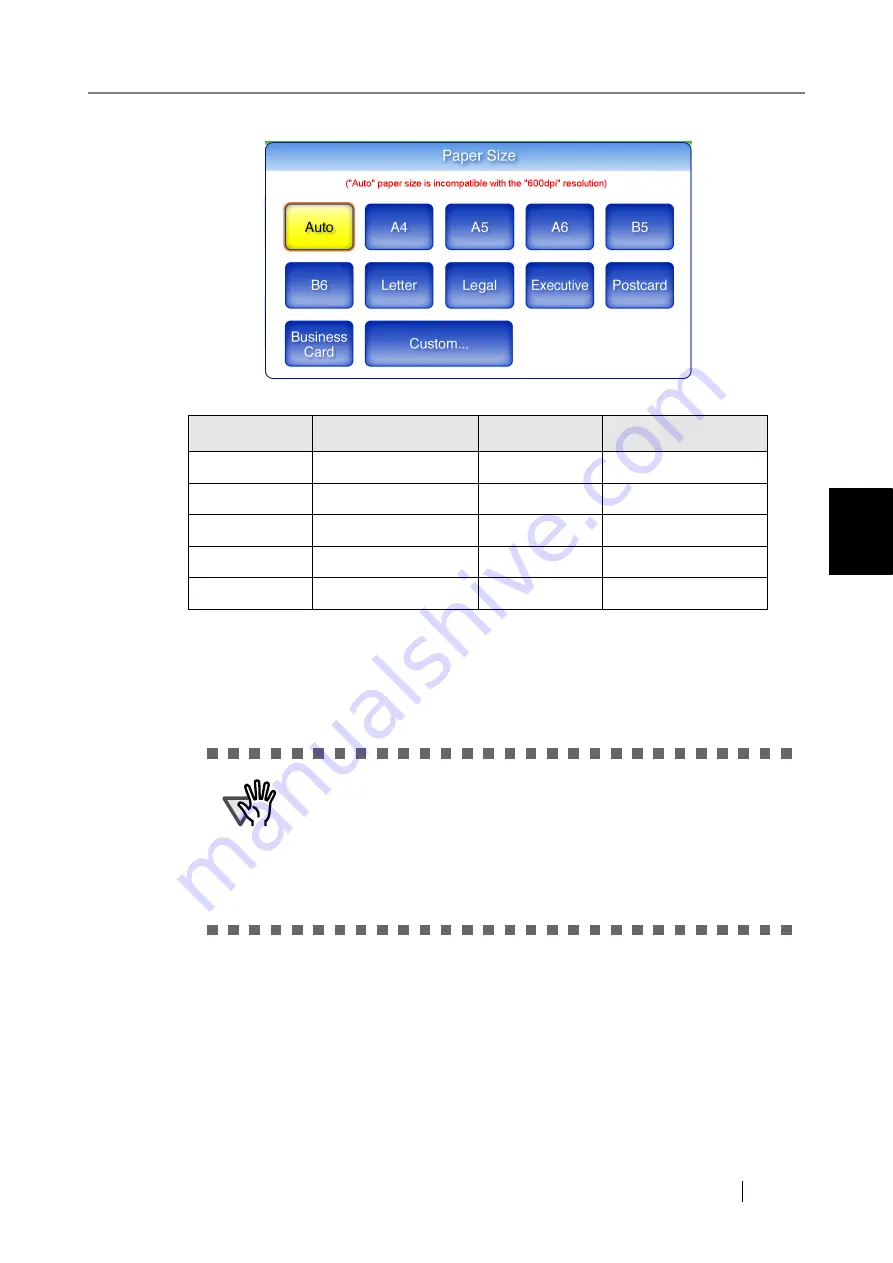
4.8 Setting the Scan Options
Network Scanner fi-6000NS Operator's Guide
235
Regular User Operations
4
3. Select a paper size for the scan data.
*: All paper sizes are of portrait orientation.
⇒
Selecting a paper size returns you to the "Scan Settings" screen. The selected size is dis-
played to the right of the [Paper Size] button.
Button
Paper size (mm)
Button
Paper size (mm)
A4
210
×
297
Letter
215.9
×
279.4
A5
148
×
210
Legal
215.9
×
355.6
A6
105
×
148
Executive
266.7
×
184.2
B5
182
×
257
Postcard
148
×
100
B6
128
×
182
Business Card
51
×
89
ATTENTION
When the [Auto] setting is used, the paper size is set to the same size
(Maximum: 215.9mm
×
355.6mm) as the actual document being
scanned. However, if using any of the following types of documents,
the automatic paper size detection may not function correctly:
•
Paper of weight less than 52g/m
2
•
Documents that are not rectangular
•
Documents with margins that are filled with dark colors
Summary of Contents for FI-6000NS
Page 1: ...P3PC 1852 06ENZ0 ...
Page 2: ......
Page 10: ...x ...
Page 28: ...xxviii ...
Page 70: ...42 3 Press the Connect button The Login screen appears ...
Page 78: ...50 5 Press the Now button The system is restarted ...
Page 122: ...94 4 Press the Add button The screen for adding a network printer is displayed ...
Page 202: ...174 ...
Page 296: ...268 ...
Page 316: ...288 6 Press the OK button The Maintenance screen is shown again ...
Page 348: ...320 ...
Page 358: ...330 ...
Page 362: ...334 ...
Page 426: ...398 ...
Page 427: ...Network Scanner fi 6000NS Operator s Guide 399 D Appendix D Glossary ...
Page 432: ...404 ...






























