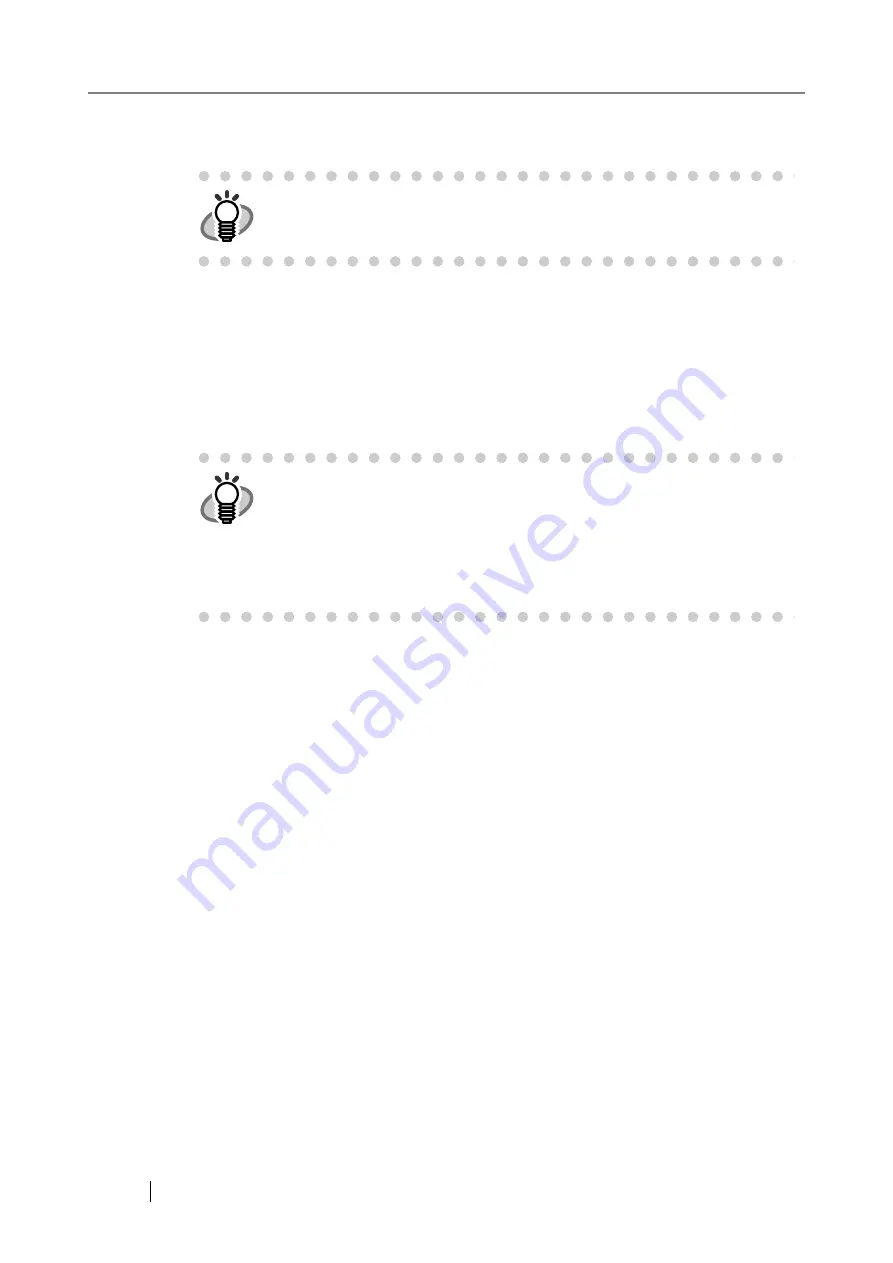
188
6. Enter the e-mail contents into the "Body:" field.
The body may be up to 512 characters long, including line feeds.
7. Press the [Scan] button.
When [Scan Viewer] is Off, this will be a [Scan&Send] button.
⇒
Scanning starts.
Each page is briefly shown on the screen as it is scanned.
When the scan has completed, the "Scan Viewer" screen opens.
For more details about the "Scan Viewer" screen, refer to
"4.10 Editing the Scanned Data
in the Scan Viewer" (page 261)
.
8. Check the scanned data.
For more details about the "Scan Viewer" screen, refer to
"4.10 Editing the Scanned Data in
.
HINT
If a long word that cannot fit on one line is used, the word will be automati-
cally alterted.
HINT
•
"Scan Viewer" is initially "On".
•
When the [Scan&Send] button is pressed (when [Scan Viewer] is "Off"),
after the last page has been displayed on the "Scanning" screen, the scan
data is attached to an e-mail and sent, and the touch panel screen returns
to the "Main Menu".
For more details, refer to
Summary of Contents for FI-6000NS
Page 1: ...P3PC 1852 06ENZ0 ...
Page 2: ......
Page 10: ...x ...
Page 28: ...xxviii ...
Page 70: ...42 3 Press the Connect button The Login screen appears ...
Page 78: ...50 5 Press the Now button The system is restarted ...
Page 122: ...94 4 Press the Add button The screen for adding a network printer is displayed ...
Page 202: ...174 ...
Page 296: ...268 ...
Page 316: ...288 6 Press the OK button The Maintenance screen is shown again ...
Page 348: ...320 ...
Page 358: ...330 ...
Page 362: ...334 ...
Page 426: ...398 ...
Page 427: ...Network Scanner fi 6000NS Operator s Guide 399 D Appendix D Glossary ...
Page 432: ...404 ...






























