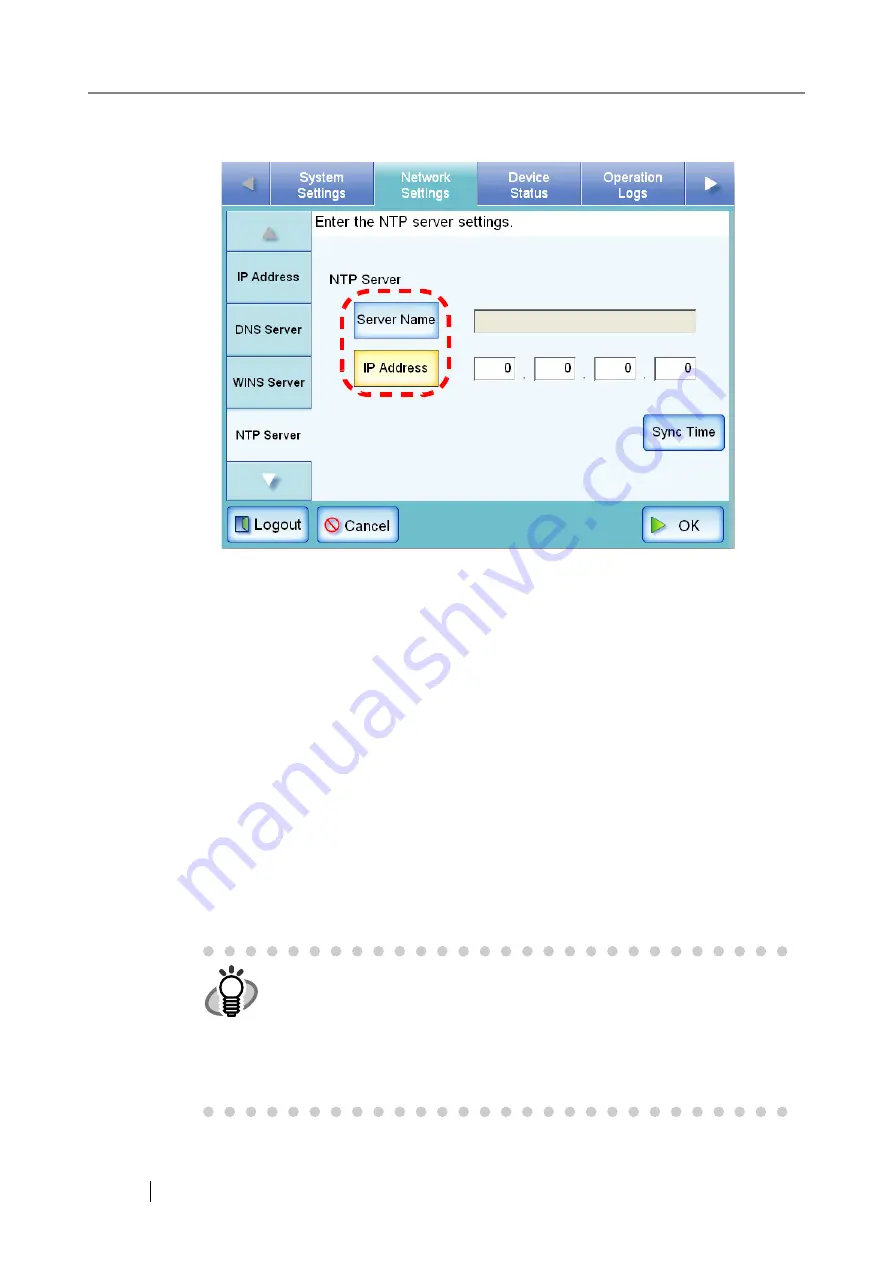
76
3. For the NTP server, select whether to set a server name or IP address.
Both the [Server Name] and [IP Address] buttons cannot be selected at the same time.
4. Enter the NTP server name or IP address (selected in Step 3).
•
If the [Server Name] button is selected:
Enter a Fully Qualified Domain Name (FQDN) or server name in the input field. This may
be up to 255 characters long. If the NTP server setting is not required, leave the field blank.
•
If the [IP Address] button is selected:
Enter a numerical IP address.
If the NTP server setting is not required, enter "0.0.0.0".
5. Press the [Sync Time] button.
⇒
The result of the time synchronization for the specified NTP server is shown.
If no error message appears, the NTP server setting is valid.
If an error message appears, refer to
"C.1.1 Administrator Screen Messages" (page 337)
.
6. Press the [OK] button on the confirmation message screen.
7. Press the [OK] button.
⇒
The NTP server is set.
HINT
•
The system time is automatically synchronized every six hours to that
supplied by the NTP server.
•
If the [OK] button is pressed without pressing the [Sync Time] button
(Step 5), the system time will be synchronized six hours later, not immedi-
ately.
•
An adjustment that advances the system time by 20 minutes or more
results in a session timeout and causes the scanner to logout.
Summary of Contents for FI-6000NS
Page 1: ...P3PC 1852 06ENZ0 ...
Page 2: ......
Page 10: ...x ...
Page 28: ...xxviii ...
Page 70: ...42 3 Press the Connect button The Login screen appears ...
Page 78: ...50 5 Press the Now button The system is restarted ...
Page 122: ...94 4 Press the Add button The screen for adding a network printer is displayed ...
Page 202: ...174 ...
Page 296: ...268 ...
Page 316: ...288 6 Press the OK button The Maintenance screen is shown again ...
Page 348: ...320 ...
Page 358: ...330 ...
Page 362: ...334 ...
Page 426: ...398 ...
Page 427: ...Network Scanner fi 6000NS Operator s Guide 399 D Appendix D Glossary ...
Page 432: ...404 ...






























