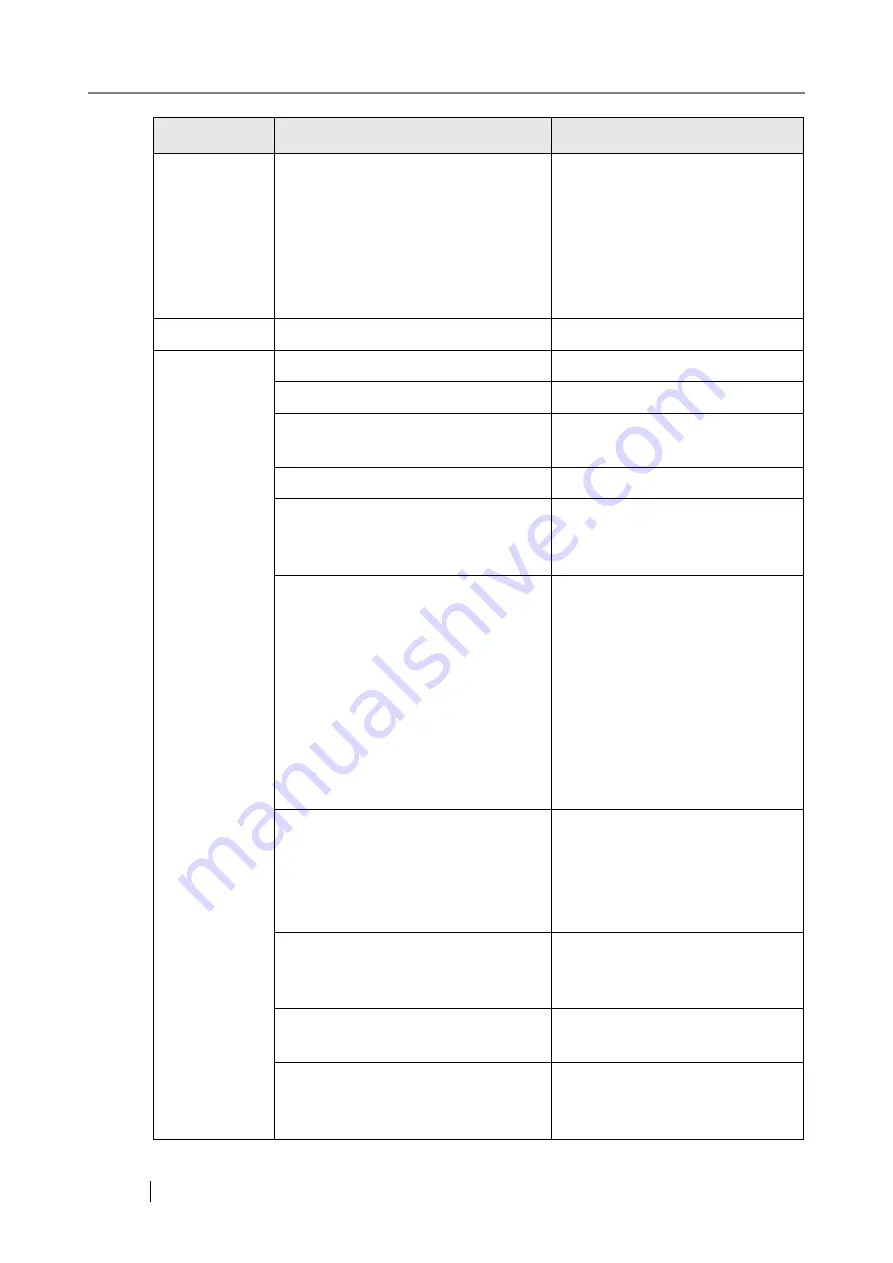
378
Save
When the file format is [MTIFF], the
maximum file size for the total
scanned data is 2GB. If the size of the
scanned data exceeds 2GB, no MTIFF
files can be created.
Try the following:
•
Delete scanned pages from
Scan Viewer until the total file
size of the scanned data is less
than 2GB.
•
Increase the compression level
and try scanning again.
Saving
Saving scan data to XXXX
No action required
File Server
Authentication
User name is required.
Enter a user name.
Network is busy. Try again later.
Wait for a while, and try again.
User name or password may be incor-
rect.
Re-enter the user name and pass-
word.
Cannot find the network folder path.
Contact a server administrator.
File already exists. Choose a different
name or change the overwrite permis-
sion setting.
Change the file name, or select
[Yes] to overwrite the file with the
same name.
Not connected to the network.
Check that the system network is
functioning normally by perform-
ing a ping test from another
machine in the network, other than
the server with network folder. If
the system network is not operat-
ing correctly, refer to
connect to a server using its IP
address" (page 305)
for further
solutions.
Scan&Buffer job is already queued on
the computer that owns the specified
network folder.
Try the following:
•
Select a different network
folder.
•
Wait a short time, then try
again.
Access was refused.
Contact a server administrator to
find out if an access permit has
been set.
Insufficient free space in the desig-
nated network folder.
Ensure the free space requirements
are met, and try again.
Number of network path connections
has reached the maximum allowed. No
more may be specified.
Close unneeded network connec-
tions, then try specifying the
desired network path again.
Screen
Message
Action
Summary of Contents for FI-6000NS
Page 1: ...P3PC 1852 06ENZ0 ...
Page 2: ......
Page 10: ...x ...
Page 28: ...xxviii ...
Page 70: ...42 3 Press the Connect button The Login screen appears ...
Page 78: ...50 5 Press the Now button The system is restarted ...
Page 122: ...94 4 Press the Add button The screen for adding a network printer is displayed ...
Page 202: ...174 ...
Page 296: ...268 ...
Page 316: ...288 6 Press the OK button The Maintenance screen is shown again ...
Page 348: ...320 ...
Page 358: ...330 ...
Page 362: ...334 ...
Page 426: ...398 ...
Page 427: ...Network Scanner fi 6000NS Operator s Guide 399 D Appendix D Glossary ...
Page 432: ...404 ...
















































