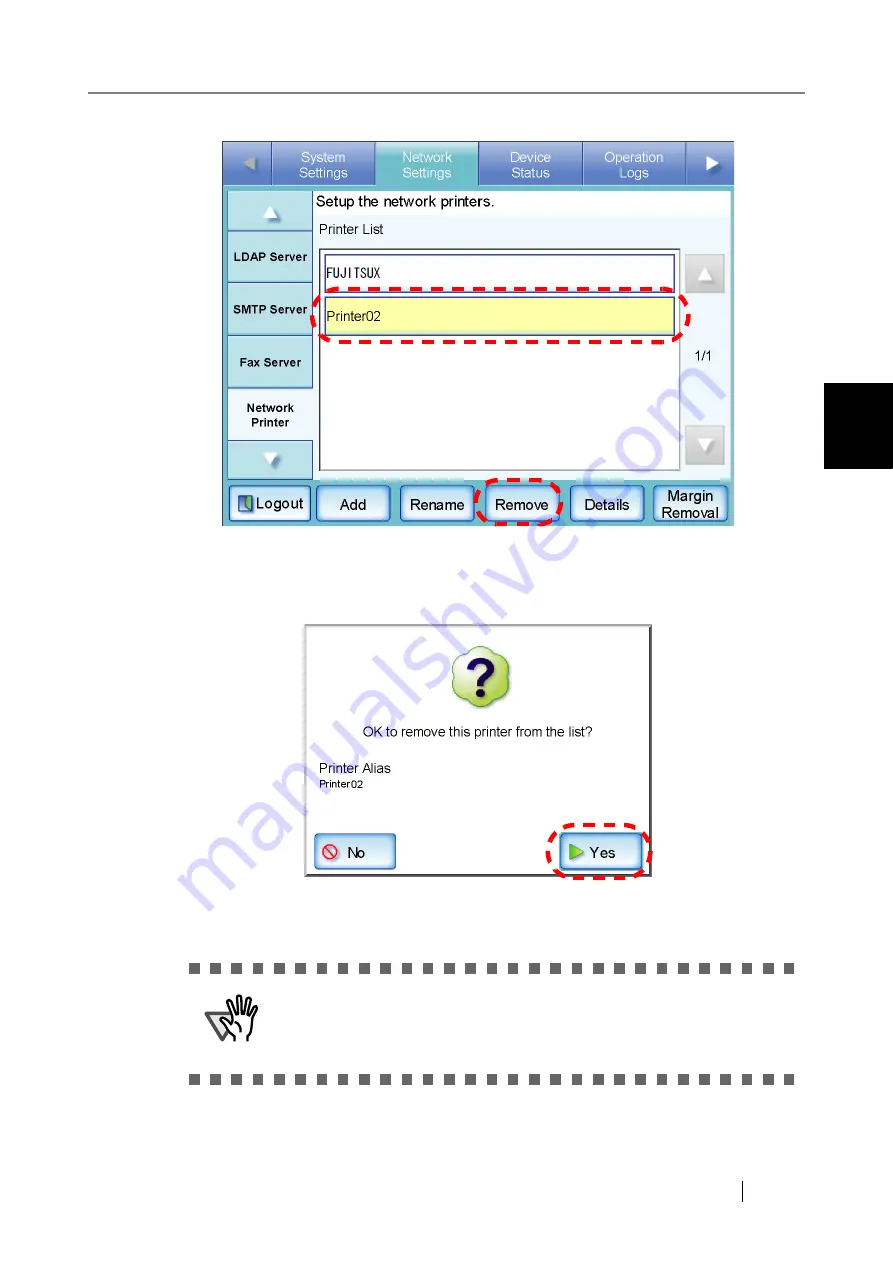
3.6 Using the Network Settings Menus
Network Scanner fi-6000NS Operator's Guide
103
Admini
strator Operations
3
5. Press the [Remove] button.
⇒
The screen for removing a network printer is displayed.
6. Confirm the details of the network printer that is to be removed are correct, and press
the [Yes] button.
⇒
The selected network printer is removed from the network printers list.
ATTENTION
If removing a network printer is attempted while the network is not
connected, the "Deleting" status on the screen be stopped. Before
removing a network printer, check that the network is functioning nor-
mally.
Summary of Contents for FI-6000NS
Page 1: ...P3PC 1852 06ENZ0 ...
Page 2: ......
Page 10: ...x ...
Page 28: ...xxviii ...
Page 70: ...42 3 Press the Connect button The Login screen appears ...
Page 78: ...50 5 Press the Now button The system is restarted ...
Page 122: ...94 4 Press the Add button The screen for adding a network printer is displayed ...
Page 202: ...174 ...
Page 296: ...268 ...
Page 316: ...288 6 Press the OK button The Maintenance screen is shown again ...
Page 348: ...320 ...
Page 358: ...330 ...
Page 362: ...334 ...
Page 426: ...398 ...
Page 427: ...Network Scanner fi 6000NS Operator s Guide 399 D Appendix D Glossary ...
Page 432: ...404 ...






























