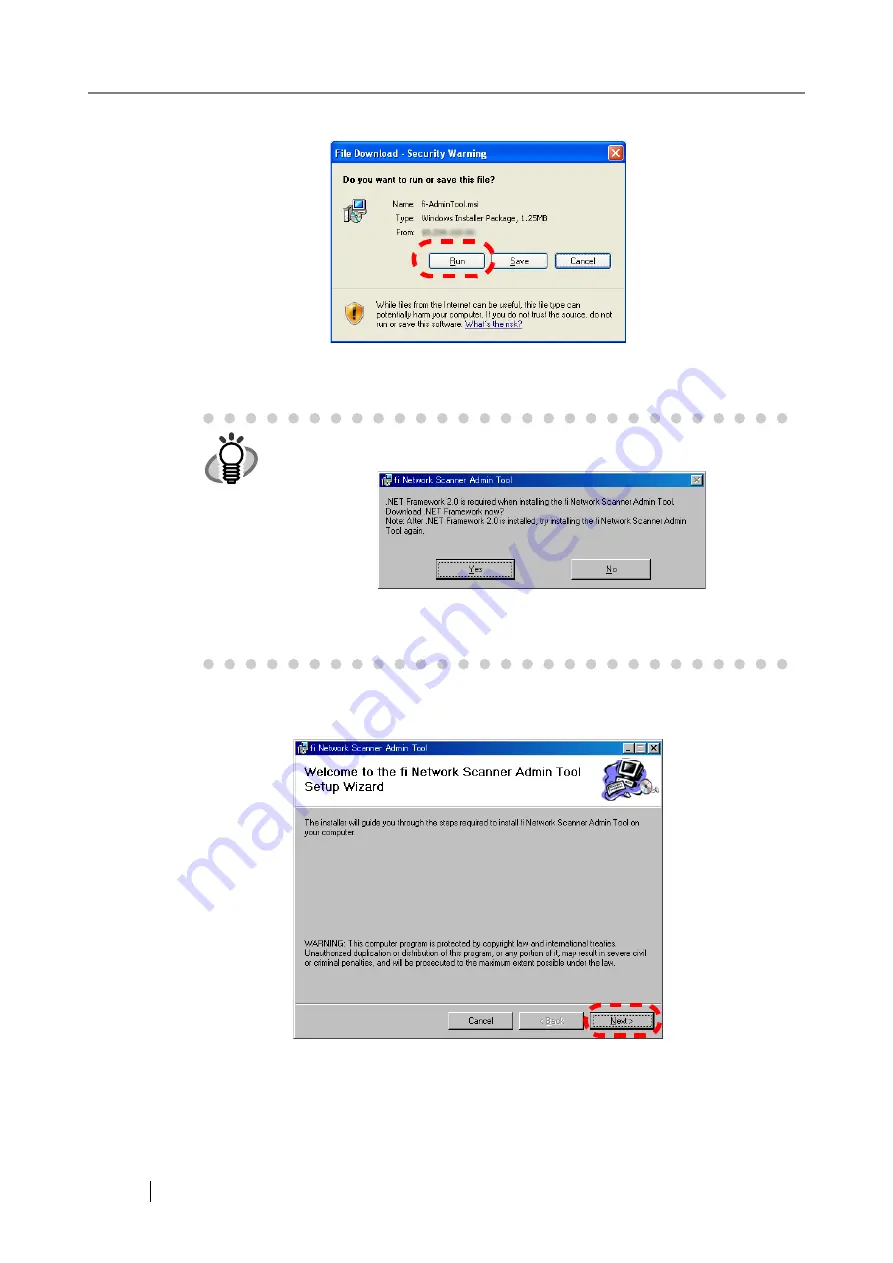
38
5. Press the [Run] button.
⇒
The fi Network Scanner Admin Tool Setup Wizard appears.
6. Press the [Next] button.
⇒
The "Select Installation Folder" window appears.
HINT
If .NET Framework 2.0 has not been installed, the following message
appears.
Pressing [Yes] accesses the Microsoft homepage. Download and install
the ".NET Framework version 2.0 Redistributable Package".
After installing the package, try again from Step 1.
Summary of Contents for FI-6000NS
Page 1: ...P3PC 1852 06ENZ0 ...
Page 2: ......
Page 10: ...x ...
Page 28: ...xxviii ...
Page 70: ...42 3 Press the Connect button The Login screen appears ...
Page 78: ...50 5 Press the Now button The system is restarted ...
Page 122: ...94 4 Press the Add button The screen for adding a network printer is displayed ...
Page 202: ...174 ...
Page 296: ...268 ...
Page 316: ...288 6 Press the OK button The Maintenance screen is shown again ...
Page 348: ...320 ...
Page 358: ...330 ...
Page 362: ...334 ...
Page 426: ...398 ...
Page 427: ...Network Scanner fi 6000NS Operator s Guide 399 D Appendix D Glossary ...
Page 432: ...404 ...






























