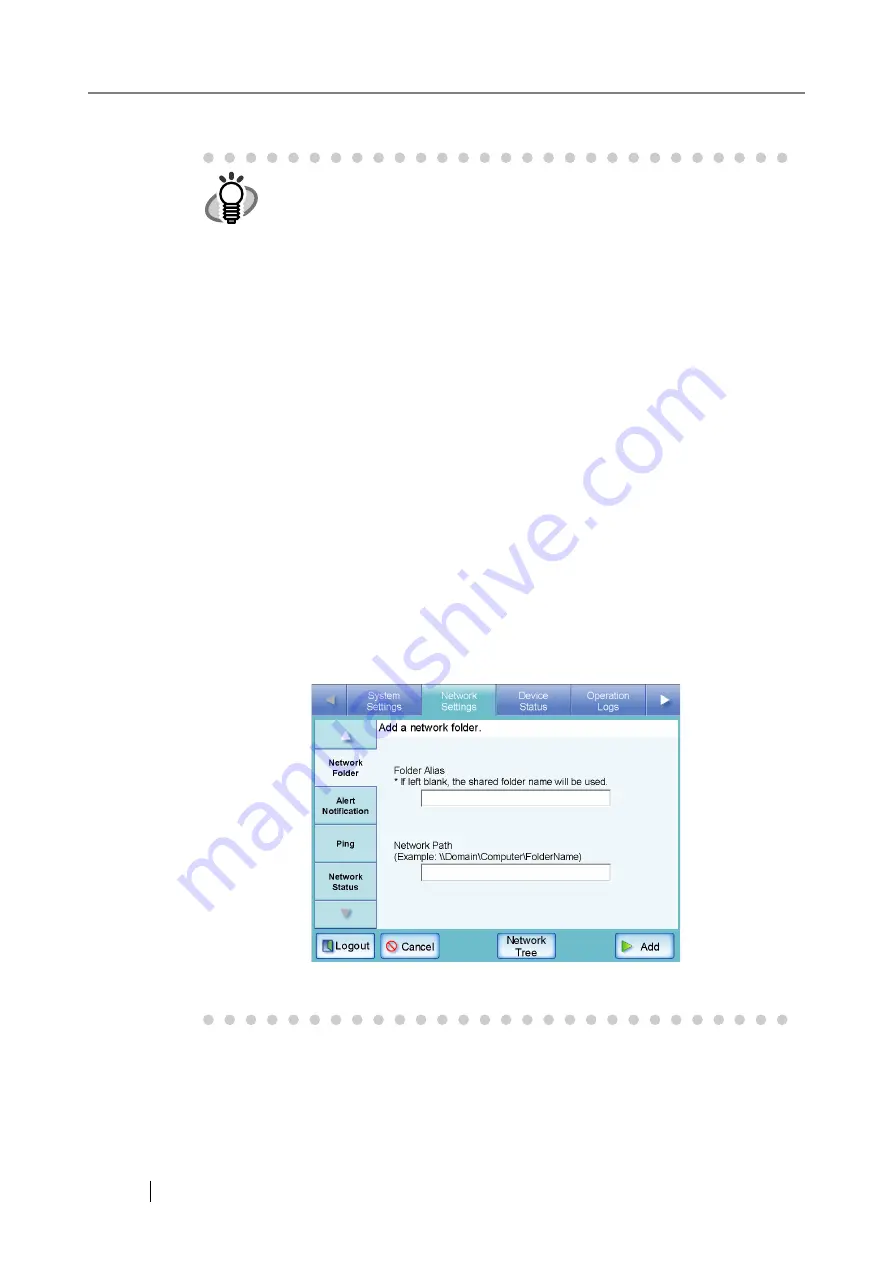
112
.
HINT
•
The default network folder alias will be the same as the alias selected
from the network tree. For details on changing the folder alias, refer to
"Renaming a Network Folder" (page 113)
.
•
Select a readable and writable network folder.
•
The "Caps Lock" and "Num Lock" indicators are shown when the
admin-
istrator logs in via the scanner's touch panel.
The "Caps Lock" indicator is on if the keyboard's Caps Lock is set.
The "Num Lock" indicator is on if the keyboard's Num Lock is set.
•
The "Network" tree can contain up to 400 domain, computer, and network
folder items. However, screen response may slow down when the num-
ber of items exceed 150. Close unneeded items.
•
Set the network path in the following format:
\\Domain_name\Computer_name\Folder_name[\Folder_name]
The minimum requirement for a network path is
"
\\Domain_name\Computer_name\Folder_name
".
Sub folders (
[\Folder_name]
is the example above) are optional.
"Folder Alias" or "Network Path" may be up to 255 characters long.
"/" and "\" can be used as a delimiter for the folder alias.
For the
Domain_name
, specify the NetBIOS domain name or the
workgroup name that the network folder belongs to. For the
Computer_name
, specify the FDQN, host name, or IP address format.
When pressing the [Add] button without entering a "Folder Alias", the
folder alias will be the same as the network folder.
Pressing the [Network Tree] button returns to the network tree selection
screen.
Summary of Contents for FI-6000NS
Page 1: ...P3PC 1852 06ENZ0 ...
Page 2: ......
Page 10: ...x ...
Page 28: ...xxviii ...
Page 70: ...42 3 Press the Connect button The Login screen appears ...
Page 78: ...50 5 Press the Now button The system is restarted ...
Page 122: ...94 4 Press the Add button The screen for adding a network printer is displayed ...
Page 202: ...174 ...
Page 296: ...268 ...
Page 316: ...288 6 Press the OK button The Maintenance screen is shown again ...
Page 348: ...320 ...
Page 358: ...330 ...
Page 362: ...334 ...
Page 426: ...398 ...
Page 427: ...Network Scanner fi 6000NS Operator s Guide 399 D Appendix D Glossary ...
Page 432: ...404 ...






























