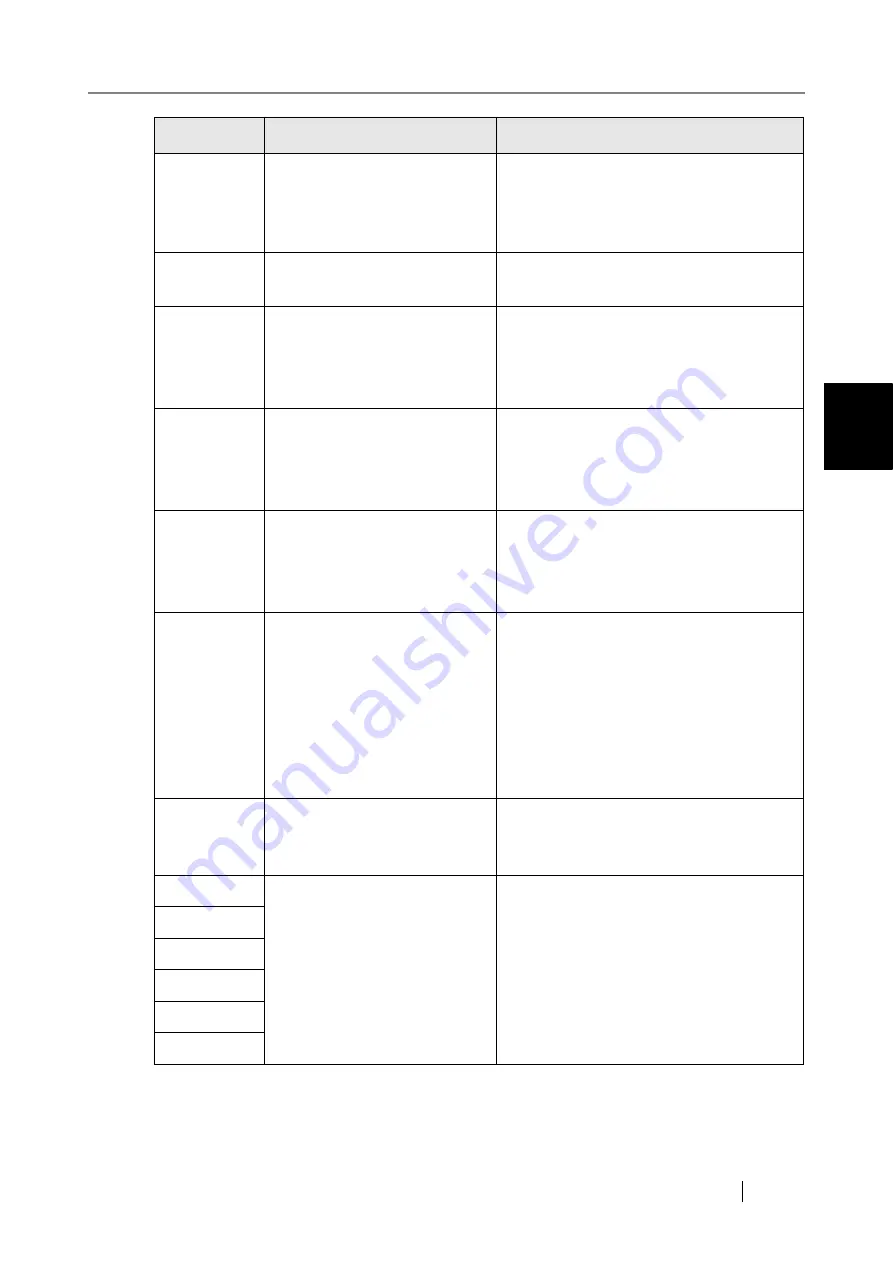
Network Scanner fi-6000NS Operator's Guide
397
C
1204000A
Number of network path con-
nections has reached the maxi-
mum allowed. No more may be
specified.
Close unneeded network connections, then
try specifying the desired network path
again.
1204000B
File targeted for overwriting
may already be in use.
Check that the file to be overwritten is
closed, and try again.
1204000C
Specified user is no longer able
to login to this network folder.
Try the following:
•
Login with a different account.
•
Contact a network administrator to have
the account validated.
1204000D
Specified password is no longer
valid for this network folder.
Try the following:
•
Login with a different account.
•
Contact a network administrator to have
the password validated again.
1204000E
Specified user needs to renew
their password for this network
folder.
Try the following:
•
Login with a different account.
•
Contact a network administrator to have
the password changed.
12040100
Error: network folder access
was refused.
Try the following:
•
Contact a network administrator to
check whether the network folder can
store data.
•
For the MTIFF format, the file size for
the scanned data may not exceed 2GB.
Try adjusting the scan parameters to
decrease the size of the file.
12130001
Error: Scan&Buffer process
could not output data for the
scheduled jobs.
Try again.
F4B30000
An error has occurred. Try turn-
ing the power off and back on
again. The administrator should
contact the FUJITSU scanner
dealer or an authorized
FUJITSU scanner service pro-
vider for help.
An error has occurred.
Shutdown and press the startup button to
restart the scanner.
If the error status persists, contact your
FUJITSU scanner dealer or an authorized
FUJITSU scanner service provider.
F4CA0000
F4EF0000
F2010002
F2020002
F2040002
Code
Message
Action
Summary of Contents for FI-6000NS
Page 1: ...P3PC 1852 06ENZ0 ...
Page 2: ......
Page 10: ...x ...
Page 28: ...xxviii ...
Page 70: ...42 3 Press the Connect button The Login screen appears ...
Page 78: ...50 5 Press the Now button The system is restarted ...
Page 122: ...94 4 Press the Add button The screen for adding a network printer is displayed ...
Page 202: ...174 ...
Page 296: ...268 ...
Page 316: ...288 6 Press the OK button The Maintenance screen is shown again ...
Page 348: ...320 ...
Page 358: ...330 ...
Page 362: ...334 ...
Page 426: ...398 ...
Page 427: ...Network Scanner fi 6000NS Operator s Guide 399 D Appendix D Glossary ...
Page 432: ...404 ...













































