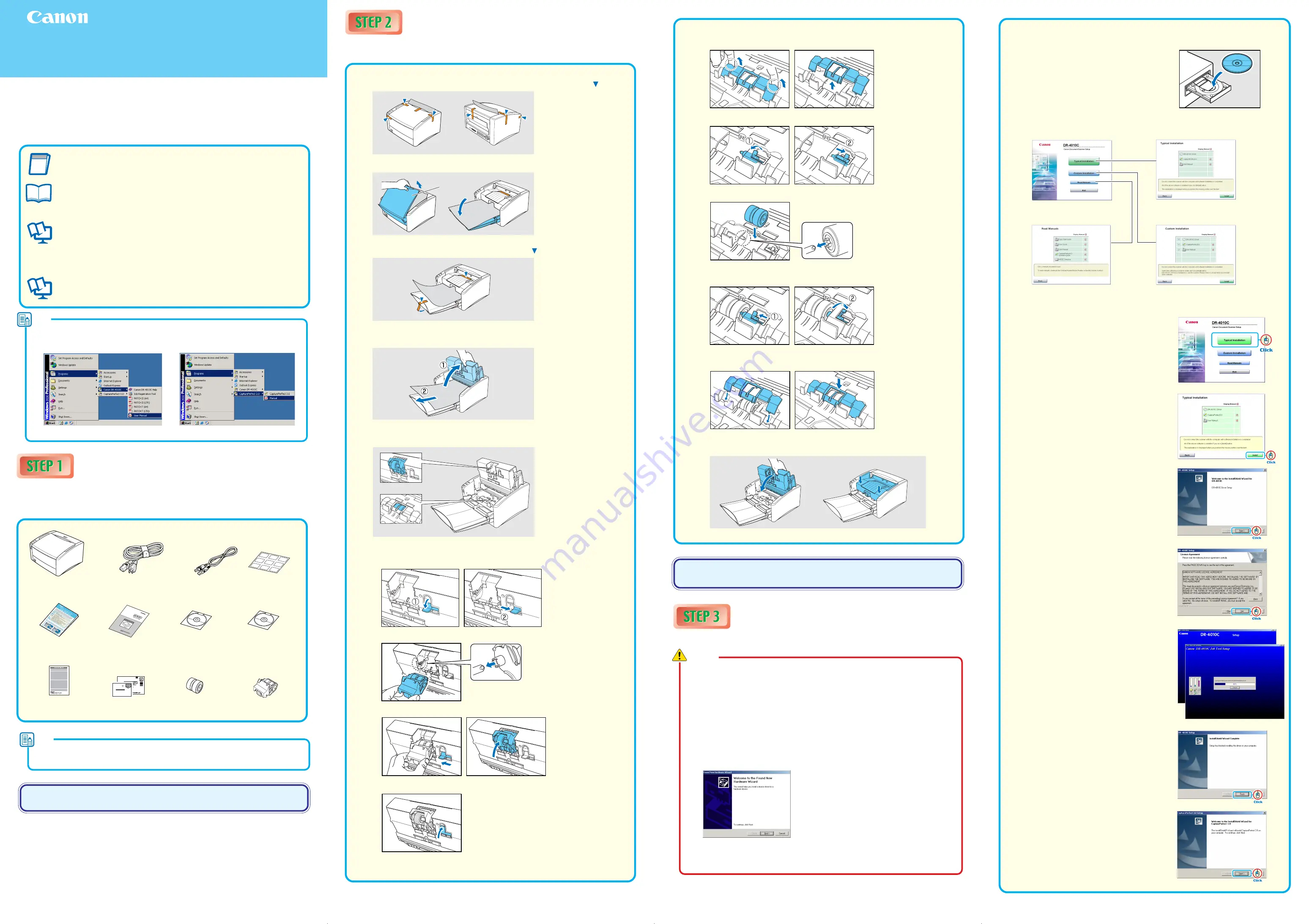
Easy Start Guide
Document Scanner DR-4010C
Checking the Package Contents
When you unpack your scanner, make sure all of the following accessories are included.
If any of the items listed below are missing or damaged, contact your local authorized Canon
dealer or service representative.
Note
●
Items included in this package are subject to change without notice.
●
Keep the package and packing materials for storing or transporting the scanner.
After checking the package contents, you need to remove all the
packing materials protecting the scanner. (
☞
STEP2)
Removing the Packing Materials
After unpacking the scanner, perform the following steps to remove all the orange
tape and protective materials from it.
Warranty Card
Adobe Acrobat Setup Disc
Easy Start Guide
(This Manual)
DR-4010C
Power Cord
USB Cable
DR-4010C Setup Disc
Reference Guide
Job Labels
Retard Roller
Roller Unit
C A N O N C A N A D A I N C .
6 3 9 0 D I X I E R D
M I S S I S S A U G A O N L 5 T 9 Z 9
0880281099-L5T1P7-BR01
Registration Card
The scanner is now ready for use.
Next, you need to install the scanner software. (
☞
STEP3)
PUB. CE-IE-533
©2006 CANON ELECTRONICS INC.
❏
Before installing the software, make sure your computer is correctly running
one of the following versions of Windows. For details, refer to the Reference
Guide.
• Windows 2000 Professional SP4 or above
• Windows XP Home Edition SP2 or above
• Windows XP Professional SP2 or above
• Windows XP Professional x64 Edition
❏
Do not connect the scanner to the computer before installing the software. If
you connect the scanner and turn it ON before you install the software, a
wizard screen will appear. If this wizard appears, click [Cancel] to exit the
wizard, and then turn the scanner OFF.
Wizard Screen (Windows 2000)
❏
Close all other applications before installing the software.
Installing the Software
Install the software before connecting the scanner to the computer.
1.
Log on to Windows with Administrator privileges.
2.
Insert the DR-4010C Setup Disc into the
computer’s CD-ROM drive.
The setup menu automatically starts up when
you insert the CD-ROM into the CD-ROM drive.
If the setup menu does not start up, run the
setup.exe application on the CD-ROM.
The setup menu consists of the following screens:
Menu Screen
Read Manuals
Custom Installation
Typical Installation
* Installs only the selected software.
* Installs all of the software displayed.
* The User
Manual
and CapturePerfect 3.0
Operation Guide electronic manuals for the
scanner are installed on the computer with
the rest of the software.
3.
Click [Typical Installation].
[Typical Installation] installs the software
(scanner driver, CapturePerfect 3.0) and the
User Manual
. The
CapturePerfect 3.0
Operation Guide
is installed on the computer
during the CapturePerfect 3.0 installation.
4.
Click [Install].
The scanner driver installation wizard appears.
This operation installs both the scanner driver
and the Job Tool.
5.
Click [Next].
6.
Read the software license agreement, and click
[Yes] if you consent to its conditions.
Installation of the scanner driver starts.
The Job Tool is installed after the scanner
driver.
7.
Click [Finish] to complete the installation.
Next, the installation wizard for CapturePerfect
3.0 appears.
8.
Click [Next].
Warning
1.
Peel off the orange tape from all the places on the outer casing marked below.
2.
Carefully open the document feed tray and protective sheet.
Document
Feed Tray
3.
Peel off the orange tape from all the places marked below.
4.
Carefully open the upper unit until it stops (
1
1
1
1
1
), and then remove the protective
sheet (
2
2
2
2
2
).
5.
Check that all the protective tape and protective sheets have been removed, and
then install the roller unit and retard roller in their designated locations.
Roller Unit
Retard Roller
5-1
Follow the steps below to install the roller unit in the upper unit.
1. Flip the lock lever down (
1
), and slide it to the right (
2
).
2. Load the roller unit so that its notch aligns with the shaft pin on the scanner.
3. Slide the lock lever to the left (
1
), and then lift the roller unit into place (
2
).
4. Flip the lock lever up to lock the roller unit.
Thank you for purchasing the Document Scanner DR-4010C. The manuals for this scanner
include the Easy Start Guide (this manual) and Reference Guide (provided with the scanner,)
and the User Manual and CapturePerfect 3.0 Operation Guide (electronic manuals stored on
the setup disc.) Before using the scanner, read each manual throughly to familiarize youreself
with its capabilities, and to make the most of its many functions. After reading these manuals,
store them in a safe place for future reference.
Easy Start Guide (this manual)
Describes the procedures for setting up the scanner and instaling the
software. Follow the steps in this guide to set up the scanner quickly.
Reference Guide
Provides an overview of the most important features and points that the user
should know when using the scanner. For more details, refer to the
User
Manual.
User Manual (electronic manual)
Consists of a “Hardware” volume and a “Software” volume.
The “Hardware” volume explains all topics related to handling and caring
for the scanner (i.e., setup, cleaning, maintenance, and troubleshooting.)
The “Software” volume explains the ISIS/TWAIN driver settings and Job
Registration Tool settings.
CapturePerfect 3.0 Operation Guide (electronic manual)
Explains the application that enhances the operation of all Canon document
scanners.
Note
The electronic manuals are PDF (Portable Document Format) files, and are
installed in the following folders during software installation. (
→
STEP 3)
User Manual
CapturePerfect 3.0 Operation Guide
5-2
Follow the steps below to install the retard roller on the inside of the roller cover.
1. Remove the roller cover by placing a finger under both ends and pulling upward.
2. Flip up the retard roller lock lever (
1
), and slide it to the right (
2
).
3. Load the retard roller so that its notch aligns with the shaft on the scanner.
4. Slide the lock lever to the left so that its shaft fits into the retard roller (
1
), and then flip
the lock lever completely down to lock the retard roller (
2
).
5. Attach the roller cover. Make sure the roller cover locks into place by pressing it in the
center with your finger until you hear it click.
6.
Gently close the upper unit. Make sure it is closed securely by pushing on both
edges until you hear a click.
■
Trademarks
• Canon and the Canon logo are registered trademarks of Canon Inc. in the United States and may also be trademarks or
registered trademarks in other countries.
• Microsoft Windows
®
is a registered trademark of Microsoft USA in the United States and other countries.
• Other brands and product names used in this manual may be trademarks or registered trademarks of their respective
companies.
☞
Continued on back side


