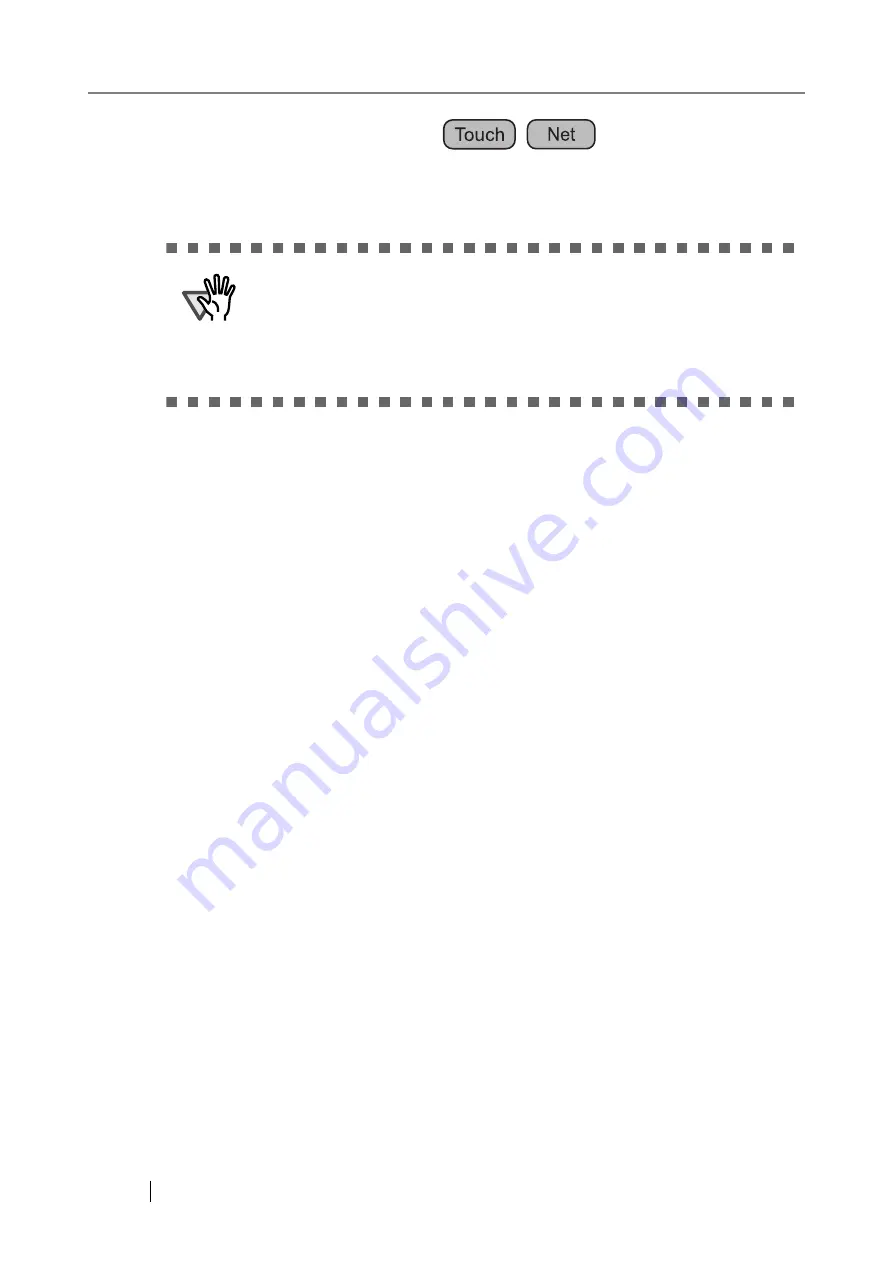
88
3.6.8 Setting the Network Printers
Set a printer connected to the network.
■
Checking the Printer Drivers
The driver installed on the print server must be compatible with Windows® XP.
Use the following procedure to check whether the drivers installed on the print server are Win-
dows® XP compatible drivers.
1. From the [Start] menu on the print server, select [Control Panel] - [Printers and
Faxes].
⇒
The "Printers and Faxes" window appears.
2. Right-click on a printer, and select [Properties].
⇒
Printer properties appear.
3. Press the [Additional Drivers] button in the [Sharing] tab.
⇒
The "Additional Drivers" window appears.
ATTENTION
•
Be sure to read the printer manual beforehand for information about
setting a printer, adding a network printer, and other cautions.
•
If the drive on which the spool folder for the print server exists does not
have enough free space, printing will stop. Make sure that there is enough
space in the drive before printing.
•
Do not set a virtual printer.
Summary of Contents for FI-6000NS
Page 1: ...P3PC 1852 06ENZ0 ...
Page 2: ......
Page 10: ...x ...
Page 28: ...xxviii ...
Page 70: ...42 3 Press the Connect button The Login screen appears ...
Page 78: ...50 5 Press the Now button The system is restarted ...
Page 122: ...94 4 Press the Add button The screen for adding a network printer is displayed ...
Page 202: ...174 ...
Page 296: ...268 ...
Page 316: ...288 6 Press the OK button The Maintenance screen is shown again ...
Page 348: ...320 ...
Page 358: ...330 ...
Page 362: ...334 ...
Page 426: ...398 ...
Page 427: ...Network Scanner fi 6000NS Operator s Guide 399 D Appendix D Glossary ...
Page 432: ...404 ...






























