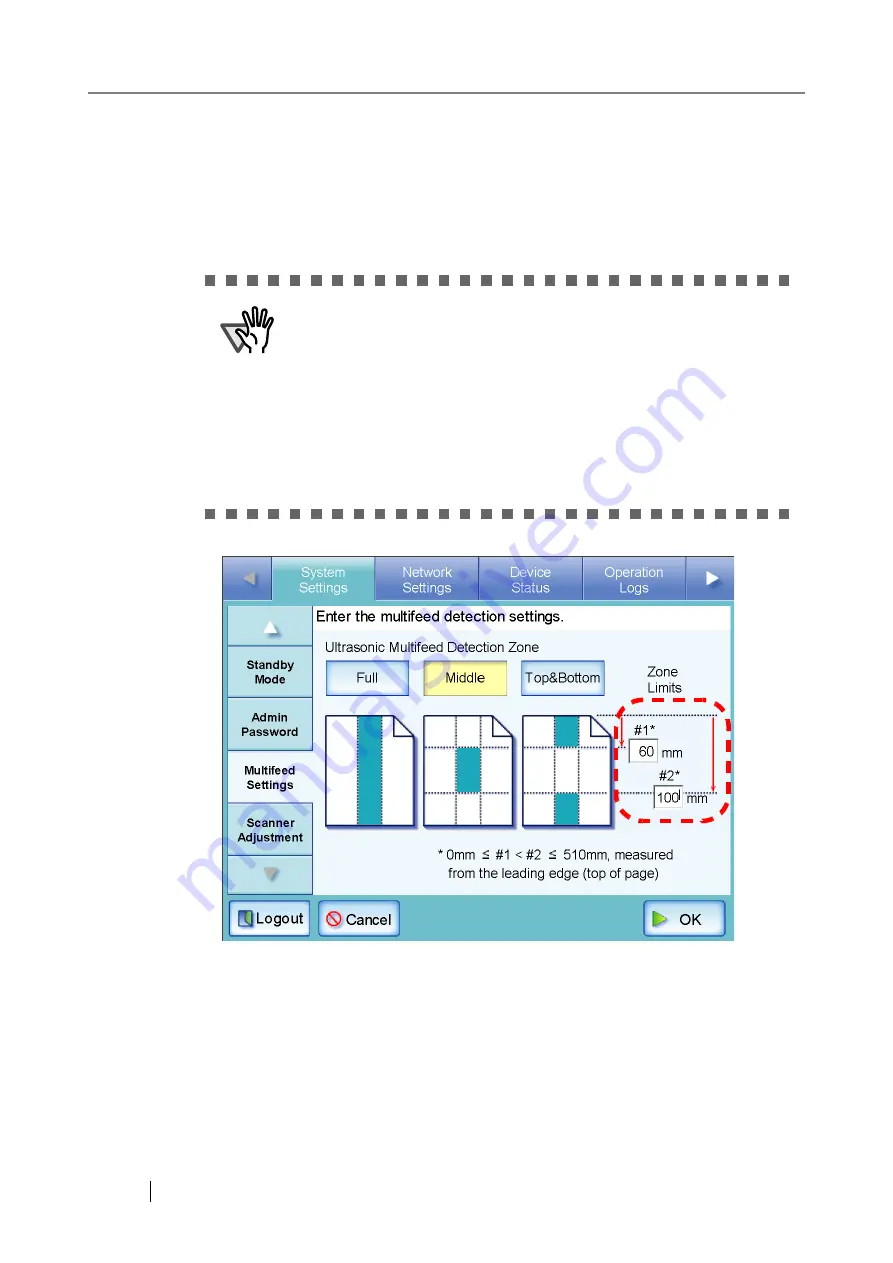
66
5. In Step 4, if [Middle] or [Top & Bottom] is selected, enter both "#1" (upper limit) and
"#2" (lower limit).
#1: Even numbers from 0 to 508mm can be entered. Odd numbers will be made even by
adding one.
#2: Even numbers from 0 to 510mm can be entered. Odd numbers will be made even by
adding one.
6. Press the [OK] button.
⇒
The document area to be monitored for multifeeds is set.
ATTENTION
•
Specify a lower value for "#1" than for "#2".
•
"#2" can have a maximum value of 510mm. If the paper size setting
is long page mode but the length of the document is longer than
510mm, multifeed cannot be detected by length.
•
When [Middle] is selected, if the document is shorter than "#1", multi-
feed will not be detected. When [Top & Bottom] is selected, if the
document is shorter than "#2", multifeed will not be detected for the
bottom part.
•
If the values specified for "#1" and "#2" exceed the actual paper size,
multifeeds will not be detected.
Summary of Contents for FI-6000NS
Page 1: ...P3PC 1852 06ENZ0 ...
Page 2: ......
Page 10: ...x ...
Page 28: ...xxviii ...
Page 70: ...42 3 Press the Connect button The Login screen appears ...
Page 78: ...50 5 Press the Now button The system is restarted ...
Page 122: ...94 4 Press the Add button The screen for adding a network printer is displayed ...
Page 202: ...174 ...
Page 296: ...268 ...
Page 316: ...288 6 Press the OK button The Maintenance screen is shown again ...
Page 348: ...320 ...
Page 358: ...330 ...
Page 362: ...334 ...
Page 426: ...398 ...
Page 427: ...Network Scanner fi 6000NS Operator s Guide 399 D Appendix D Glossary ...
Page 432: ...404 ...






























