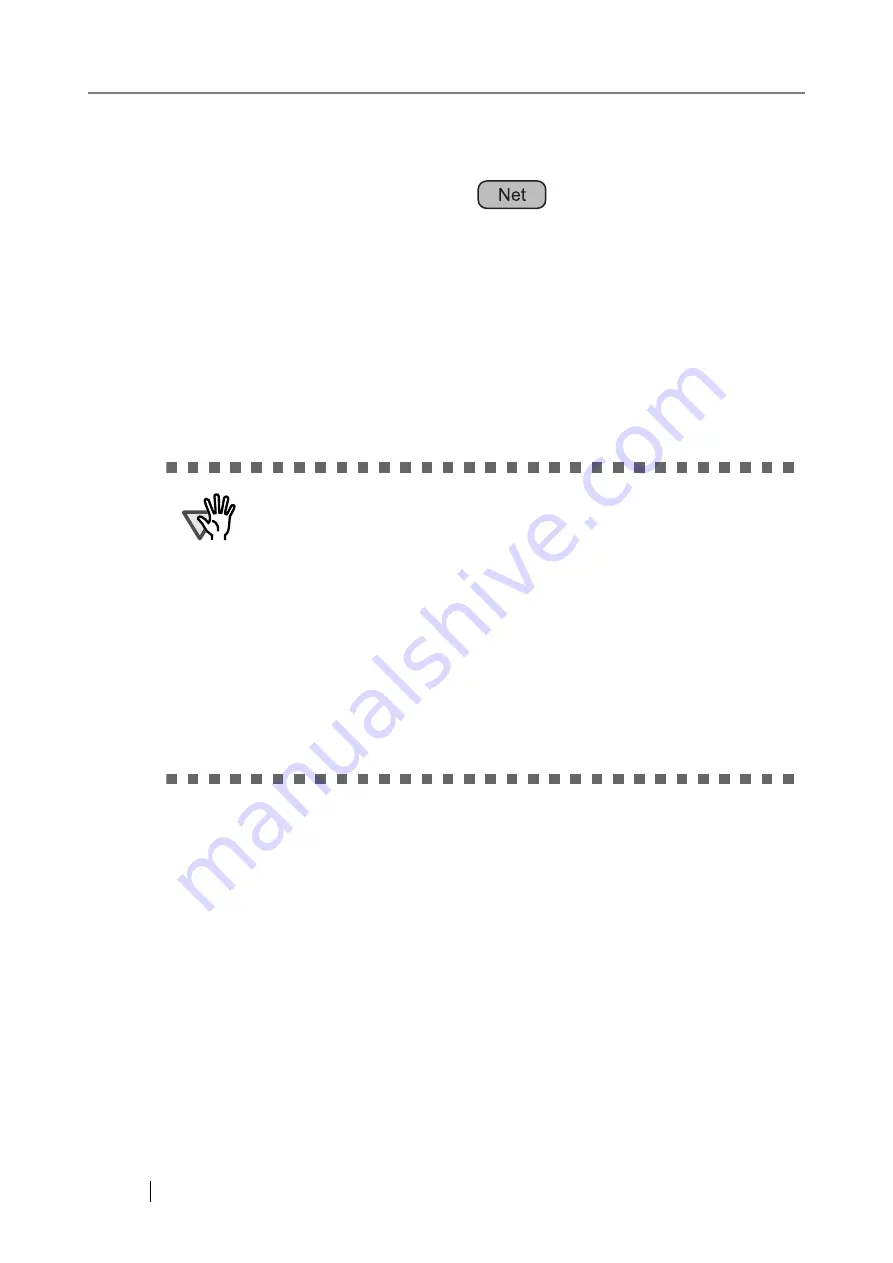
144
3.9
Using the Maintenance Menus
3.9.1 Maintaining the User Data Store
The scanner's user data store can be backed-up, restored, and deleted.
The user data store contains the following information:
•
Fax Number List (one per scanner)
•
"My List" e-Mail Address Books (one per user)
•
Scan Settings (for each user)
•
User Logs (for each user)
Scanner login user names are authenticated with the LDAP server, and when a new name is
encountered, the scanner automatically adds an entry for that user to the user data store. The user
data store may contain up to 1,000 users.
The following example illustrates how the number of users could exceed 1,000:
1. 100 users (A001 to A100) log in.
2. The user data store is backed up (with 100 users: A001 to A100).
3. The user data store (containing users A001 to A100) is cleared.
4. 960 "new" users (A001 to A050 and B001 to B910) login.
ATTENTION
•
Once 1,000 user names have been used to login, new user logins are no
longer possible until the entire user data store is cleared. Refer to
up the User Data Store" (page 146)
and
"Clearing the User Data Store"
for details.
It is recommended that the user data store be backed up before it is
cleared.
•
When restoring from a user data store backup, if a backed up user name
corresponds to that of an existing user in the current user data store, the
backup user data will overwrite the current user data. If the backed up user
name is "unknown", the backed up data will be added as a "new" user.
Addition of new users cannot cause the 1,000 user limit to be exceeded, or
the user data store restoration will fail.
•
When the User Data Store is restored from a backup, the Fax Number List
is also reverted to its old state.
Summary of Contents for FI-6000NS
Page 1: ...P3PC 1852 06ENZ0 ...
Page 2: ......
Page 10: ...x ...
Page 28: ...xxviii ...
Page 70: ...42 3 Press the Connect button The Login screen appears ...
Page 78: ...50 5 Press the Now button The system is restarted ...
Page 122: ...94 4 Press the Add button The screen for adding a network printer is displayed ...
Page 202: ...174 ...
Page 296: ...268 ...
Page 316: ...288 6 Press the OK button The Maintenance screen is shown again ...
Page 348: ...320 ...
Page 358: ...330 ...
Page 362: ...334 ...
Page 426: ...398 ...
Page 427: ...Network Scanner fi 6000NS Operator s Guide 399 D Appendix D Glossary ...
Page 432: ...404 ...
















































