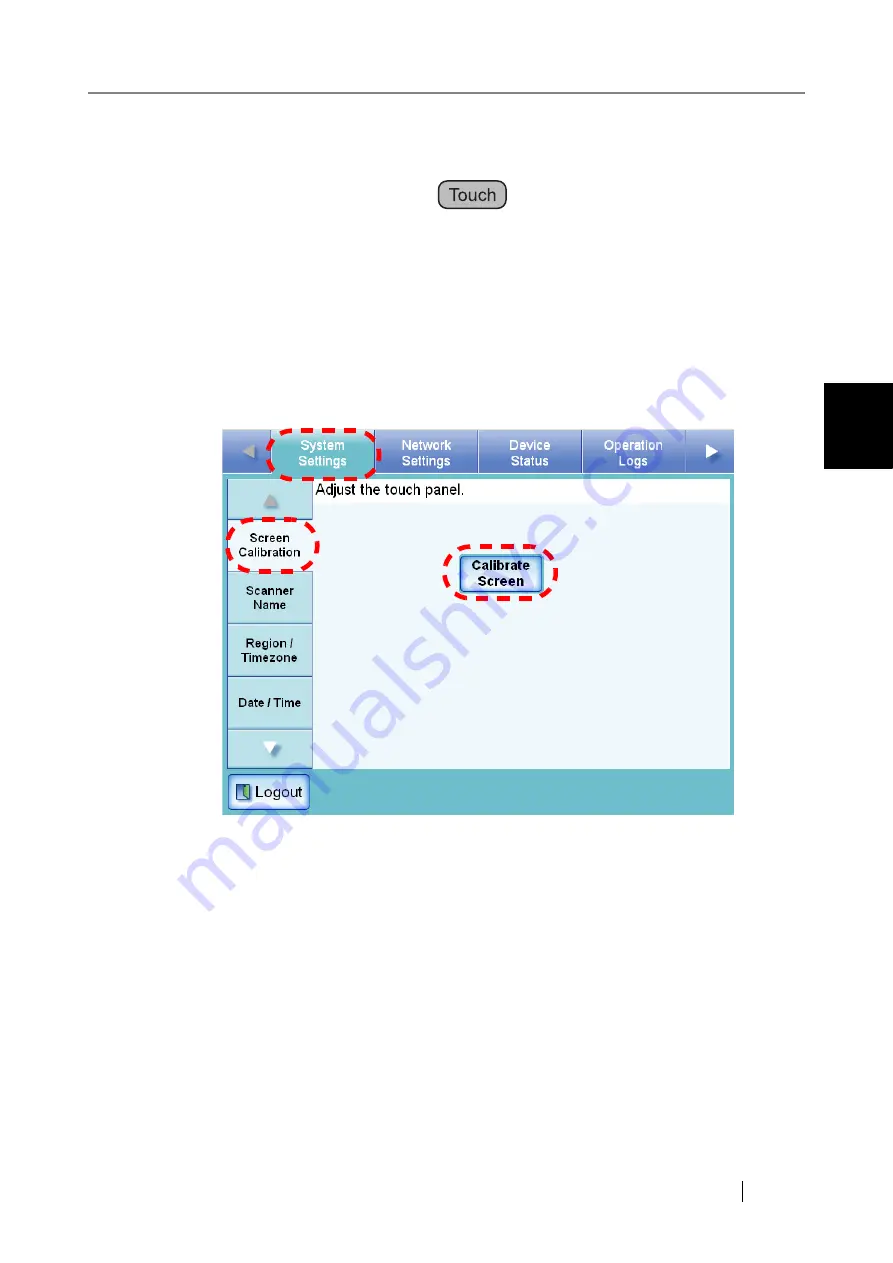
3.5 Using the System Settings Menus
Network Scanner fi-6000NS Operator's Guide
45
Admini
strator Operations
3
3.5
Using the System Settings Menus
3.5.1 Calibrating the Touch Panel
This should be done when the touch panel responses seem out of alignment with the positions of
objects on the LCD screen.
1. Select the [System Settings] tab on the top menu.
2. Select the [Screen Calibration] tab on the left side menu.
⇒
The "Screen Calibration" screen appears.
3. Press the [Calibrate Screen] button.
⇒
A blank calibration screen appears, with a red "
+
" (adjustment mark) in the top-left cor-
ner.
Summary of Contents for FI-6000NS
Page 1: ...P3PC 1852 06ENZ0 ...
Page 2: ......
Page 10: ...x ...
Page 28: ...xxviii ...
Page 70: ...42 3 Press the Connect button The Login screen appears ...
Page 78: ...50 5 Press the Now button The system is restarted ...
Page 122: ...94 4 Press the Add button The screen for adding a network printer is displayed ...
Page 202: ...174 ...
Page 296: ...268 ...
Page 316: ...288 6 Press the OK button The Maintenance screen is shown again ...
Page 348: ...320 ...
Page 358: ...330 ...
Page 362: ...334 ...
Page 426: ...398 ...
Page 427: ...Network Scanner fi 6000NS Operator s Guide 399 D Appendix D Glossary ...
Page 432: ...404 ...






























