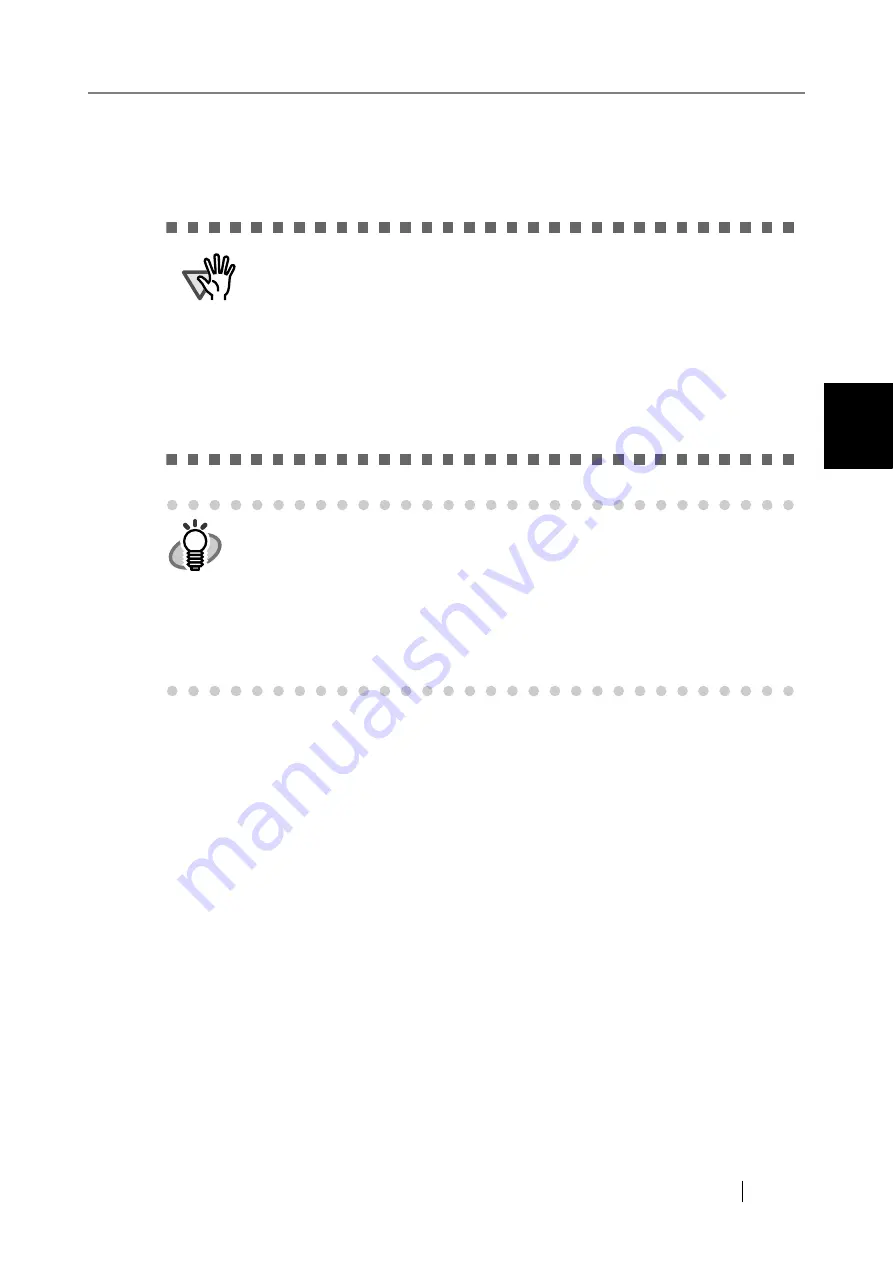
3.4 Administrator Login: via the Network Interface
Network Scanner fi-6000NS Operator's Guide
41
Admini
strator Operations
3
3.4.2 Logging In
This section explains how to login using the network scanner admin tool.
1. From the [Start] menu, point to [Programs]-[fi-scanner], and then click
[fi Network Scanner Admin Tool].
⇒
The network scanner admin tool is started.
2. Specify the "Connect to" (of the scanner).
Enter the IP address, scanner name, or FQDN for the scanner.
ATTENTION
•
If the normal screen display does not appear, wait for a few minutes and
try again. If the problem still occurs, contact your FUJITSU scanner dealer
or an authorized FUJITSU scanner service provider.
•
If changes are made to settings, such as IP address settings, when buffer
jobs are already queued, these jobs may not be processed normally. In
such cases, wait for all buffer jobs to be processed before changing any
settings.
•
If the [Cancel] button is rapidly pressed many times in succession, a "Con-
nection error" message may appear. You will need to wait for the error ses-
sion to timeout before reconnecting.
HINT
•
The user name and initial password for the administrator are as follows:
User Name: admin
Password: password
•
Only one administrator or user can login to the scanner at any one time.
•
Timeout time is 20 minutes (fixed). The timeout time is extended by a fur-
ther 20 minutes for the following:
•
when a tab on the top menu or left side menu is pressed
•
when the [OK] button is pressed
Summary of Contents for FI-6000NS
Page 1: ...P3PC 1852 06ENZ0 ...
Page 2: ......
Page 10: ...x ...
Page 28: ...xxviii ...
Page 70: ...42 3 Press the Connect button The Login screen appears ...
Page 78: ...50 5 Press the Now button The system is restarted ...
Page 122: ...94 4 Press the Add button The screen for adding a network printer is displayed ...
Page 202: ...174 ...
Page 296: ...268 ...
Page 316: ...288 6 Press the OK button The Maintenance screen is shown again ...
Page 348: ...320 ...
Page 358: ...330 ...
Page 362: ...334 ...
Page 426: ...398 ...
Page 427: ...Network Scanner fi 6000NS Operator s Guide 399 D Appendix D Glossary ...
Page 432: ...404 ...






























