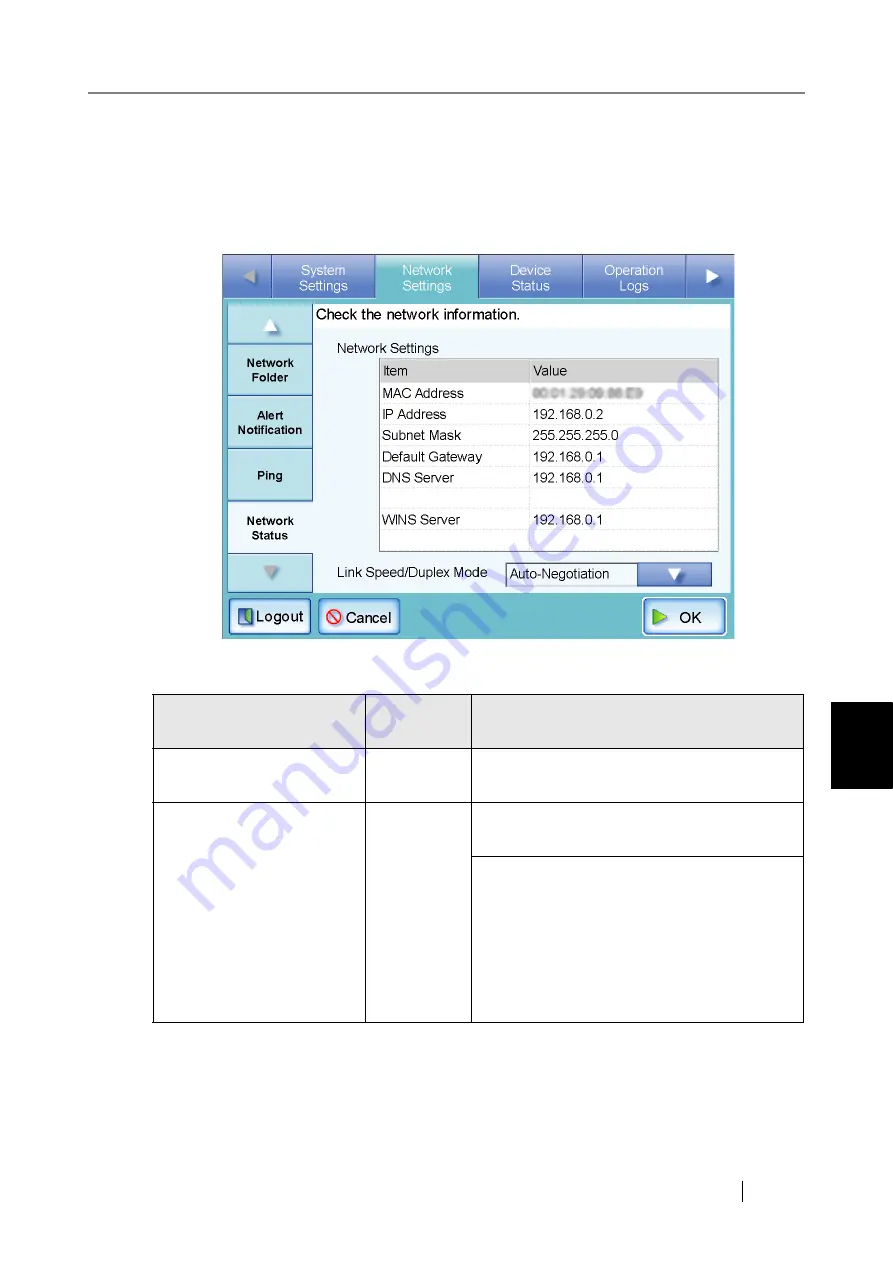
6.3 Network Connection Troubleshooting
Network Scanner fi-6000NS Operator's Guide
299
T
roubleshooting
6
■
Checking the network operating status
Check the network status.
For details about the checking procedure, refer to
"3.6.12 Checking the Network Operating Status"
A "Network Status" screen similar to the following should appear:
The following outcomes are possible:
Network settings
Connection
status
Action
The information shown is all
valid.
OK
None
The information shown is
not all valid.
NG
If DHCP is not used:
Check that the "IP Address" setting is correct.
If DHCP is used:
•
Check that physical network connection to the
DHCP server is functioning correctly.
•
Check the DHCP server. The server may not be
operating normally, or the DHCP settings
(restricted number of leases or MAC address
validation) may be causing invalid IP addresses
to be assigned.
Summary of Contents for FI-6000NS
Page 1: ...P3PC 1852 06ENZ0 ...
Page 2: ......
Page 10: ...x ...
Page 28: ...xxviii ...
Page 70: ...42 3 Press the Connect button The Login screen appears ...
Page 78: ...50 5 Press the Now button The system is restarted ...
Page 122: ...94 4 Press the Add button The screen for adding a network printer is displayed ...
Page 202: ...174 ...
Page 296: ...268 ...
Page 316: ...288 6 Press the OK button The Maintenance screen is shown again ...
Page 348: ...320 ...
Page 358: ...330 ...
Page 362: ...334 ...
Page 426: ...398 ...
Page 427: ...Network Scanner fi 6000NS Operator s Guide 399 D Appendix D Glossary ...
Page 432: ...404 ...






























