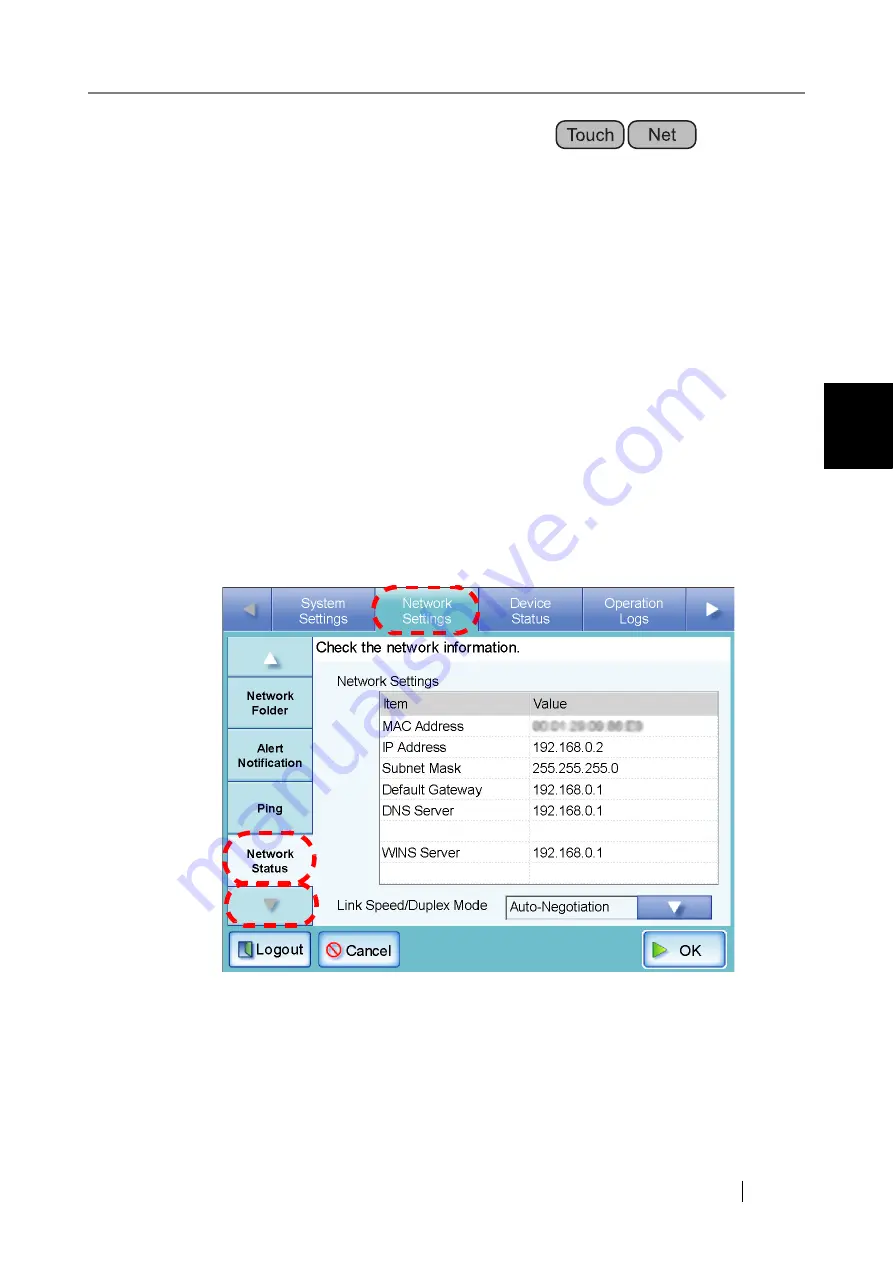
3.6 Using the Network Settings Menus
Network Scanner fi-6000NS Operator's Guide
125
Admini
strator Operations
3
3.6.12 Checking the Network Operating Status
The operating status of the network can be checked.
The following information is shown. If the information is not shown, refer to
nection Troubleshooting" (page 296)
and check the settings.
The following information is shown.
•
MAC Address
•
IP Address
•
Subnet Mask
•
Default Gateway
•
DNS Server IP Address
•
WINS Server IP Address
1. Select the [Network Settings] tab on the top menu.
2. Press the [Down] button on the left side menu.
⇒
Scroll the left side menu down until the [Network Status] tab appears.
3. Select the [Network Status] tab on the left side menu.
⇒
The "Network Status" screen shows the status of the currently operating network connec-
tion.
Summary of Contents for FI-6000NS
Page 1: ...P3PC 1852 06ENZ0 ...
Page 2: ......
Page 10: ...x ...
Page 28: ...xxviii ...
Page 70: ...42 3 Press the Connect button The Login screen appears ...
Page 78: ...50 5 Press the Now button The system is restarted ...
Page 122: ...94 4 Press the Add button The screen for adding a network printer is displayed ...
Page 202: ...174 ...
Page 296: ...268 ...
Page 316: ...288 6 Press the OK button The Maintenance screen is shown again ...
Page 348: ...320 ...
Page 358: ...330 ...
Page 362: ...334 ...
Page 426: ...398 ...
Page 427: ...Network Scanner fi 6000NS Operator s Guide 399 D Appendix D Glossary ...
Page 432: ...404 ...






























