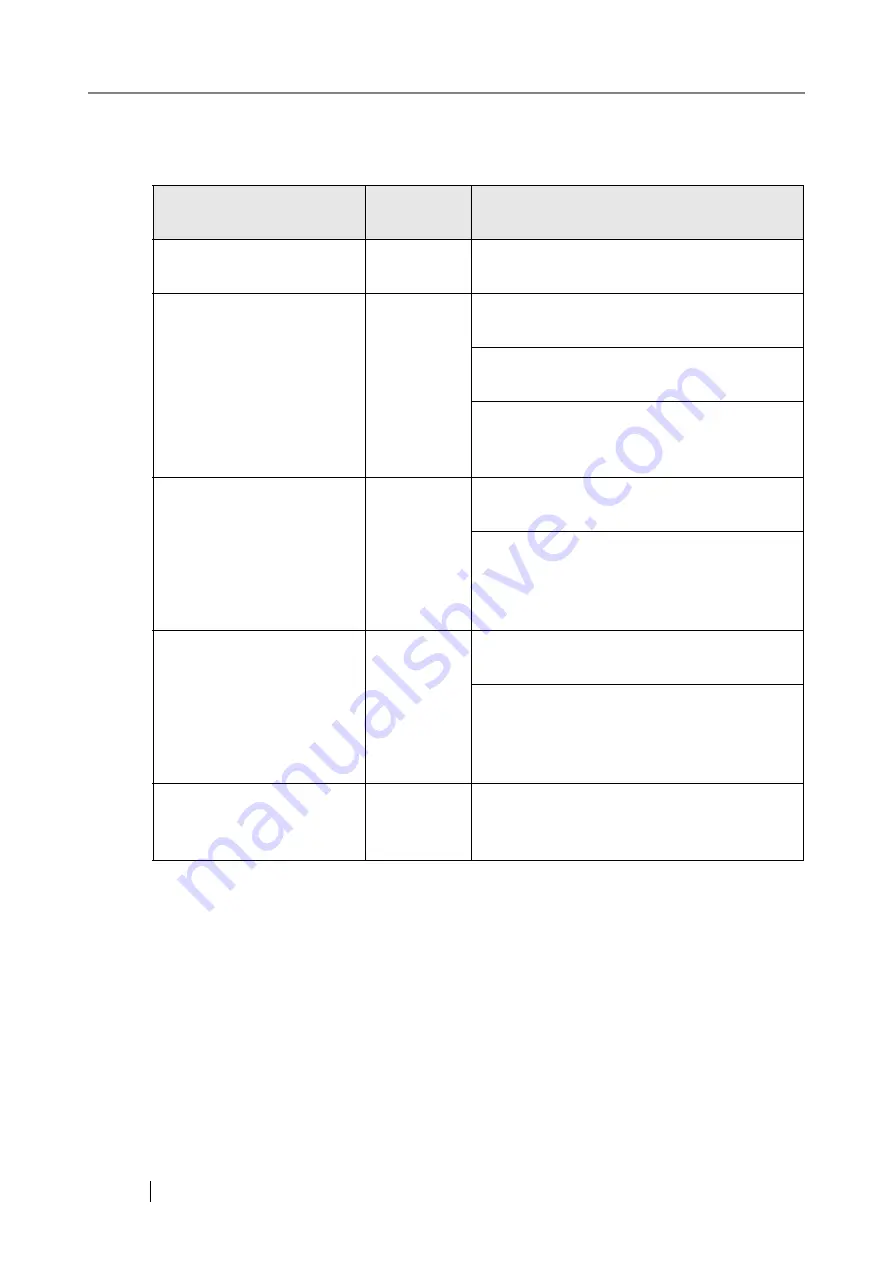
298
When checking the network connection status of a server with an FQDN, the following results are
possible.
OK: Connection is operating normally. NG: Connection is faulty.
Result
Connection
status
Action
"Ping statistics" shows
"Lost=0 (0% loss)"
OK
None
"Ping request could not find
host xxx.xxx.xxx. Please
check the name and try
again."
NG
Check that the ping target server name is cor-
rect.
Check that the DNS server or WINS server
settings are correct.
If the ping target server name is correct, refer
to
"Failure to connect to a server by name"
for further solutions.
"Ping statistics" shows
"Lost=4 (100% loss)"
NG
Check that the ping target server name is cor-
rect.
In
"3.6.12 Checking the Network Operating
, change the [Link Speed/
Duplex Mode] from "Auto-Negotiation" to a
fixed mode.
"Ping statistics" shows
"Lost=N (1 to 99% loss)"
NG
There may be a quality problem with the LAN
cable. Replace the LAN cable and try again.
In
"3.6.12 Checking the Network Operating
, change the [Link Speed/
Duplex Mode] from "Auto-Negotiation" to a
fixed mode.
"Hardware error"
NG
The LAN cable may have become discon-
nected during the Ping test. Check the status of
the LAN cable and try again.
Summary of Contents for FI-6000NS
Page 1: ...P3PC 1852 06ENZ0 ...
Page 2: ......
Page 10: ...x ...
Page 28: ...xxviii ...
Page 70: ...42 3 Press the Connect button The Login screen appears ...
Page 78: ...50 5 Press the Now button The system is restarted ...
Page 122: ...94 4 Press the Add button The screen for adding a network printer is displayed ...
Page 202: ...174 ...
Page 296: ...268 ...
Page 316: ...288 6 Press the OK button The Maintenance screen is shown again ...
Page 348: ...320 ...
Page 358: ...330 ...
Page 362: ...334 ...
Page 426: ...398 ...
Page 427: ...Network Scanner fi 6000NS Operator s Guide 399 D Appendix D Glossary ...
Page 432: ...404 ...
















































