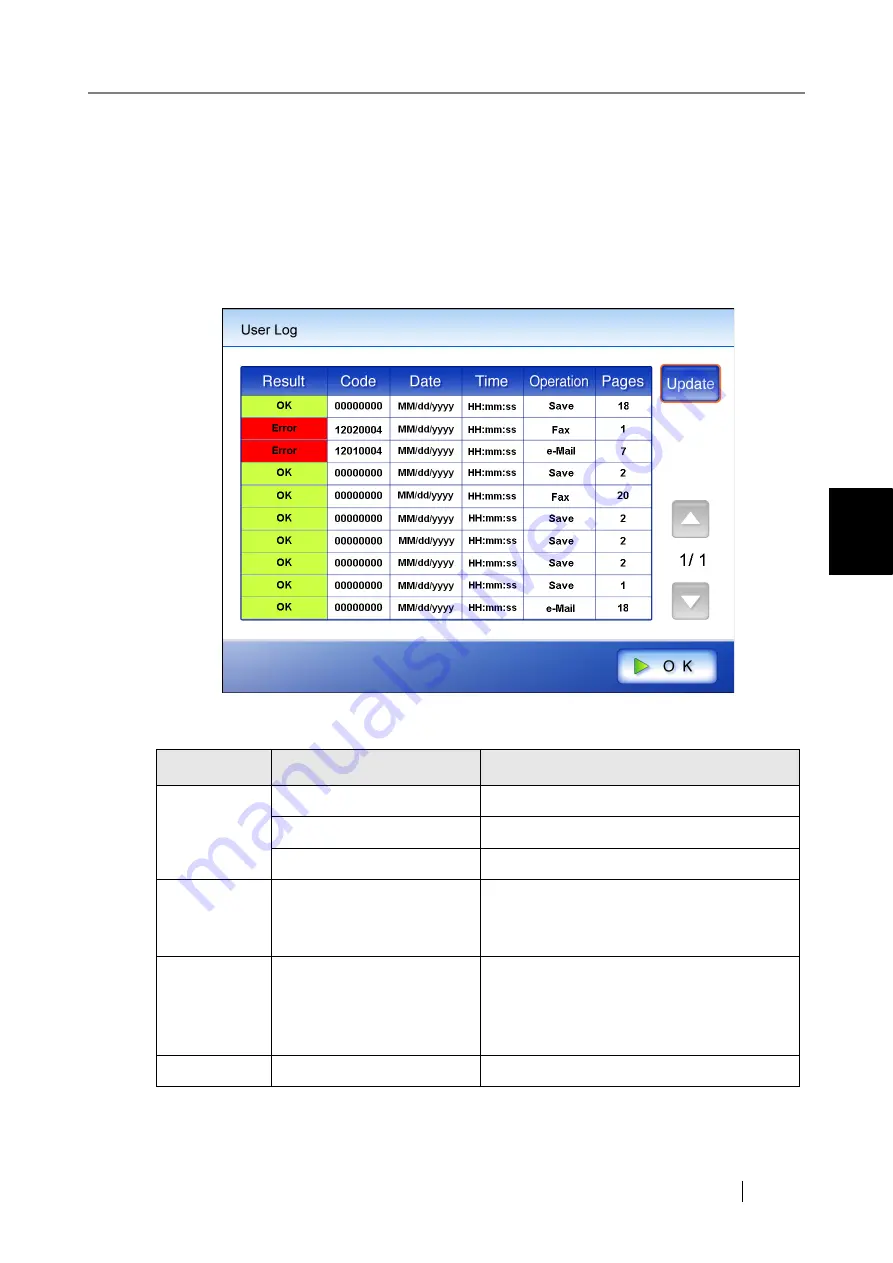
4.11 Checking the User Log
Network Scanner fi-6000NS Operator's Guide
265
Regular User Operations
4
4.11 Checking the User Log
Up to the latest 100 user operation logs are shown for the current user.
Even if the [Region/Timezone] or [Date/Time] settings are changed, the order of the log entries
will not be changed.
1. On the "Main Menu" screen, press the [User Log] button.
⇒
The "User Log" screen appears.
Info
Info options
Description
Result
In Progress
Currently processing a scan operation.
OK
Operation completed successfully.
Error
Operation failed to complete successfully.
Code
xxxxxxxx
Shows a code for each operation.
For details, refer to
Date
MM/dd/yyyy
dd/MM/yyyy
yyyy/MM/dd
Shows the date of each operation (format
specified on the Date/Time screen is used).
For details, refer to
Time
hh:mm:ss
Shows the time of each operation.
Summary of Contents for FI-6000NS
Page 1: ...P3PC 1852 06ENZ0 ...
Page 2: ......
Page 10: ...x ...
Page 28: ...xxviii ...
Page 70: ...42 3 Press the Connect button The Login screen appears ...
Page 78: ...50 5 Press the Now button The system is restarted ...
Page 122: ...94 4 Press the Add button The screen for adding a network printer is displayed ...
Page 202: ...174 ...
Page 296: ...268 ...
Page 316: ...288 6 Press the OK button The Maintenance screen is shown again ...
Page 348: ...320 ...
Page 358: ...330 ...
Page 362: ...334 ...
Page 426: ...398 ...
Page 427: ...Network Scanner fi 6000NS Operator s Guide 399 D Appendix D Glossary ...
Page 432: ...404 ...






























