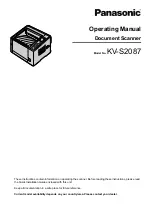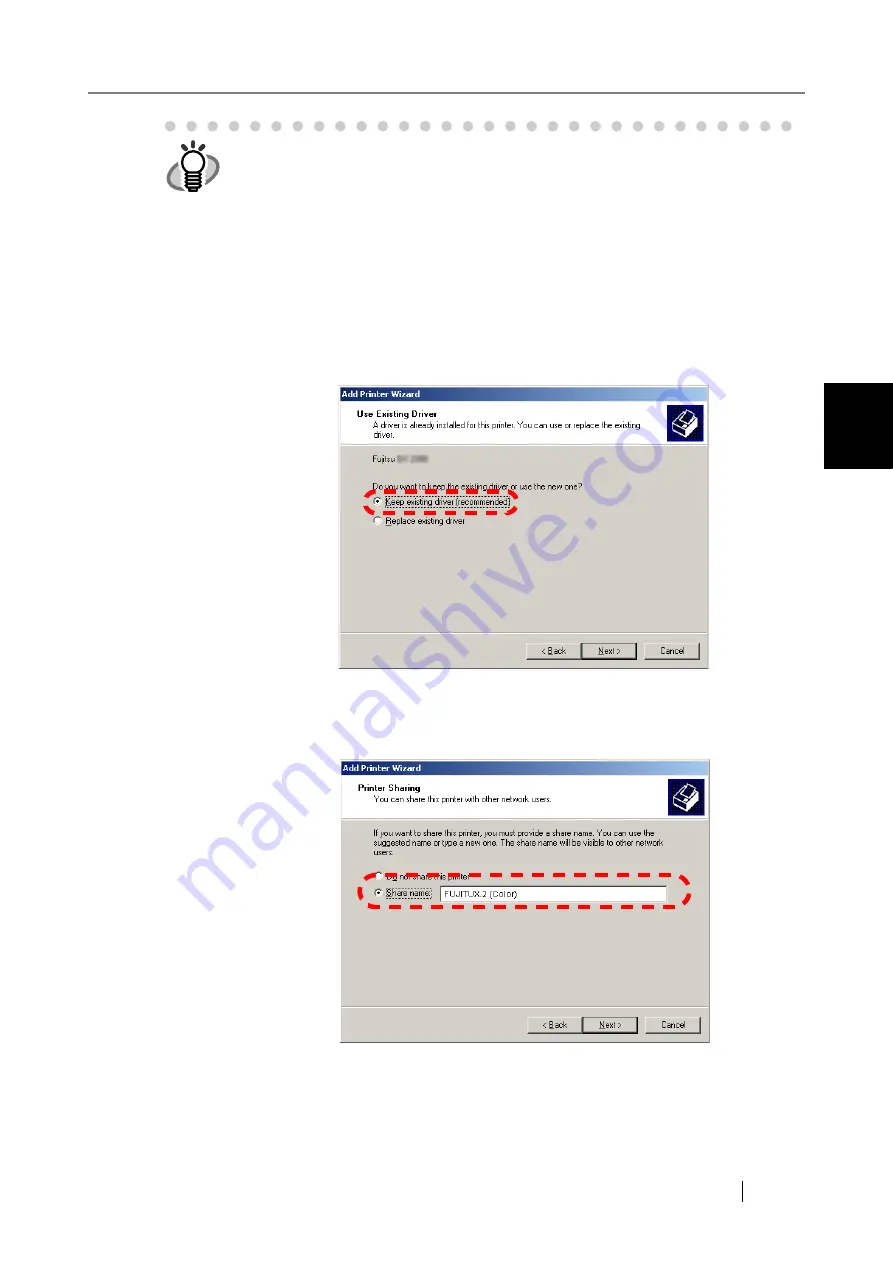
3.6 Using the Network Settings Menus
Network Scanner fi-6000NS Operator's Guide
91
Admini
strator Operations
3
HINT
It is recommended that the same one printer is added to the print server multiple
times for each set of properties settings, according to usage. For example, "for
color printing" and "for black & white printing"
.
For color printing, the procedure for adding a printer is as follows.
1. From the [Start] menu on the print server, select [Control Panel] - [Printers
and Faxes].
⇒
The "Printers and Faxes" window appears.
2. Double-click the [Add Printer].
⇒
The "Add Printer Wizard" window appears.
3. Follow prompts on the wizard window until the "Use Existing Driver" win-
dow appears.
4. Select "Keep existing driver [recommended]" and press the [Next] button.
5. Follow the prompts on the wizard window until the "Printer Sharing" win-
dow appears.
6. Specify the shared name.
Enter "FUJITSUX.2 (Color)" for color printing.
Summary of Contents for FI-6000NS
Page 1: ...P3PC 1852 06ENZ0 ...
Page 2: ......
Page 10: ...x ...
Page 28: ...xxviii ...
Page 70: ...42 3 Press the Connect button The Login screen appears ...
Page 78: ...50 5 Press the Now button The system is restarted ...
Page 122: ...94 4 Press the Add button The screen for adding a network printer is displayed ...
Page 202: ...174 ...
Page 296: ...268 ...
Page 316: ...288 6 Press the OK button The Maintenance screen is shown again ...
Page 348: ...320 ...
Page 358: ...330 ...
Page 362: ...334 ...
Page 426: ...398 ...
Page 427: ...Network Scanner fi 6000NS Operator s Guide 399 D Appendix D Glossary ...
Page 432: ...404 ...