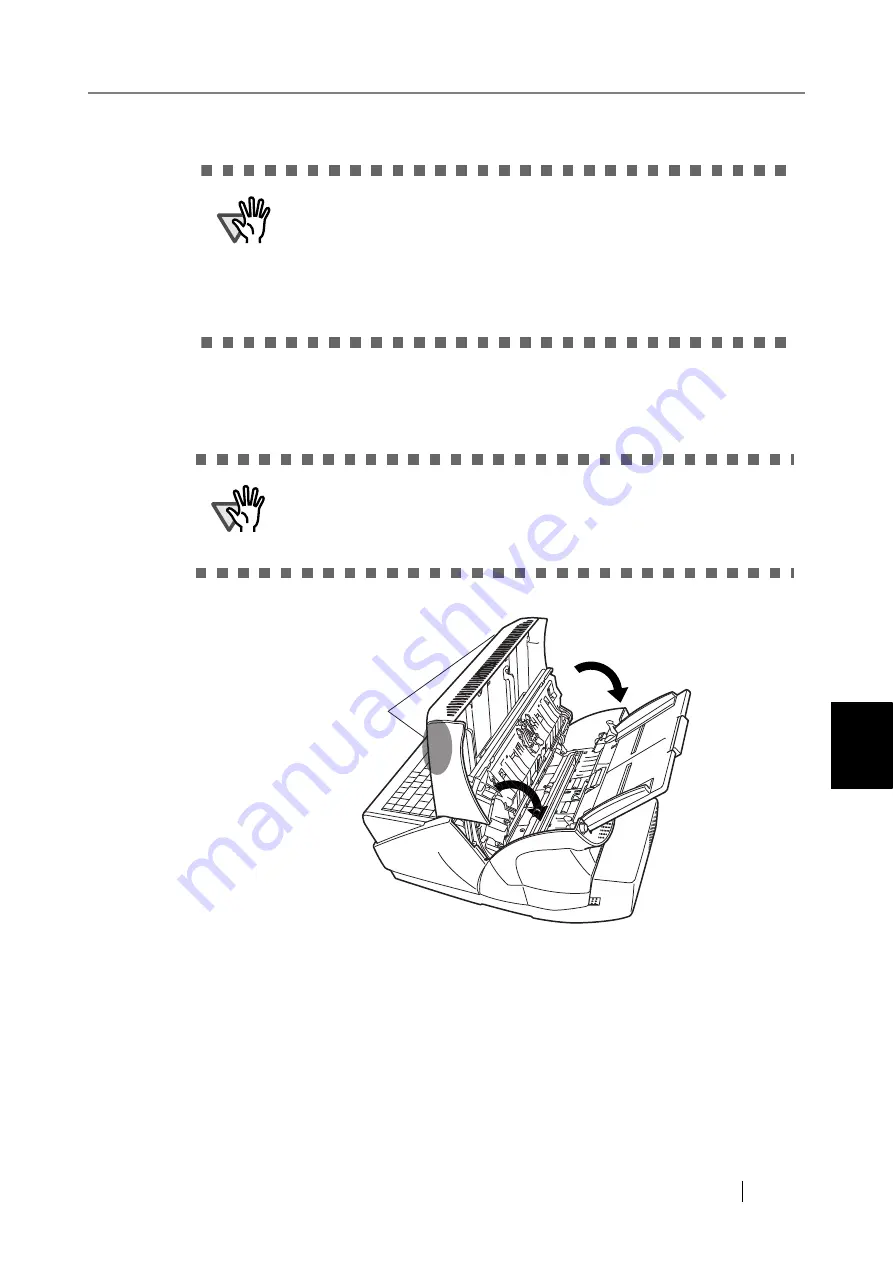
6.1 Removing Jammed Documents
Network Scanner fi-6000NS Operator's Guide
291
T
roubleshooting
6
3. Remove the jammed document.
4. Holding both sides of the top cover, return it to its original position.
You should hear a click.
ATTENTION
•
Staples, paper clips, etc. can cause document jams. Check the docu-
ment and feed path, and remove any such objects that may have
come loose.
Any staples, clips, etc. should be removed from the document before
starting a scan.
•
Take care not to snag the pick springs when removing jammed docu-
ments.
ATTENTION
•
Make sure that the top cover is completely closed. If not completely
closed, document jams and feeding errors may occur.
•
When closing the top cover, do not slam it shut by pushing the touch
panel as this may damage it.
Summary of Contents for FI-6000NS
Page 1: ...P3PC 1852 06ENZ0 ...
Page 2: ......
Page 10: ...x ...
Page 28: ...xxviii ...
Page 70: ...42 3 Press the Connect button The Login screen appears ...
Page 78: ...50 5 Press the Now button The system is restarted ...
Page 122: ...94 4 Press the Add button The screen for adding a network printer is displayed ...
Page 202: ...174 ...
Page 296: ...268 ...
Page 316: ...288 6 Press the OK button The Maintenance screen is shown again ...
Page 348: ...320 ...
Page 358: ...330 ...
Page 362: ...334 ...
Page 426: ...398 ...
Page 427: ...Network Scanner fi 6000NS Operator s Guide 399 D Appendix D Glossary ...
Page 432: ...404 ...






























