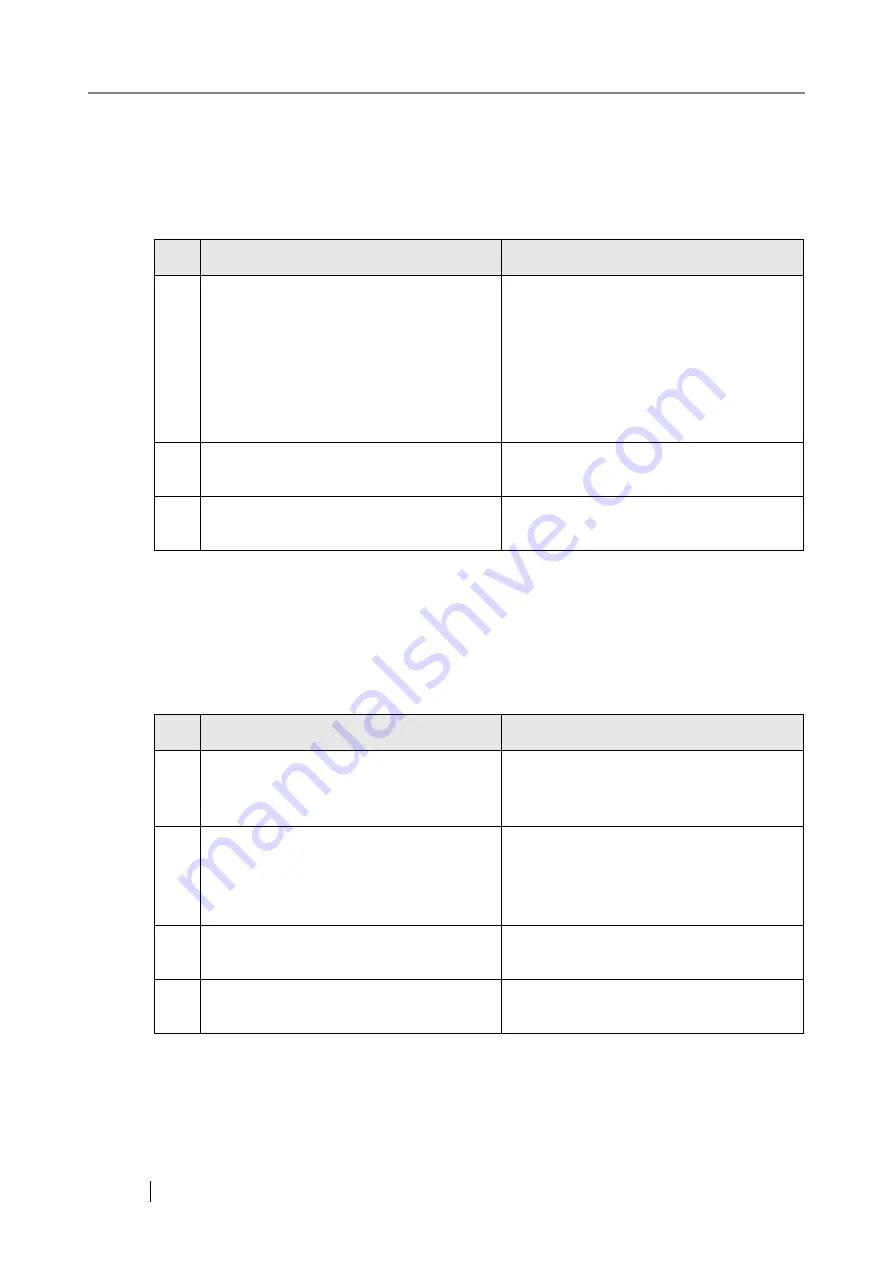
308
■
Failure to add a network printer
If adding a network printer to/from the scanner is not possible, try the following steps. Also, refer
to how to set printer settings, how to add a network printer, and the printer manual before hand.
■
Failure to print on a network printer
If printing on a network folder which has been set in the scanner is not possible, try the following
steps. Also, refer to how to set the printer settings, how to add a network printer, or the printer
manual before hand.
No.
Problem
Action
1
The Windows® XP printer driver has not
been installed on the print server.
Install the Windows® XP printer driver on
the print server.
Check that the Windows® XP printer
driver has been correctly installed on the
print server. For more details, refer to
"3.6.8 Setting the Network Printers" (page
88)
2
Network printer shared name has been
changed.
Check the shared name on the print server.
3
The specified network printer path is
invalid.
Check that the specified network printer
path is correct.
No.
Problem
Action
1
Printer is not usable, due to an out of paper
error, paper jam, or similar problem.
Check whether or not the printer is ready
for printing, deal with the cause of the
error, and try again.
2
Same as in
"Failure to connect to a server
using its IP address" (page 305)
Check if a network connection is possible
by trying the same solution for
connect to a server using its IP address"
(page 305)
3
Not authorized to print on network printer.
Contact the administrator to check if
printing is allowed on the network printer.
4
Printing is impossible due to a printer
error.
Check that printing is possible from the
print server application.
Summary of Contents for FI-6000NS
Page 1: ...P3PC 1852 06ENZ0 ...
Page 2: ......
Page 10: ...x ...
Page 28: ...xxviii ...
Page 70: ...42 3 Press the Connect button The Login screen appears ...
Page 78: ...50 5 Press the Now button The system is restarted ...
Page 122: ...94 4 Press the Add button The screen for adding a network printer is displayed ...
Page 202: ...174 ...
Page 296: ...268 ...
Page 316: ...288 6 Press the OK button The Maintenance screen is shown again ...
Page 348: ...320 ...
Page 358: ...330 ...
Page 362: ...334 ...
Page 426: ...398 ...
Page 427: ...Network Scanner fi 6000NS Operator s Guide 399 D Appendix D Glossary ...
Page 432: ...404 ...
















































