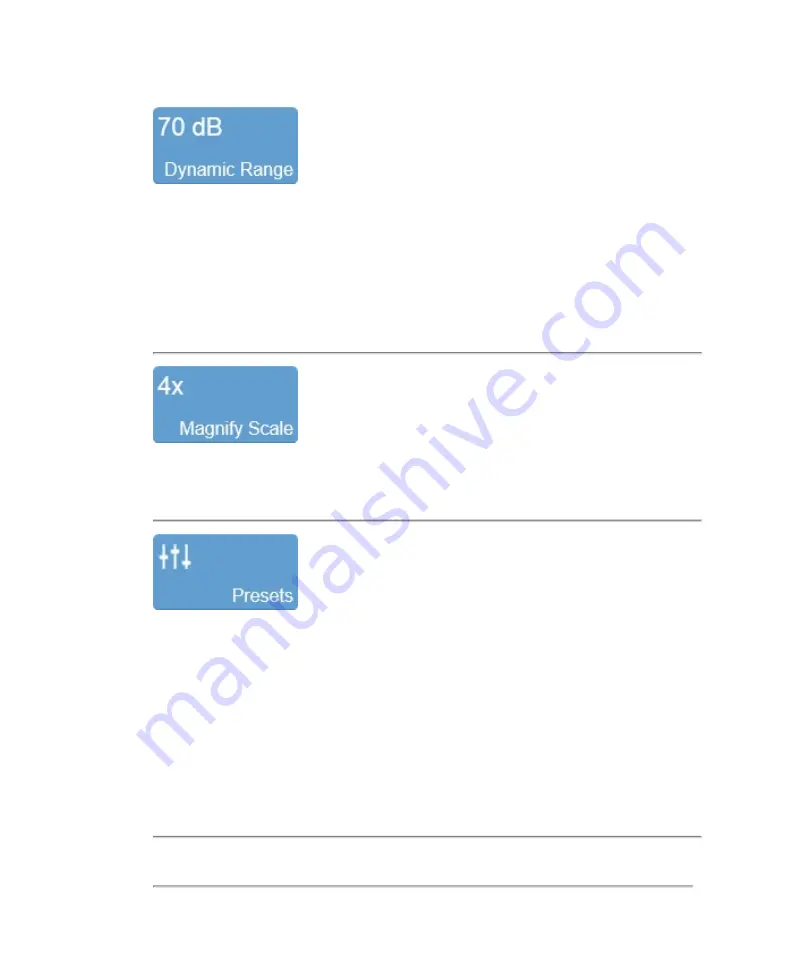
This control adjusts the input signal strength that is mapped to the spectral display.
Tap
Dynamic Range
to display the flyout. Adjust the slider up or down to obtain the
required setting.
You can increase or decrease the range in 5 dB increments. The setting is displayed
on the control for easy reference and the value is stored with the image.
Use this control to change the magnification level of the area that is shown when a
measurement or annotation is being placed.
Tap
Presets
to see the available presets and then select an appropriate set of
optimized image acquisition settings. This button is active during image acquisition in
every mode.
The list of presets includes the factory default presets as well as any custom presets
you have added to the system. All presets are mode, exam type, transducer, and user
dependent.
You can customize the preset values to your specific exam type. See
Controls in 2D
225
Summary of Contents for VisualSonics Vevo MD
Page 1: ......
Page 2: ......
Page 12: ...12 ...
Page 69: ...System settings 69 ...
Page 70: ...70 System settings ...
Page 77: ...3 Tap DICOM Setup Connectivity 77 ...
Page 146: ...2 Tap User Management in the list on the left 146 System settings ...
Page 168: ...Review images screen 1 Next and previous image 2 Scan 3 Export 4 Delete 168 Patient ...
Page 461: ...zoom while scanning 2D control 226 Color Doppler Mode control 265 Index 461 ...
Page 462: ...462 Index ...
Page 463: ...51370 01 1 0 51370 01 ...
















































