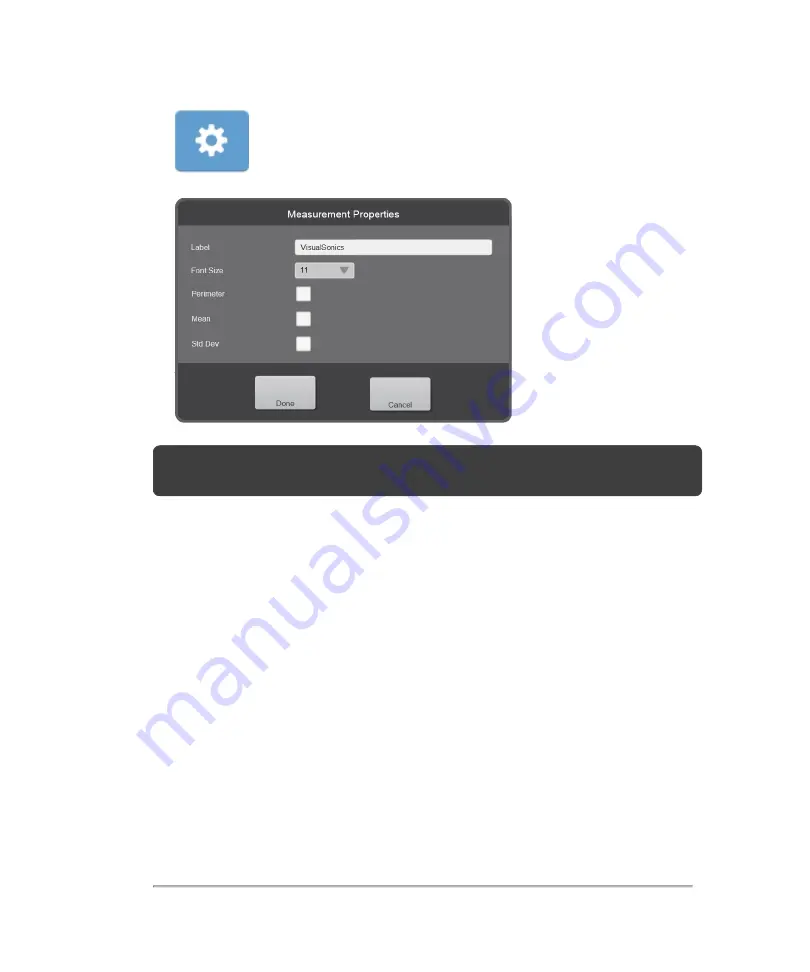
Note:
Identical labels are not allowed in the same image. However, identical labels
are allowed in different images in the same patient exam.
l
Label
: Tap the text box and modify the existing label as required
l
Font Size
: Tap the font size drop down menu and select the preferred size –
range is from 6 to 24
l
Parameters
: Select the measurement parameters to be displayed on both the
measurement label and in the measurement panel
Tap to select the parameters that you want to display. The parameters displayed
change depending on the type of measurement that is selected.
3
(Optional) Tap
Cancel
to return to the image with the measurement in its original
state.
4
Tap
Done
.
5
Tap
Save Clip
to save the entire clip or tap
Save Frame
to save a new single
frame.
288
Measurements
Summary of Contents for VisualSonics Vevo MD
Page 1: ......
Page 2: ......
Page 12: ...12 ...
Page 69: ...System settings 69 ...
Page 70: ...70 System settings ...
Page 77: ...3 Tap DICOM Setup Connectivity 77 ...
Page 146: ...2 Tap User Management in the list on the left 146 System settings ...
Page 168: ...Review images screen 1 Next and previous image 2 Scan 3 Export 4 Delete 168 Patient ...
Page 461: ...zoom while scanning 2D control 226 Color Doppler Mode control 265 Index 461 ...
Page 462: ...462 Index ...
Page 463: ...51370 01 1 0 51370 01 ...






























