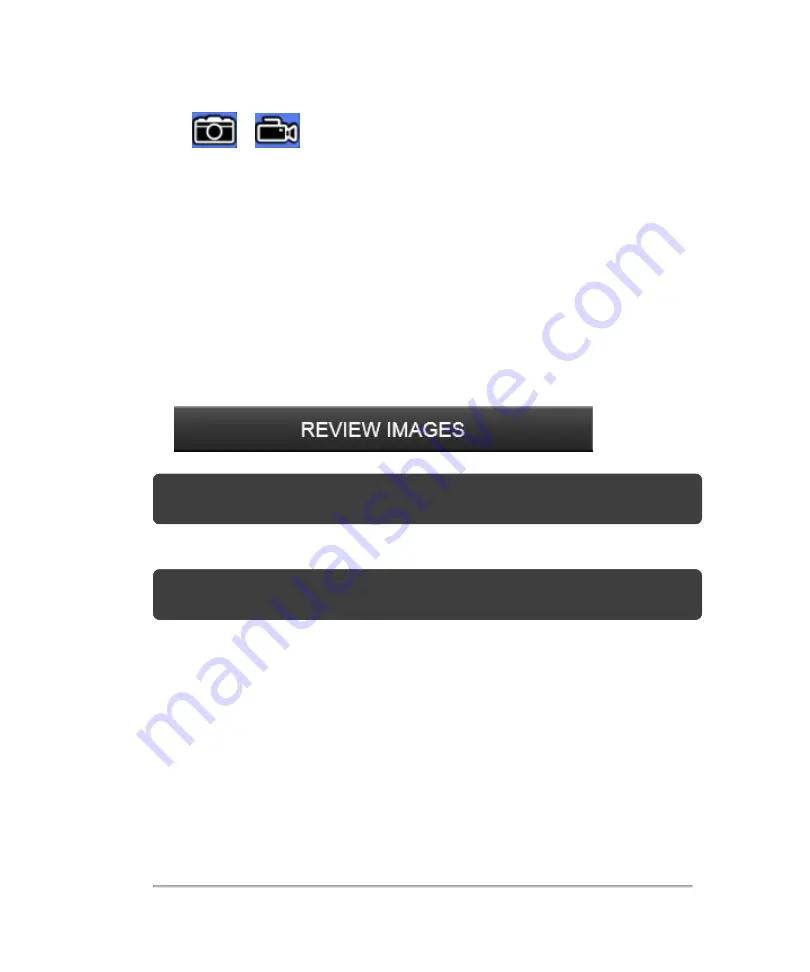
l
or
active image in mode window
3
You can name the image, export or delete any image. You can also request a
Report
, see
4
Double tap the image you want to load into review.
Reviewing image data from an ended exam
1
Go to the
Completed Exams
and tap the patient exam that you would like to
review.
2
Tap
Review Images
.
Note:
If you are selecting more than one exam from the completed exams list, the
Review Images
button is not available.
3
You can name, export or delete any image from an ended exam.
Note:
You can only export patient image data via the
Report
button from an ended
exam.
4
Double tap the image you want to load into review.
5
The review screen is displayed.
Patient image data
167
Summary of Contents for VisualSonics Vevo MD
Page 1: ......
Page 2: ......
Page 12: ...12 ...
Page 69: ...System settings 69 ...
Page 70: ...70 System settings ...
Page 77: ...3 Tap DICOM Setup Connectivity 77 ...
Page 146: ...2 Tap User Management in the list on the left 146 System settings ...
Page 168: ...Review images screen 1 Next and previous image 2 Scan 3 Export 4 Delete 168 Patient ...
Page 461: ...zoom while scanning 2D control 226 Color Doppler Mode control 265 Index 461 ...
Page 462: ...462 Index ...
Page 463: ...51370 01 1 0 51370 01 ...






























