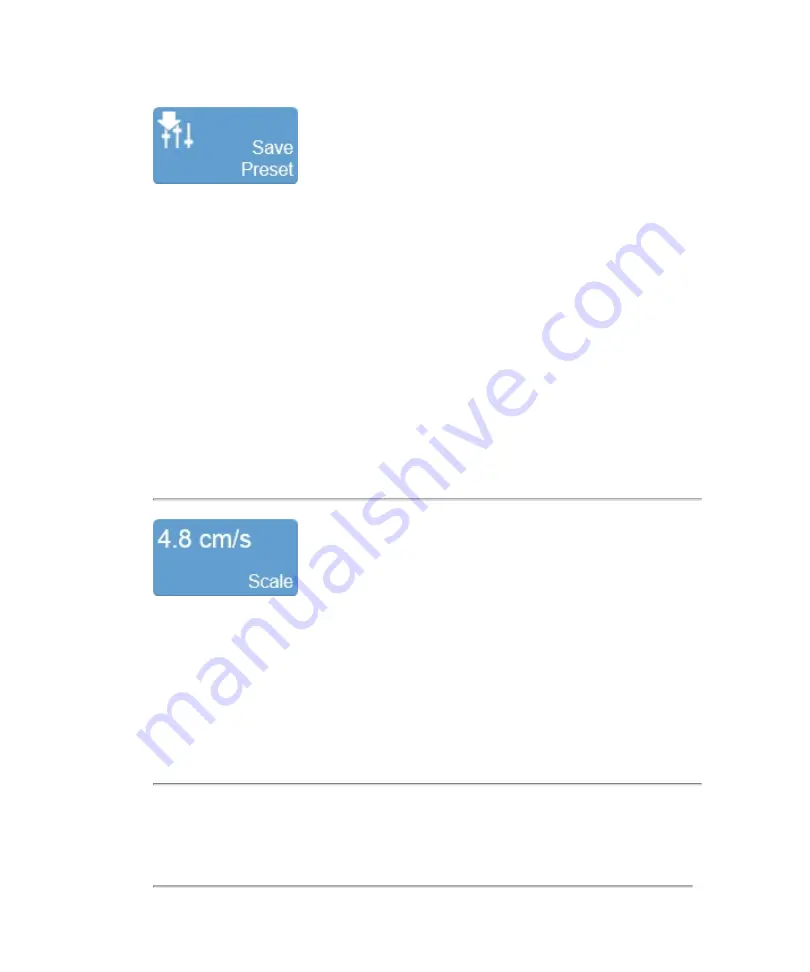
The
Save Preset
button is used to save all of the parameters being used in the current
mode. This allows you to apply these exact parameters again later using the
Presets
button.
1
Begin scanning in the desired mode. Adjust the controls to optimize your image.
2
Tap
Save Preset
to save the current settings as a preset.
3
Enter the name of your preset in the displayed field and tap
Done
to save the
setting.
The new preset appears in the mode-specific flyout when you use the
Presets
control.
You can customize the preset values to your specific exam type. See
Use this control to adjust the Pulse Repetition Frequency (PRF). Higher values apply
to faster flow and low values apply to slow flow.
Tap the scale control and use the
Low
,
Medium
and
High
buttons to select the
required value or drag the slider.
The value will be updated on the scale button as well as the velocity scale range to the
left of the image area.
Controls in Color Doppler Mode
263
Summary of Contents for VisualSonics Vevo MD
Page 1: ......
Page 2: ......
Page 12: ...12 ...
Page 69: ...System settings 69 ...
Page 70: ...70 System settings ...
Page 77: ...3 Tap DICOM Setup Connectivity 77 ...
Page 146: ...2 Tap User Management in the list on the left 146 System settings ...
Page 168: ...Review images screen 1 Next and previous image 2 Scan 3 Export 4 Delete 168 Patient ...
Page 461: ...zoom while scanning 2D control 226 Color Doppler Mode control 265 Index 461 ...
Page 462: ...462 Index ...
Page 463: ...51370 01 1 0 51370 01 ...






























