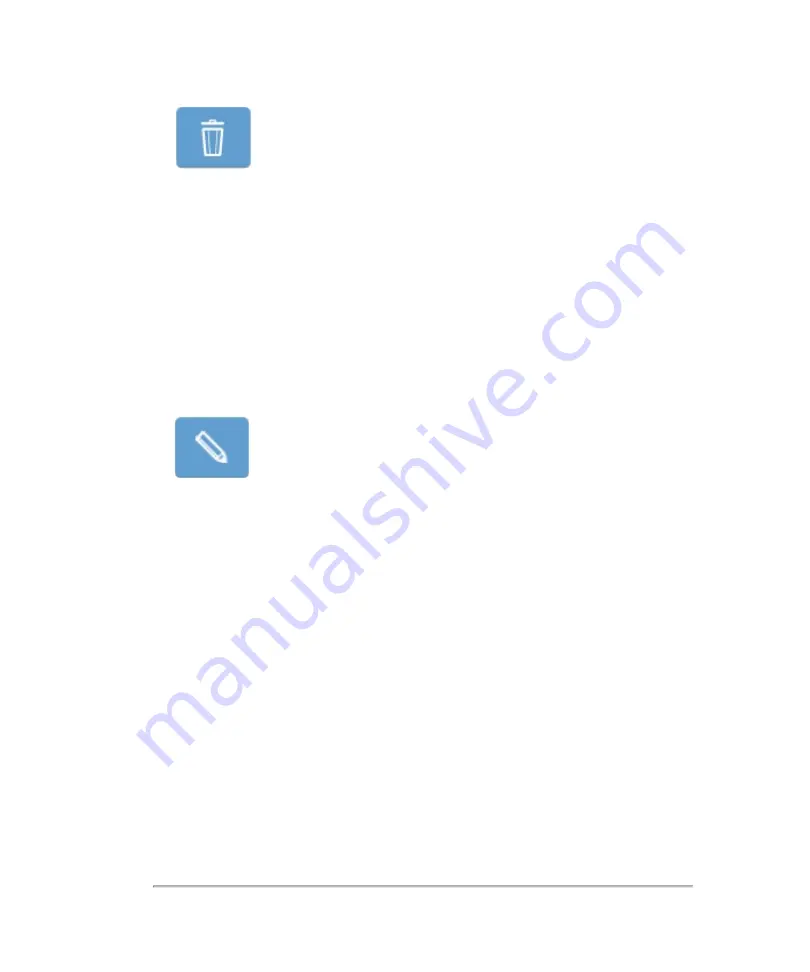
3
Save your image.
To modify an annotation
Once an annotation is placed, you can edit the text.
1
Tap the annotation on the image or on the annotation panel.
2
Tap the
Edit
button or tap the
Annotation
button and edit the text or select another
predefined annotation.
3
(Optional) Tap
Cancel
to return to the image with the annotation in its original state.
4
Tap
Done
.
5
Save your image.
To move an annotation
Once an annotation is placed, you can move it to a different location on the image.
1
Tap the annotation on the image or on the annotation panel. The annotation will
change color.
2
Drag the annotation to the desired location. If an arrow is part of the annotation, the
head of the arrow stays at the initial location on the image while you move the text.
You can drag the arrow head separately, if required.
The following example shows the arrow head selected for editing.
280
Scanning
Summary of Contents for VisualSonics Vevo MD
Page 1: ......
Page 2: ......
Page 12: ...12 ...
Page 69: ...System settings 69 ...
Page 70: ...70 System settings ...
Page 77: ...3 Tap DICOM Setup Connectivity 77 ...
Page 146: ...2 Tap User Management in the list on the left 146 System settings ...
Page 168: ...Review images screen 1 Next and previous image 2 Scan 3 Export 4 Delete 168 Patient ...
Page 461: ...zoom while scanning 2D control 226 Color Doppler Mode control 265 Index 461 ...
Page 462: ...462 Index ...
Page 463: ...51370 01 1 0 51370 01 ...






























