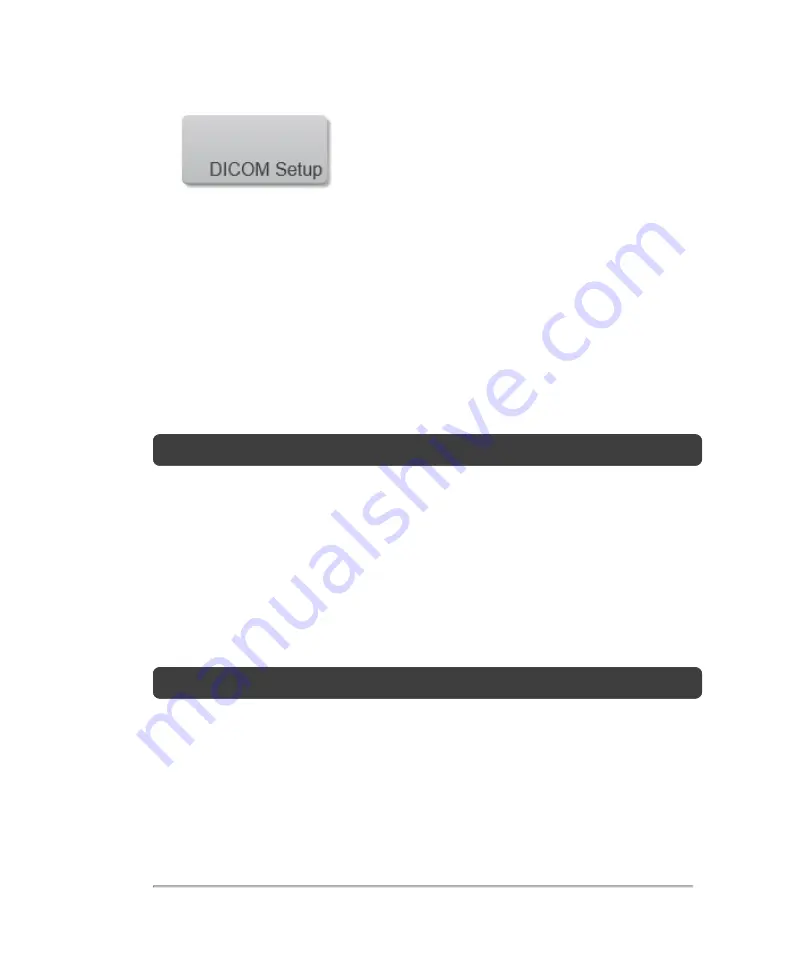
4
In the
Location
list, select the location of the system.
5
In the list of devices, select the check box next to one or more archivers, or worklist
servers.
You can select a maximum of four archivers, and one worklist server for each
location. Only one archiver can be associated with an MPPS and storage
commitment server. Selected devices have a check mark in the left-hand column.
6
(Optional) If you want to use the MPPS service, associate the MPPS server with
the archiver:
Note:
Only one MPPS server can be selected for a location.
i. Select the check box of the MPPS server that you want (MPPS servers appear
near the end of the list)
ii. Select the check box of the archiver
iii. Select the check box in the archiver's MPPS column
7
(Optional) If you want to use the storage commitment service, associate the
storage commitment server with the archiver:
Note:
Only one storage commitment server can be selected for a location.
i. Select the check box for the storage commitment server that you want (storage
commitment servers appear at the end of the list)
ii. Select the check box for the archiver
iii. Select the check box in the archiver's storage commit (SC) column
8
Complete any additional configuration tasks, and then tap
Done
.
Associating devices with locations
91
Summary of Contents for VisualSonics Vevo MD
Page 1: ......
Page 2: ......
Page 12: ...12 ...
Page 69: ...System settings 69 ...
Page 70: ...70 System settings ...
Page 77: ...3 Tap DICOM Setup Connectivity 77 ...
Page 146: ...2 Tap User Management in the list on the left 146 System settings ...
Page 168: ...Review images screen 1 Next and previous image 2 Scan 3 Export 4 Delete 168 Patient ...
Page 461: ...zoom while scanning 2D control 226 Color Doppler Mode control 265 Index 461 ...
Page 462: ...462 Index ...
Page 463: ...51370 01 1 0 51370 01 ...






























