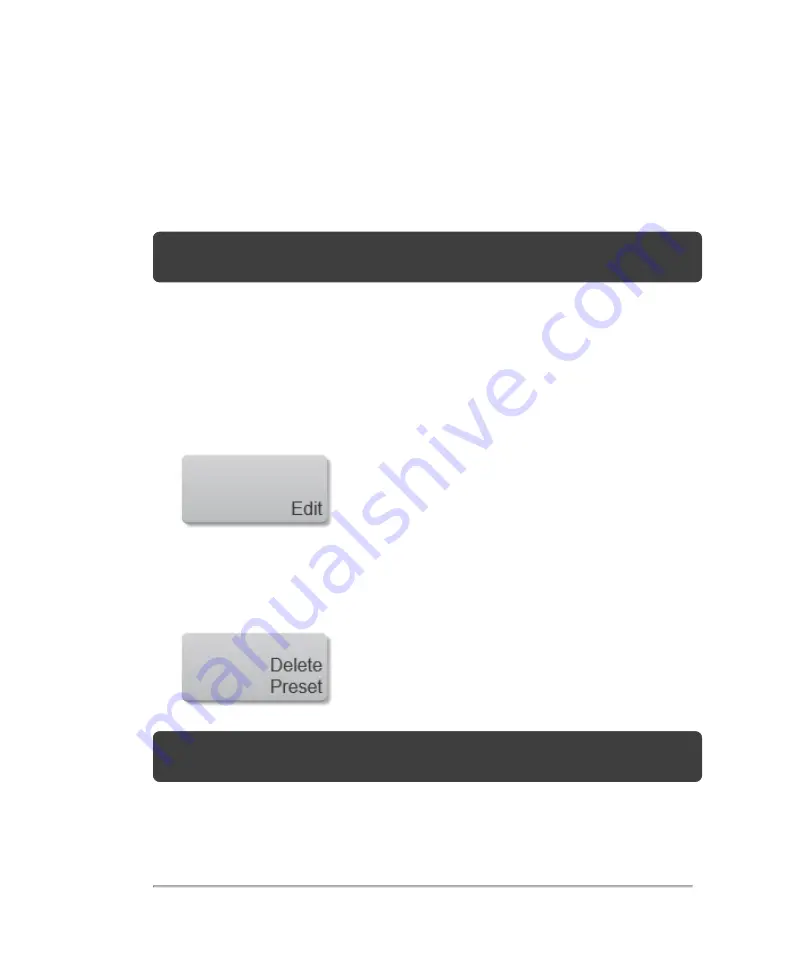
Deleting a preset
Users are only allowed to delete custom presets.
Note:
You cannot delete a default preset or if it is the last remaining preset in a
mode.
To delete a preset
1
On the
Exam Types & Presets
page, tap the exam type on the transducer for
which you want to delete a preset.
2
Tap
Edit
.
3
In the Presets list, tap the name of the preset you want to delete.
4
Tap
Delete Preset
.
Note:
The delete preset button is disabled until you select a preset that can be
deleted.
5
Tap "Yes" at the confirmation prompt.
6
(Optional) Tap
Back
if you want to return to the previous exam type screen.
Presets
123
Summary of Contents for VisualSonics Vevo MD
Page 1: ......
Page 2: ......
Page 12: ...12 ...
Page 69: ...System settings 69 ...
Page 70: ...70 System settings ...
Page 77: ...3 Tap DICOM Setup Connectivity 77 ...
Page 146: ...2 Tap User Management in the list on the left 146 System settings ...
Page 168: ...Review images screen 1 Next and previous image 2 Scan 3 Export 4 Delete 168 Patient ...
Page 461: ...zoom while scanning 2D control 226 Color Doppler Mode control 265 Index 461 ...
Page 462: ...462 Index ...
Page 463: ...51370 01 1 0 51370 01 ...






























