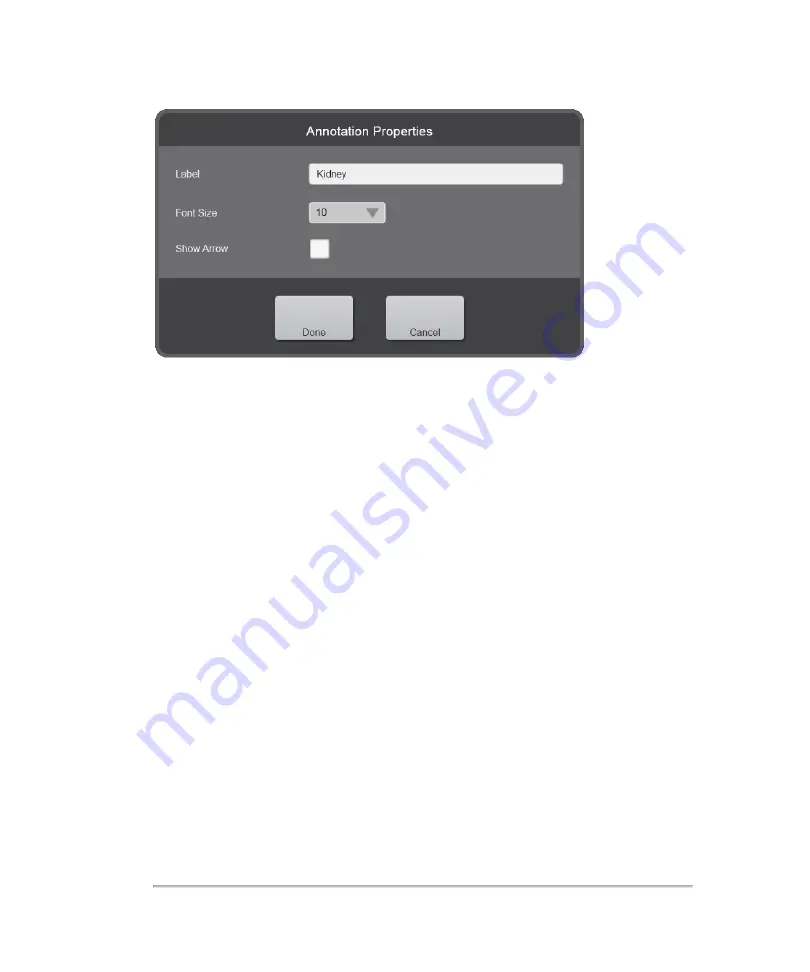
Edit the properties for your selected annotation as follows:
Label
: Tap the text box and modify the existing label as required.
Font Size
: Tap the font size drop down menu and select the preferred size – range is
from 6 to 24. The default font size is set in the system settings. See
Show Arrow
: Select whether or not to show an arrow from the text to a location on
the image.
3
(Optional) Tap the
Clear
button to delete all the text.
4
Tap
Done
to add the annotation.
5
Save your image.
To delete an annotation
1
On the annotation panel, tap the annotation you want to delete.
2
Tap the
Delete
button displayed below the selected annotation. The annotation will
be immediately deleted.
Annotations
279
Summary of Contents for VisualSonics Vevo MD
Page 1: ......
Page 2: ......
Page 12: ...12 ...
Page 69: ...System settings 69 ...
Page 70: ...70 System settings ...
Page 77: ...3 Tap DICOM Setup Connectivity 77 ...
Page 146: ...2 Tap User Management in the list on the left 146 System settings ...
Page 168: ...Review images screen 1 Next and previous image 2 Scan 3 Export 4 Delete 168 Patient ...
Page 461: ...zoom while scanning 2D control 226 Color Doppler Mode control 265 Index 461 ...
Page 462: ...462 Index ...
Page 463: ...51370 01 1 0 51370 01 ...






























