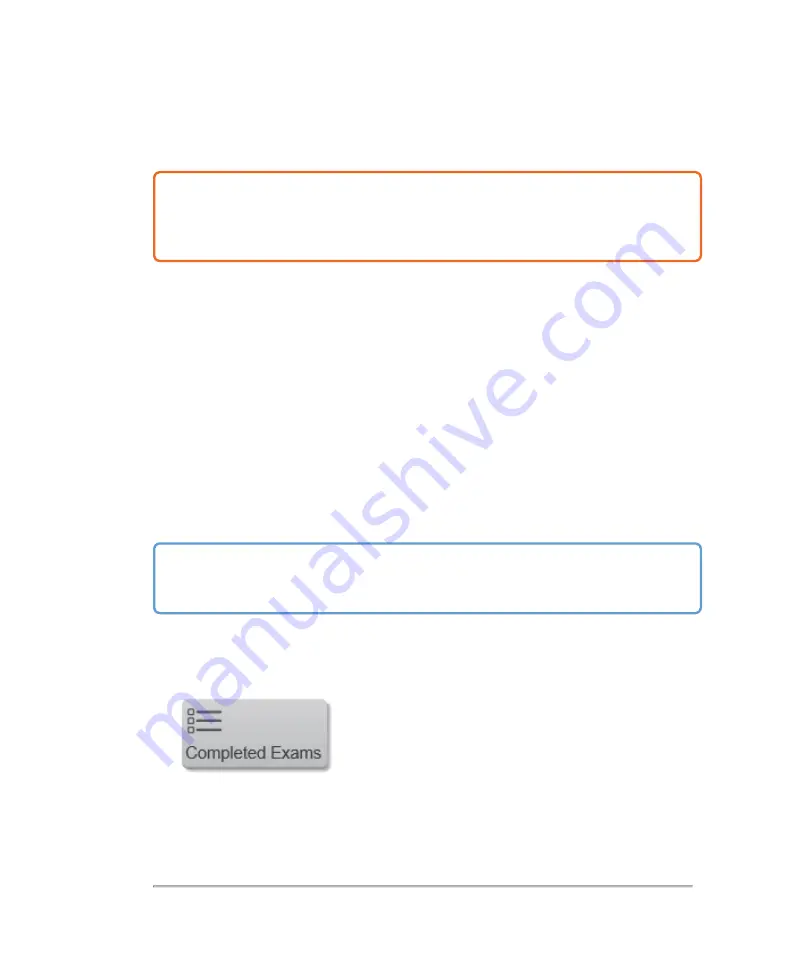
Exporting patient exams
Caution:
To avoid losing data from or damaging the USB memory stick, do not
remove the USB memory stick or turn off the ultrasound system while exporting. In
addition, do not bump or apply pressure to the USB memory stick while it is
connected to the system. The connector could break.
You can export patient exams if the system administrator has not disabled
USB export (see
on page 181). Exams include images, video
clips, and a report.
A USB memory stick is for temporary storage of images and clips. Archive patient
exams regularly.
To export patient exams manually to a USB memory stick
Before you begin to export, specify the file format for exported images, (see
on page 126) and connect a USB memory stick.
There are several ways to export exams; from the
REVIEW IMAGES
page, the
Completed Exams
page and from the mode window.
Important:
Removing the USB memory stick or turning off the system while
exporting may cause exported files to be corrupted or incomplete. To stop in-
progress exporting, tap
Cancel
.
To export completed exams
1
From the
PATIENT
page or startup screen, tap
Completed Exams
.
2
In the completed exams page, tap either:
190
Patient
Summary of Contents for VisualSonics Vevo MD
Page 1: ......
Page 2: ......
Page 12: ...12 ...
Page 69: ...System settings 69 ...
Page 70: ...70 System settings ...
Page 77: ...3 Tap DICOM Setup Connectivity 77 ...
Page 146: ...2 Tap User Management in the list on the left 146 System settings ...
Page 168: ...Review images screen 1 Next and previous image 2 Scan 3 Export 4 Delete 168 Patient ...
Page 461: ...zoom while scanning 2D control 226 Color Doppler Mode control 265 Index 461 ...
Page 462: ...462 Index ...
Page 463: ...51370 01 1 0 51370 01 ...






























