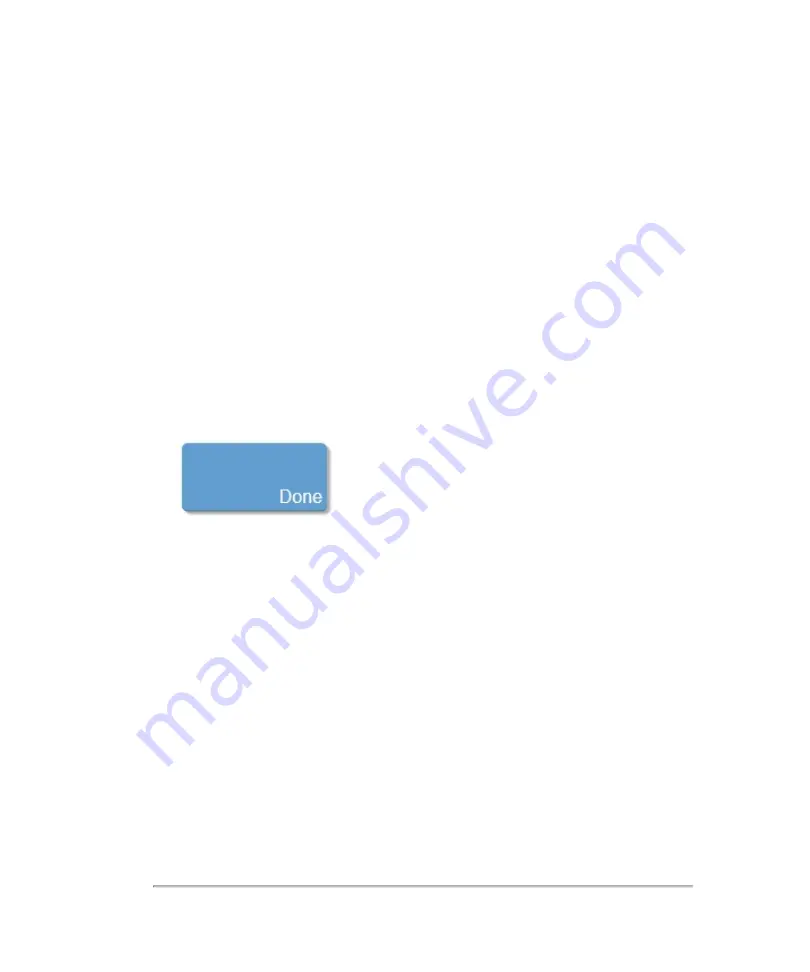
Protecting patient information
To require user login
You can set the system to require a user name and password at startup. If you require
user login, you also need to set up user accounts. See
1
On the
Administration Login
settings page, log in as a user with administrative
privileges.
2
Toggle
User Login
to
On
.
3
Tap
Done
.
To hide patient information when scanning
You can choose not to display the patient name and ID number on the clinical monitor
and to remove it from exported images and video clips.
1
Log in as a user with administrative privileges.
2
In system settings, go to
User Management
.
3
Uncheck
Enable Patient Header
.
4
Tap
Done
.
194
Patient
Summary of Contents for VisualSonics Vevo MD
Page 1: ......
Page 2: ......
Page 12: ...12 ...
Page 69: ...System settings 69 ...
Page 70: ...70 System settings ...
Page 77: ...3 Tap DICOM Setup Connectivity 77 ...
Page 146: ...2 Tap User Management in the list on the left 146 System settings ...
Page 168: ...Review images screen 1 Next and previous image 2 Scan 3 Export 4 Delete 168 Patient ...
Page 461: ...zoom while scanning 2D control 226 Color Doppler Mode control 265 Index 461 ...
Page 462: ...462 Index ...
Page 463: ...51370 01 1 0 51370 01 ...






























