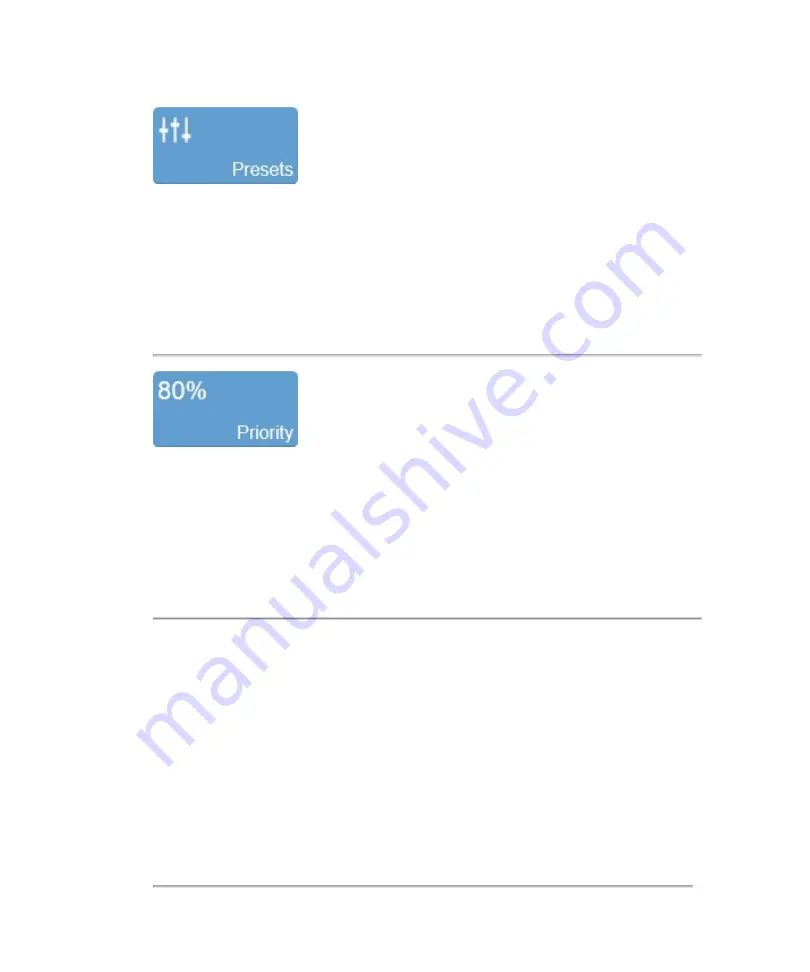
Tap
Presets
to see the available presets and then select an appropriate set of
optimized image acquisition settings. This button is active during image acquisition in
every mode.
The list of presets includes the factory default presets as well as any custom presets
you have added to the system. All presets are mode, exam type, transducer, and user
dependent.
Adjusts the priority relationship between the overlay data and the background 2D data
so you can eliminate false readings. Priority determines the threshold point on the
gray scale above which the system does not apply color data. The red marker along
the left side of the display map indicates the threshold point.
Tap the
Priority
button and use the
Up
and
Down
buttons to select the required
value.
262
Scanning
Summary of Contents for VisualSonics Vevo MD
Page 1: ......
Page 2: ......
Page 12: ...12 ...
Page 69: ...System settings 69 ...
Page 70: ...70 System settings ...
Page 77: ...3 Tap DICOM Setup Connectivity 77 ...
Page 146: ...2 Tap User Management in the list on the left 146 System settings ...
Page 168: ...Review images screen 1 Next and previous image 2 Scan 3 Export 4 Delete 168 Patient ...
Page 461: ...zoom while scanning 2D control 226 Color Doppler Mode control 265 Index 461 ...
Page 462: ...462 Index ...
Page 463: ...51370 01 1 0 51370 01 ...
















































