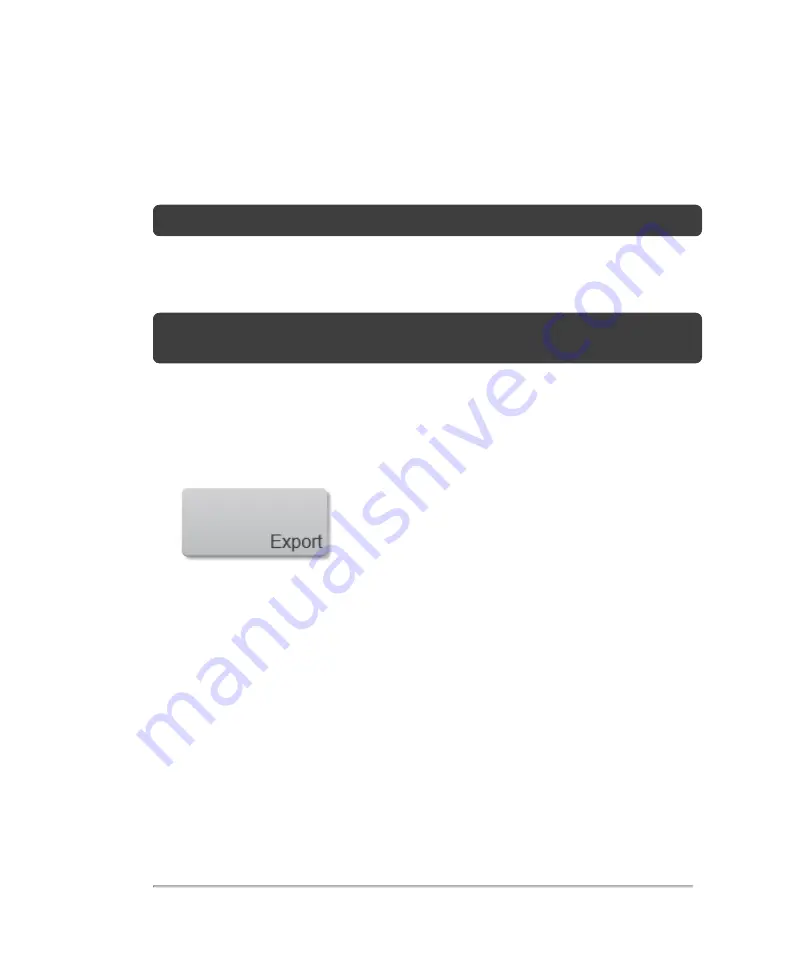
Exporting exam types and presets
When you export from the exam types and presets page, you export the exam type,
presets and groupings.
Note:
You must be an administrator to export exam types.
To export
Note:
When exporting an exam type, only the custom presets are exported, not the
factory default presets.
1
Insert a USB memory stick.
2
On the
Exam Types & Presets
page, select the exam type that you want to export.
3
Tap
Export
.
4
On the Export page, select the desired USB memory stick.
5
(Optional) To add a subfolder, tap
New Folder
, name the folder and then click
Done
.
Exporting exam types and presets
115
Summary of Contents for VisualSonics Vevo MD
Page 1: ......
Page 2: ......
Page 12: ...12 ...
Page 69: ...System settings 69 ...
Page 70: ...70 System settings ...
Page 77: ...3 Tap DICOM Setup Connectivity 77 ...
Page 146: ...2 Tap User Management in the list on the left 146 System settings ...
Page 168: ...Review images screen 1 Next and previous image 2 Scan 3 Export 4 Delete 168 Patient ...
Page 461: ...zoom while scanning 2D control 226 Color Doppler Mode control 265 Index 461 ...
Page 462: ...462 Index ...
Page 463: ...51370 01 1 0 51370 01 ...






























