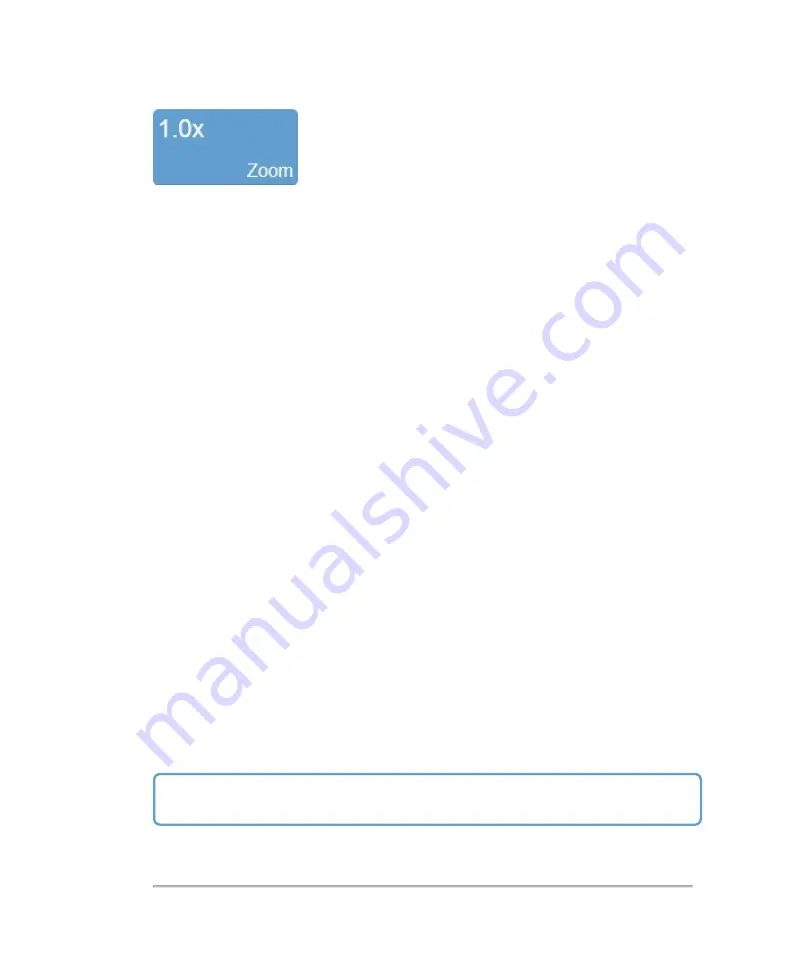
Use this control to zoom in on an image during scanning or in review.
Tap the
Zoom
button to activate the adjustable zoom control. Tap the
In
or
Out
button, or drag the slider. The zoom factor is displayed within a range from 1.0x to
8.0x on the
Zoom
button.
You can also use a two finger spread gesture within the image area to zoom in; once
activated, four arrows will be displayed indicating zoom is on. To zoom out, use a two
finger pinch gesture.
To view other areas of the zoomed image, pan the image by dragging one finger in any
direction within the image area.
A magnifier icon and location guide is shown in the image on the clinical display. The
location guide displays the original image area with a white inner area that represents
the visible zoom area.
You can save an image with the zoom state activated and if you load the image in
review, you can zoom again using the same control. If you wish to return to the image
in its original state with no zoom activated, tap
Default
from the zoom controls.
Please note the following:
l
The maximum zoom factor may be less depending on the image size and the
minimum physical size of the image that can be displayed
l
If you change presets while in the zoom state, the zoom state will be turned off
l
If your image contains measurements and annotations, the text is not enlarged
when zoom is activated
Important:
When acquiring in Color Doppler Mode zoom is limited by the size of
the color box.
Controls in Color Doppler Mode
265
Summary of Contents for VisualSonics Vevo MD
Page 1: ......
Page 2: ......
Page 12: ...12 ...
Page 69: ...System settings 69 ...
Page 70: ...70 System settings ...
Page 77: ...3 Tap DICOM Setup Connectivity 77 ...
Page 146: ...2 Tap User Management in the list on the left 146 System settings ...
Page 168: ...Review images screen 1 Next and previous image 2 Scan 3 Export 4 Delete 168 Patient ...
Page 461: ...zoom while scanning 2D control 226 Color Doppler Mode control 265 Index 461 ...
Page 462: ...462 Index ...
Page 463: ...51370 01 1 0 51370 01 ...






























