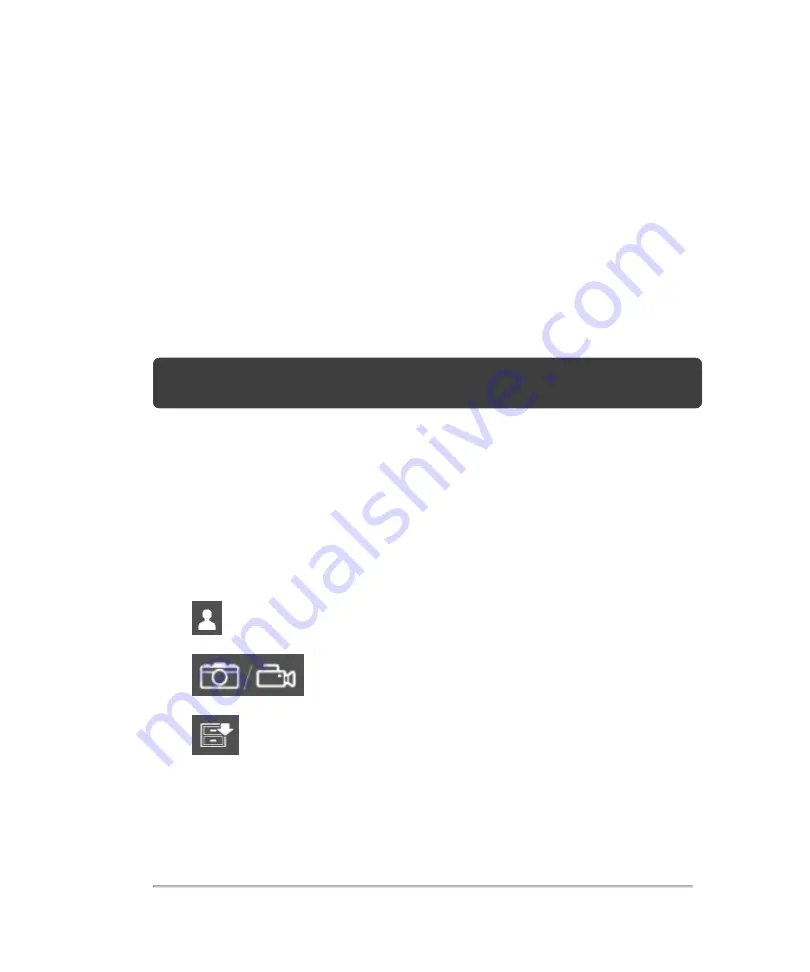
Completed exams
The completed exams list organizes saved images and video clips from patients. You
can review, manage, and export completed patient exams. You can also append
images and video clips to an existing exam.
From the completed exams list, you can also export exams to a USB memory stick,
associate a routing selection with an exam, or archive exams to a DICOM server. For
more information, see
"To connect a USB memory stick for importing or exporting"
"Associating routing selections with exams"
on page 100, and
Note:
From the completed exams list, if there is no open exam and you tap
SCAN
,
the software will automatically start a new exam and begin acquisition in 2D.
Column headings of the completed exams indicate:
l
Name
: Patient name
l
ID
: Patient ID
l
Date/Time
: The date and time of the exam
l
The user who performed the exam
l
The number of images and video clips saved with the exam
l
The archive status of the exam, for more details on the archive status
icons displayed, see
Completed exams
185
Summary of Contents for VisualSonics Vevo MD
Page 1: ......
Page 2: ......
Page 12: ...12 ...
Page 69: ...System settings 69 ...
Page 70: ...70 System settings ...
Page 77: ...3 Tap DICOM Setup Connectivity 77 ...
Page 146: ...2 Tap User Management in the list on the left 146 System settings ...
Page 168: ...Review images screen 1 Next and previous image 2 Scan 3 Export 4 Delete 168 Patient ...
Page 461: ...zoom while scanning 2D control 226 Color Doppler Mode control 265 Index 461 ...
Page 462: ...462 Index ...
Page 463: ...51370 01 1 0 51370 01 ...
















































